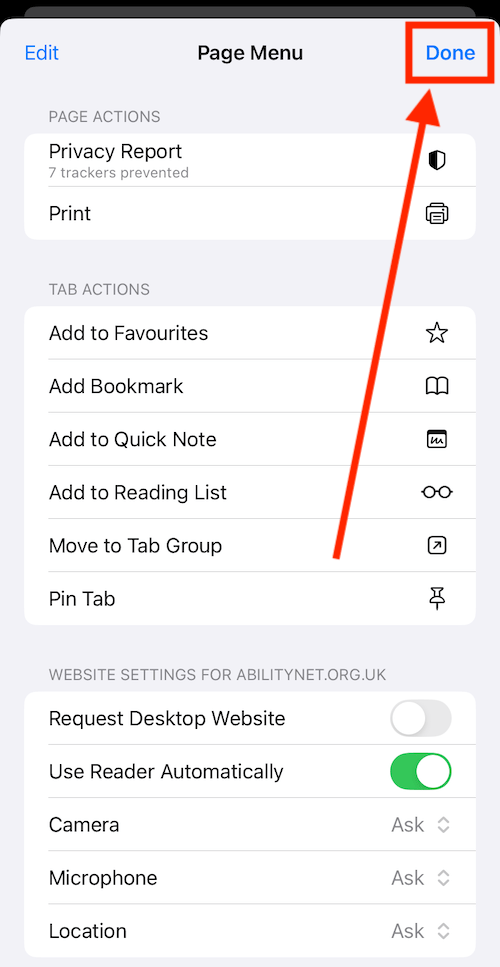Call our helpline
0300 180 0028Short guide:
- Open a web page in the Safari web browser.
- Tap the Reader button
 in the address bar.
in the address bar. - Tap the Show Reader button.
- To customise the reader view, tap the Reader button
 in the address bar.
in the address bar. - Adjust the font, font size, and background colour.
Before and after
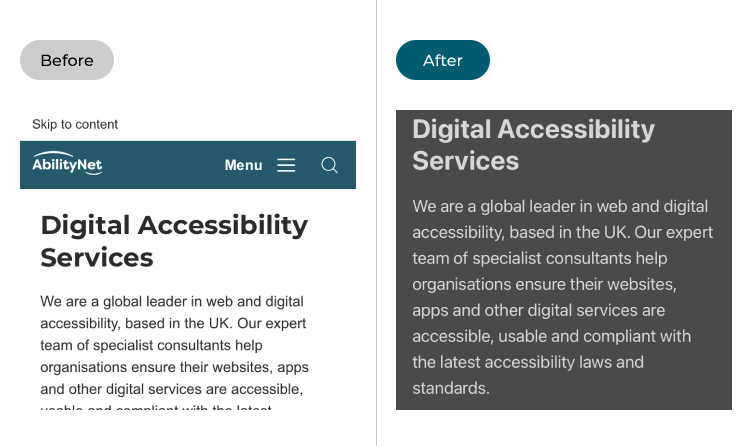
This section gives you step by step instructions on how to make the text larger in iOS 18, with pictures of the screens to help.
Open the web page you want read aloud
1. Tap the Safari icon ![]() on the home screen of Apps, then open the web page you want read aloud.
on the home screen of Apps, then open the web page you want read aloud.
Open the web page options
2. Tap the Reader button ![]() in the left-hand corner of the web browser address bar.
in the left-hand corner of the web browser address bar.
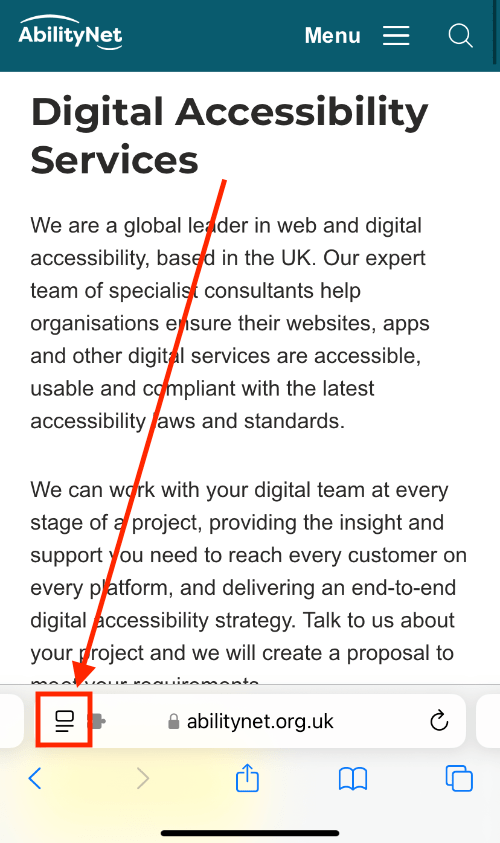
Enable Reader mode
3. Tap the Show Reader button.
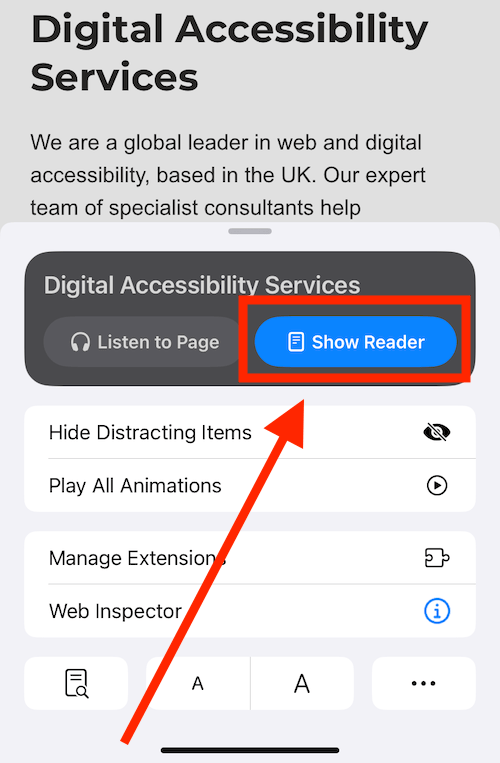
Open the Reader mode options
4. To open the Reader mode options, tap the Reader button ![]() in the left corner of the browser address bar.
in the left corner of the browser address bar.
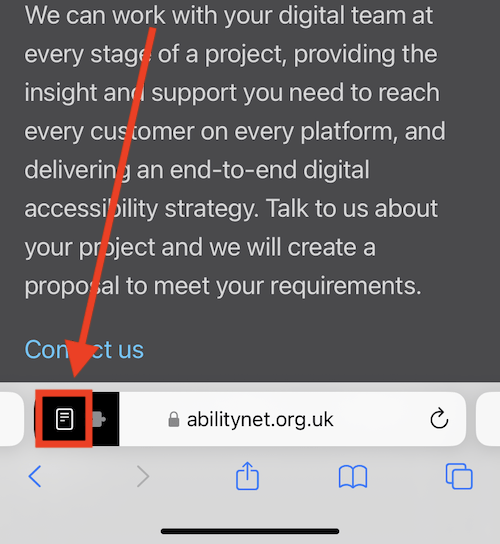
How to change the background colour
5. Tap your preferred background colour. The choices are white, sepia, grey, or black. The text colour will change to light or dark depending on the background colour you choose.
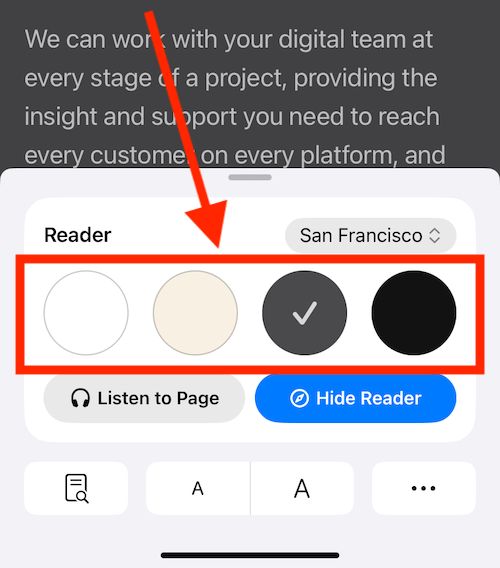
How to change the font
6. Tap the button showing the font that is currently being used and choose from the list of fonts.
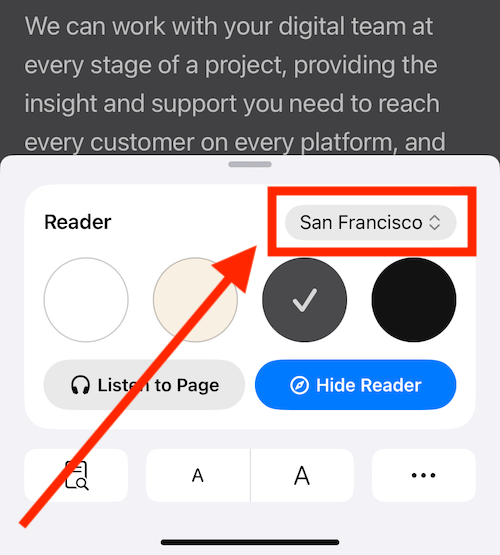
How to change the text size
7. Tap the small A button to decrease the font size. Tap the large A button to increase it.
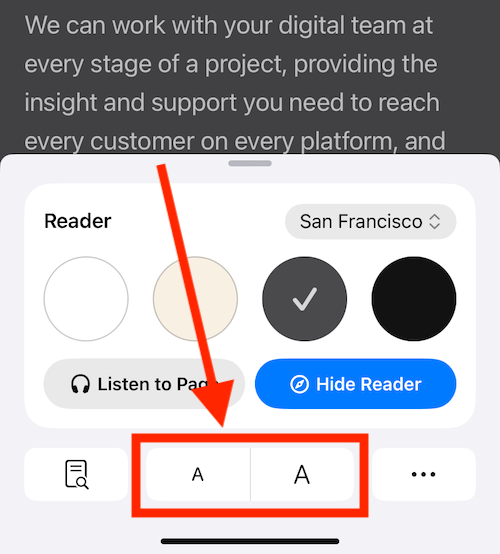
Return to the web page
8. When you are happy with the way Reader mode looks, tap on the web page to hide the options panel.
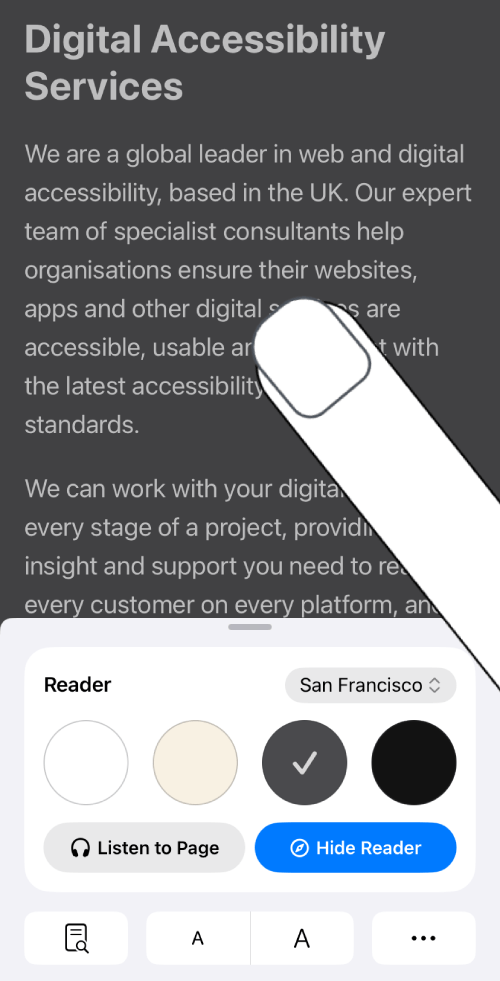
Always show the current website in Reader mode
8. You can set Safari to always use Reader mode when visiting the current website. Tap the Reader button ![]() in the left corner of the address bar to open the Reader options. Tap the ··· (more) button in the bottom left.
in the left corner of the address bar to open the Reader options. Tap the ··· (more) button in the bottom left.
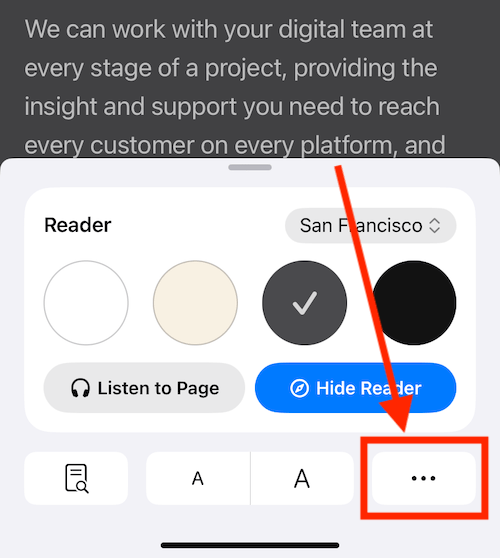
9. Tap the toggle switch for Use Reader Automatically to turn it on.

10. Click Done in the top-right corner.