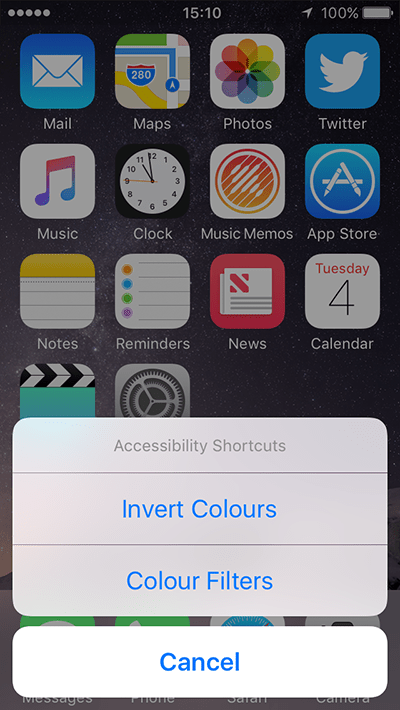- Tap the ‘Settings’ icon on your home screen. Fig 1.
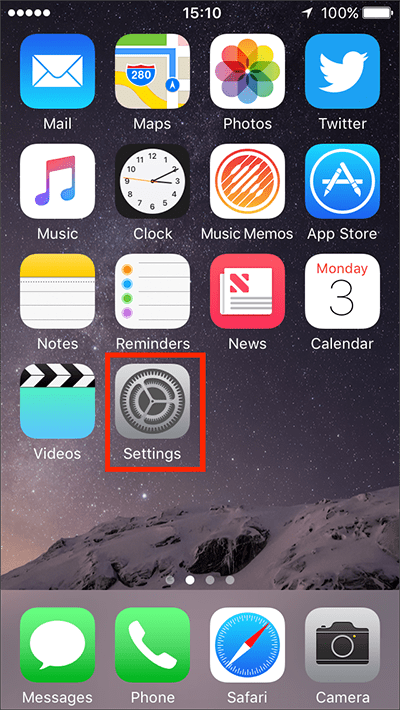
Fig 1 - In the settings app, tap on ‘General’. Fig 2.
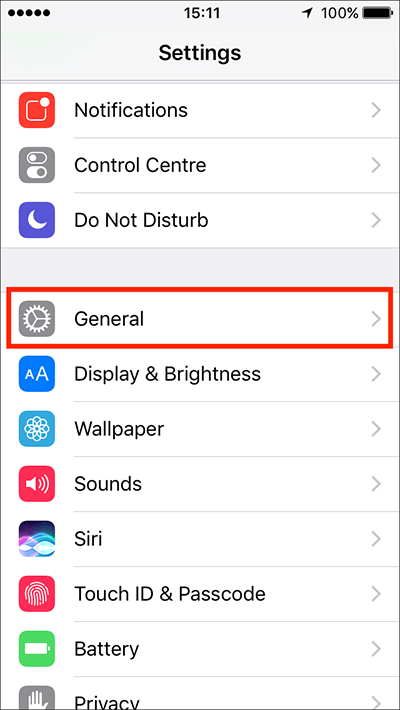
Fig 2 - On the next screen, tap on ‘Accessibility’. Fig 3.

Fig 3 - Scroll down (to the bottom) and tap on ‘Accessibility Shortcut’. Fig 4.
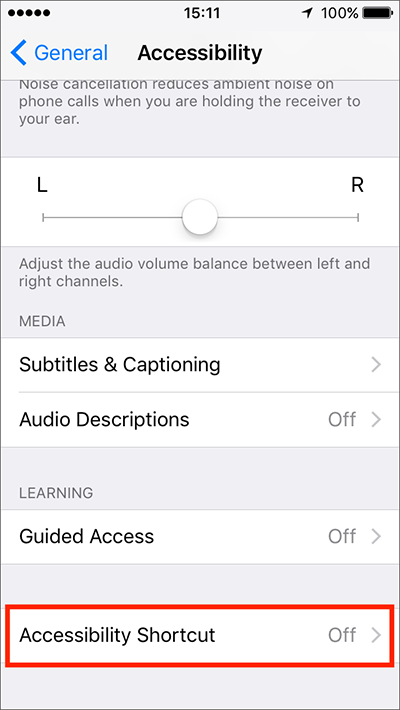
Fig 4 - You’ll be presented with a list of the features that can be activated by the ‘Accessibility Shortcut’.
-
- VoiceOver
- Invert Colours
- Colour Filters
- Reduce White Point
- Zoom
- Switch Control
- AssistiveTouch
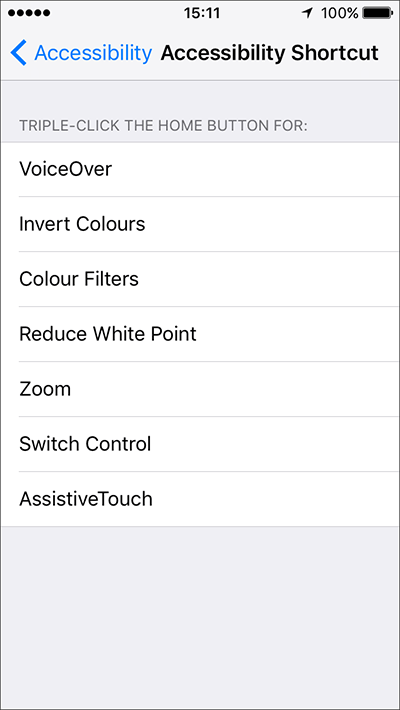
Fig 5 -
- A tick will appear next to the ones you have selected (see Fig 6 for an example).
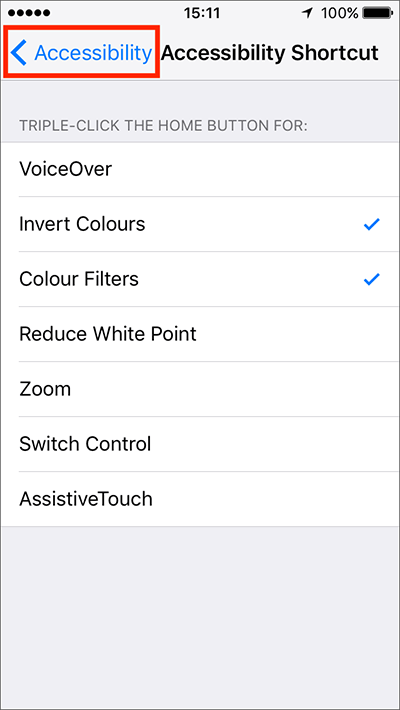
Fig 6 - When you are happy with your settings, either tap ‘Accessibility’ in the top left of the screen (Fig 6) to return to the main ‘Accessibility’ settings screen or press your device’s ‘Home’ button to return to the home screen.
Using the ‘Accessibility Shortcut’
If you have only selected one accessibility feature to be activated by the ‘Accessibility Shortcut’:
- Triple-click the ‘Home’ button to activate the feature immediately.
- To deactivate the feature, triple-click the ‘Home’ button again.
If you have selected more than one accessibility feature to be activated by the ‘Accessibility Shortcut’:
- Triple-click the ‘Home’ button to bring up a menu of the available accessibility features (Fig 7).
- Tap the item you would like to enable.
- Triple-click the ‘Home’ button again to bring up the menu to activate another accessibility feature or to deactivate a previously enabled one.
Need some more help?
Call our helpline 0300 180 0028 or email enquiries@abilitynet.org.uk
Need free IT Support at Home?
If you are older or disabled and need IT support at home, you can book a free home visit.