To open the 'Ease of Access Center' in the Control Panel
From a computer with a keyboard and a mouse
- Press the 'Windows' key + U.
Or
- Move the mouse pointer to the upper right hand corner of the screen to reveal the charms.
- Click on the 'Search' charm – the one with the magnification glass icon.
- Type the query 'Ease of Access Center' in the search box (Fig 1).
- Click on the button 'Ease of Access Center'.
From a touch enabled device
- Swipe in from the right hand edge of the screen to reveal the charms
- Tap on the 'Search' charm – the one with the magnification glass icon.
- Type the query 'Ease of Access Center' in the search box.
- Tap on the button 'Ease of Access Center'.
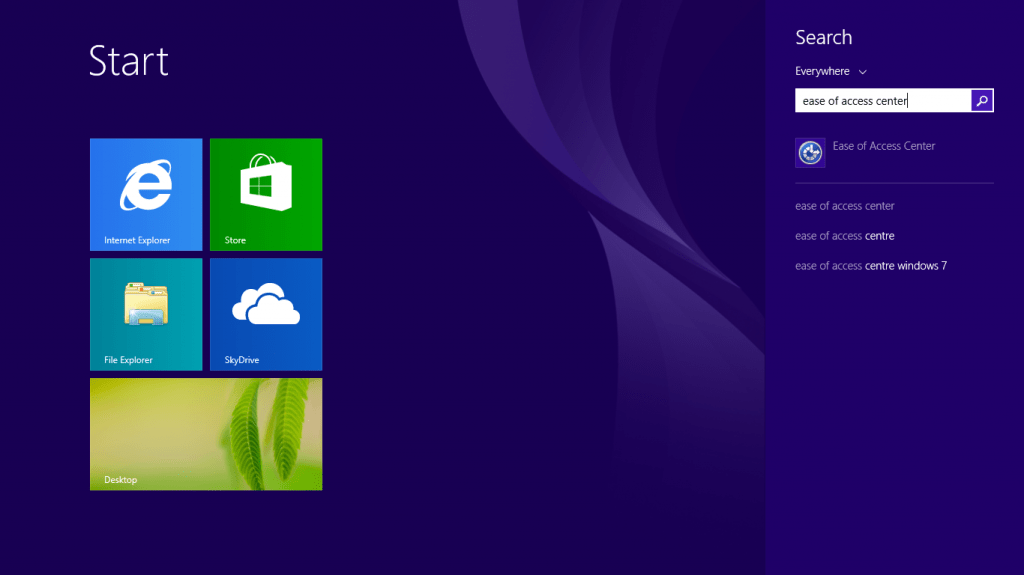
Figure 1: Using the search to go to the Ease of Access Center
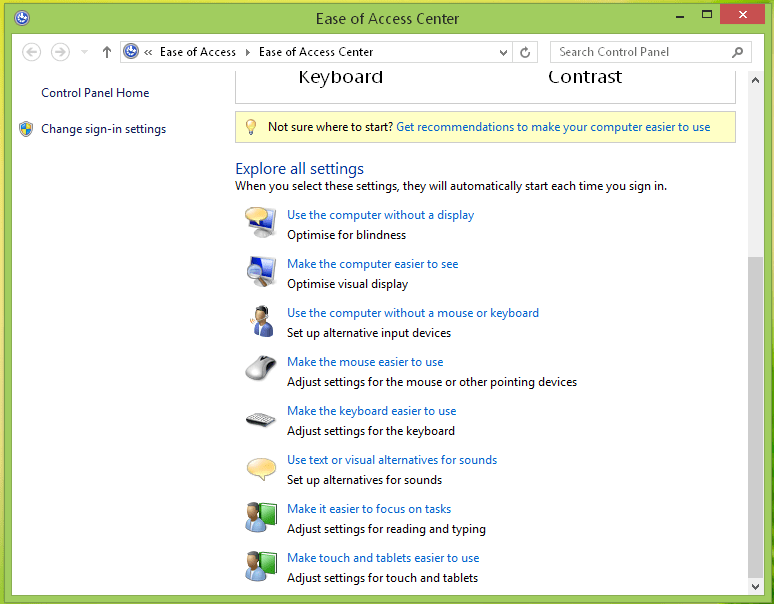
Figure 2: Ease of Access Center
To add trails to your mouse pointer
From the 'Ease of Access Center' (Fig 2):
- Click on ‘Make the mouse easier to use’, under 'Explore all settings'.
- Click on ‘Mouse Settings’, under 'See also', on the bottom. This opens the ‘Mouse Properties’ window (Fig 3).
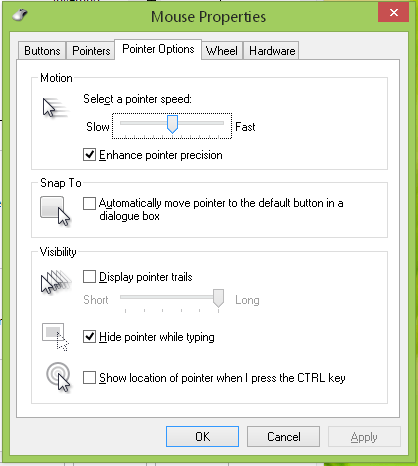
Figure 3: Mouse properties
- Select the 'Pointers options' tab.
- Check the option 'Display pointer trails', and indicate the size of the trails that you prefer.
To do the same from the Desktop
You can also change the pointer trail by right clicking anywhere on the desktop and select ‘Personalise’ then select ‘Change Mouse Pointers'. This opens the mouse properties window as described above.
Note: If this does not work it could be because your computer settings cannot be changed due to local IT policies - contact your local IT support for further help.
Need some more help?
Call our helpline 0300 180 0028 or email enquiries@abilitynet.org.uk
Need free IT Support at Home?
If you are older or disabled and need IT support at home, you can book a free home visit.