This section explains how you can enable ‘Colour Inversion’ on your Android device.
Please note: At the time of writing (June 2017), Colour Inversion is an experimental feature which may not work correctly everywhere and might affect the performance of your device.
- Tap on the ‘Settings’ icon on the home screen, Fig 1.Note: If the ‘Settings’ icon doesn’t appear on your home screen, slide-up from the bottom of the screen to open the ‘app drawer’ and locate it.
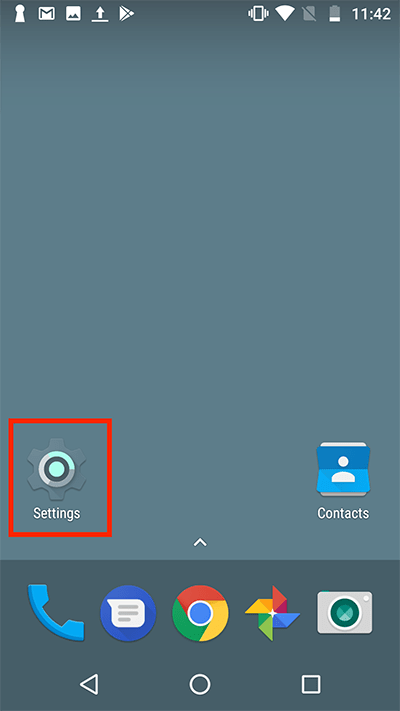
Fig 1 - Scroll down to the ‘System’ section and tap on ‘Accessibility’, Fig 2.
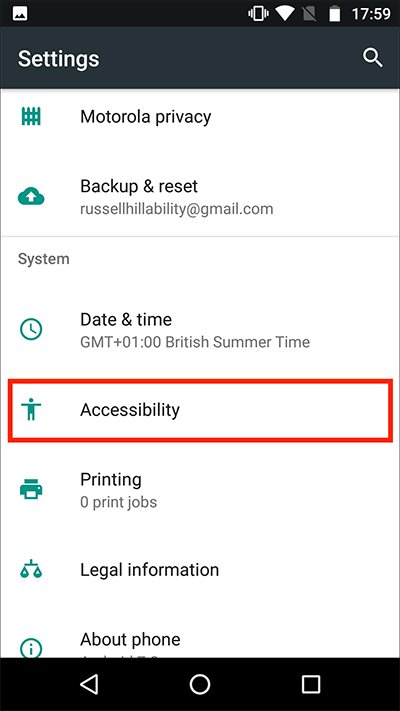
Fig 2 - Scroll down to ‘Colour inversion’ under the ‘Display’ section. Tap the toggle switch next to ‘Colour Inversion’ to turn on colour inversion, see Fig 3.
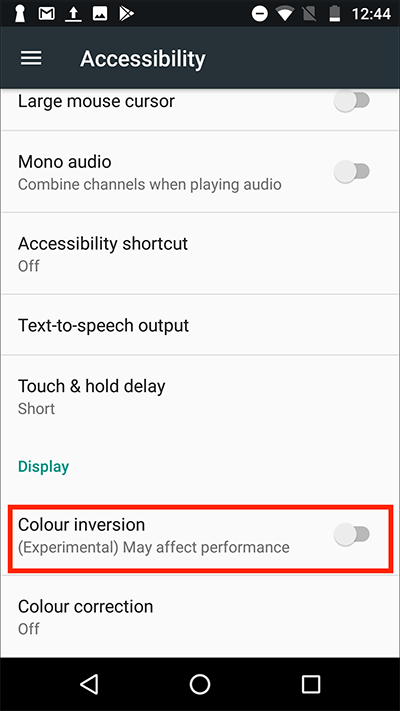
Fig 3 - The screen colours will change immediately Fig 4.
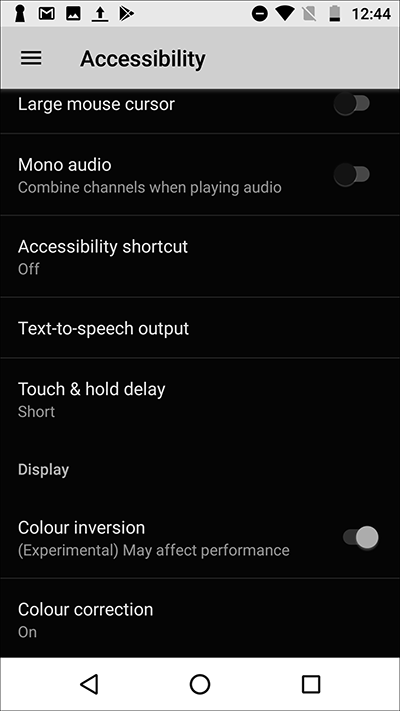
Fig 4 - When you are happy with your settings press your device’s ‘home button’ to return to the home screen.
Note: These instructions apply to the stock version of Android 7 Nougat. Please be aware that many device manufacturers add their own customisations to the Android operating systems so you may find minor differences from the steps shown.
Need some more help?
Call our helpline 0300 180 0028 or email enquiries@abilitynet.org.uk
Need free IT Support at Home?
If you are older or disabled and need IT support at home, you can book a free home visit.