- Tap on the ‘Settings’ icon on the home screen. Fig 1.Note: If the ‘Settings‘ icon doesn’t appear on your home screen, slide-up from the bottom of the screen to open the ‘app drawer’ and locate it.
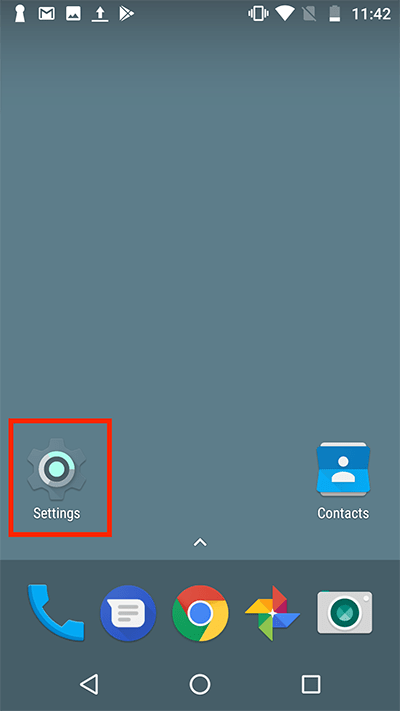
Fig 1 - Scroll down to the ‘System’ section and tap on ‘Accessibility’. See Fig 2.
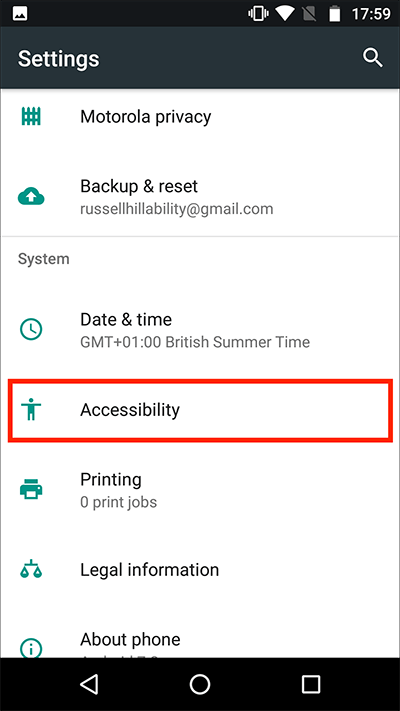
Fig 2 - Scroll down to the ‘System’ section and tap on ‘Touch & hold delay’. Fig 3.
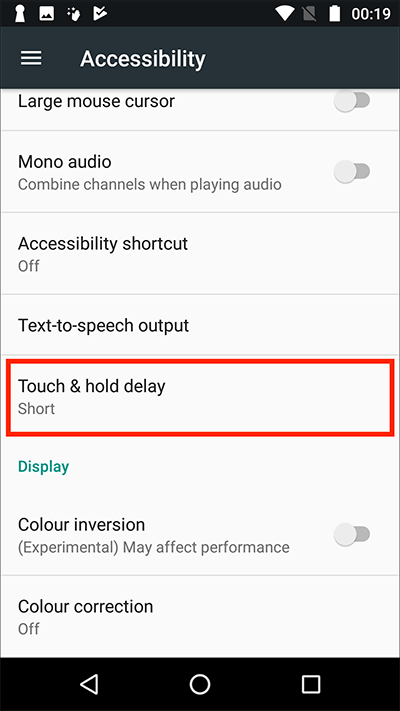
Fig 3 - Tap on the delay option that you would like to use to trigger ‘Touch and hold’ - the options are ‘Short’, ‘Medium’ or ‘Long’. Fig 4.
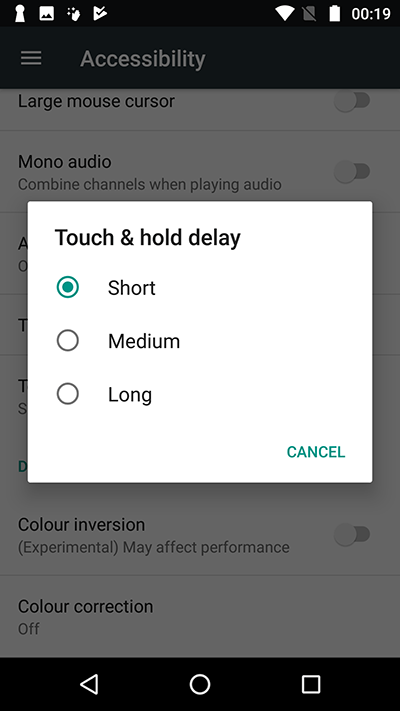
Fig 4 - When you are happy with all your ‘Text-to-speech’ settings press your device’s ‘home button’ to return to the home screen.
Note: These instructions apply to the stock version of Android 7 Nougat. Please be aware that many device manufacturers add their own customisations to the Android operating systems so you may find minor differences from the steps shown.
Need some more help?
Call our helpline 0300 180 0028 or email enquiries@abilitynet.org.uk
Need free IT Support at Home?
If you are older or disabled and need IT support at home, you can book a free home visit.