You can assign the ‘Accessibility shortcut’ to one of the following:
- Switch Access
- Select-to-Speak
- TalkBack
To enable the Accessibility shortcut:
- Open ‘Settings’ and choose ‘Accessibility’ (see this article Android – How to open the Accessibility Settings for more information.)
- Tap ‘Accessibility shortcut’.
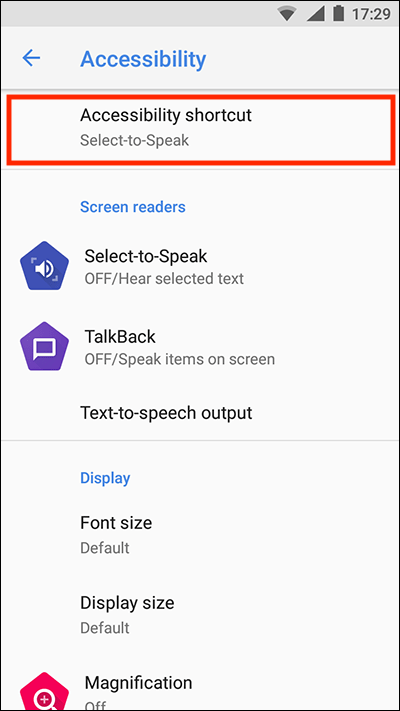
- Tap ‘Shortcut service’ to choose which accessibility service is activated by the shortcut.
- Choose from Switch Access, Select-to-Speak or TalkBack.
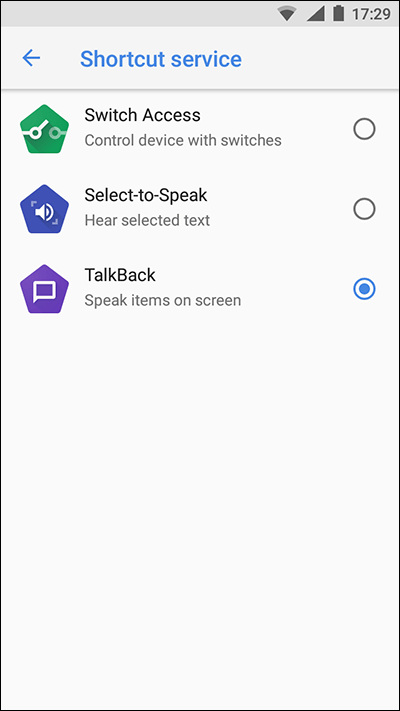
- Tap the arrow to go back to the ‘Accessibility’ screen
- Tap the on/off switch to enable the ‘Accessibility shortcut’.
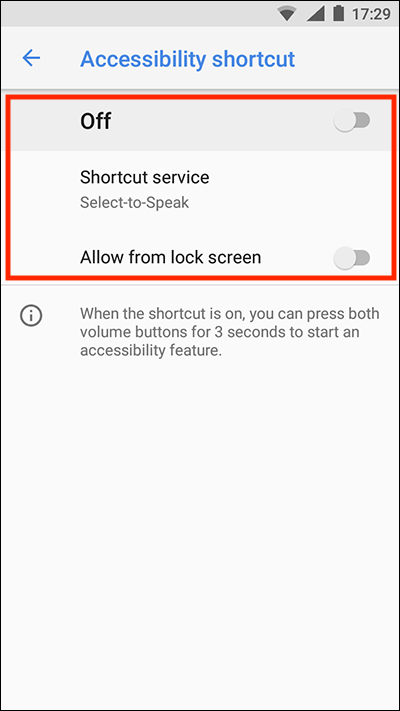
- Tap the on/off toggle switch next to ‘Allow from lock screen’ if you’d like to use this feature when your device is locked.
To activate a service using the Accessibility shortcut:
Press and hold both volume buttons for three seconds to turn your chosen accessibility service on. You will receive an audio alert and a message saying the service is now active.
You can use the same shortcut to turn the service off.
Note: These instructions apply to the standard version of Android 8 Oreo. Note that some manufacturers add their own customisations to the Android operating systems. As such, there may be some minor differences from the steps shown.
Need some more help?
Call our helpline 0300 180 0028 or email enquiries@abilitynet.org.uk
Need free IT Support at Home?
If you are older or disabled and need IT support at home, you can book a free home visit.