- To access the Accessibility features on your Android device select the ‘Settings’ icon then ‘Accessibility’ from the list under the ‘System’ heading (Figure 1).
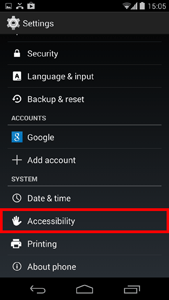
Figure 1 - Accessibility Settings.
- Select ‘Captions’ from the list (Figure 2).
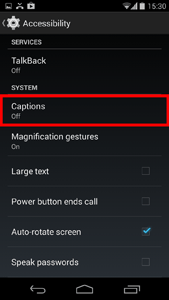
Figure 2 - Caption Option.
- Set the toggle switch to ‘On’ (this is in the top-right hand corner of the screen)(Figure 3).
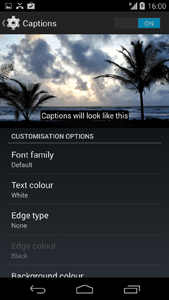
Figure 3 - Captions Toggle Switch.
The following options will now become available:
Language
Select ‘Language’ to change the language of the captions (Figure 4).
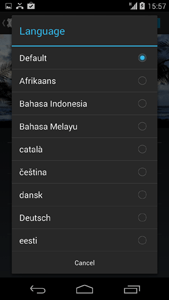
Figure 4 - Captions Language.
Text Size
Select ‘Text size’ to change the size of captions text (Figure 5). There are five options:
- Very small
- Small
- Normal
- Large
- Very large
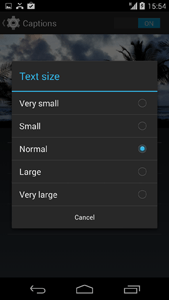
Figure 5 - Captions Text Size.
Caption style
Select ‘Caption style’ to change the colour of caption text (Figure 6). There are five options:
- White on black
- Black on white
- Yellow on black
- Yellow on blue
- Custom
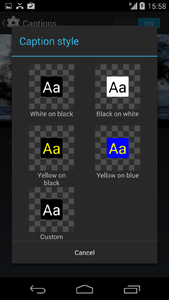
Figure 6 - Captions Style.
Selecting ‘Custom’ will cause additional options to appear on the main captions options screen.
Font family
Select ‘Font family’ to change the font (Figure 7). There are five options:
- Default
- Sans-serif
- Sans-serif condensed
- Serif
- Monospace
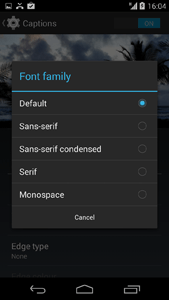
Figure 7 - Captions Font Family.
Text colour
Select ‘Text colour’ to change the colour of text (Figure 8).
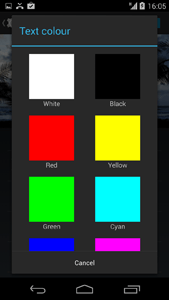
Figure 8 - Captions Text Colour.
Edge type
Select ‘Edge type’ to change the outline of the text (Figure 9). There are three options:
- None
- Outline
- Drop Shadow
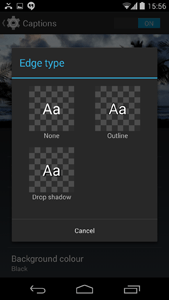
Figure 9 - Captions Edge Type.
Selecting ‘Outline’ or ‘Drop shadow’ will activate the ‘Edge colour’ option (Figure 10).
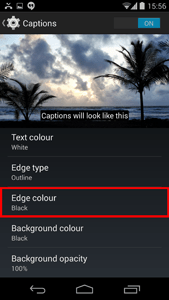
Figure 10 - Captions Edge Colour.
Background colour and Background opacity
‘Background colour’ lets you change the background that captions are displayed on. There are four options for ‘Background opacity’(Figure 11).
- 25%
- 50%
- 75%
- 100%
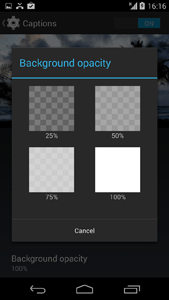
Figure 11 - Captions Background Opacity.
NOTE: These instructions apply to the standard version of Android as found in the Google Nexus range. They also apply to other devices (as long as they are using the same operating system) but please be aware that there may be minor differences. This is due to the custom ‘skins’ some companies apply to their mobile devices instead of the stock Android theme.