This page explains how to use text to speech output on your Android phone or tablet.
- To access the Accessibility features on your Android device select the ‘Settings’ icon then ‘Accessibility’ from the list under the ‘System’ heading (Figure 1).
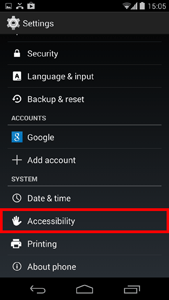
Figure 1 - Accessibility Settings.
- Select ‘Text-to-speech output’ from the list (Figure 2).
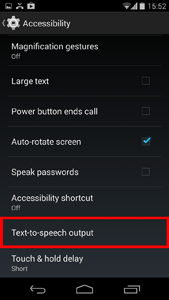
Figure 2 - Text to Speech Option.
Preferred Engine
- By default the Google Text-to-speech engine is selected.
- Tap to select the ‘Settings’ option you can change the Language (Figure 3).
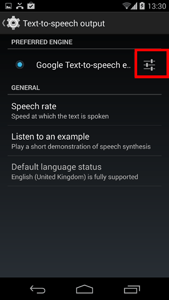
Figure 3 - Text to Speech Settings Icon.
- Tap to select ‘Install voice data’ allows you to install additional speech synthesis for your device (Figure 4).
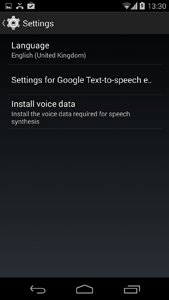
Figure 4 - Text to Speech Options.
Speech rate
- You can alter the speech rate by selecting from one of the options (Figure 5):
- Very slow
- Slow
- Normal
- Fast
- Very fast
- Rapid
- Very rapid
- Fastest
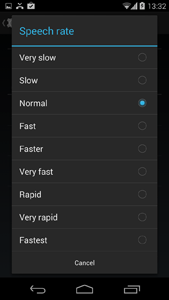
Figure 5 - Speech Rate.
Need some more help?
Call our helpline 0300 180 0028 or email enquiries@abilitynet.org.uk
Need free IT Support at Home?
If you are older or disabled and need IT support at home, you can book a free home visit.