This page explains how to activate the touch and hold delay.
- To access the Accessibility features on your Android device select the ‘Settings’ icon then ‘Accessibility’ from the list under the ‘System’ heading (Figure 1).
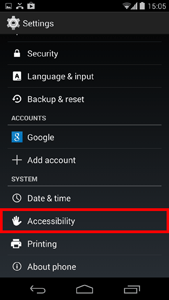
Figure 1 - Accessibility Settings.
- You can alter the length of time needed to touch and hold an item on screen before your device recognises that the item has been selected.
- Select ‘Touch and hold delay’ (Figure 2) to bring up three options (Figure 3).
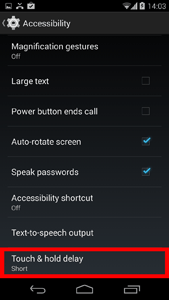
Figure 2 - Turning on Touch & Hold Delay.
- Tap to select one of
- Short
- Medium
- Long
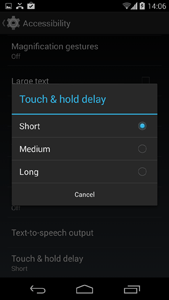
Figure 3 - Touch and Hold Delay Options.
Need some more help?
Call our helpline 0300 180 0028 or email enquiries@abilitynet.org.uk
Need free IT Support at Home?
If you are older or disabled and need IT support at home, you can book a free home visit.