Short guide
- Click the Apple icon in the top-left corner of the screen, then select System Preferences.
- In the System Preferences window, click the Accessibility icon.
- Select Display in the left-hand column.
- Tick the checkbox next to Invert colors
Before and after
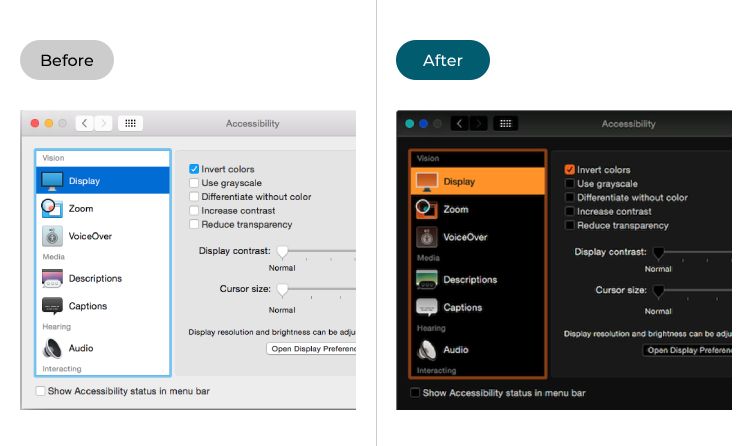
This section takes you through each step in inverting the colours used in OSX 10.10, with picture of the screens to help.
Open System Preferences
1. Click the Apple icon ![]() in the top-left corner of the screen, then select System Preferences.
in the top-left corner of the screen, then select System Preferences.
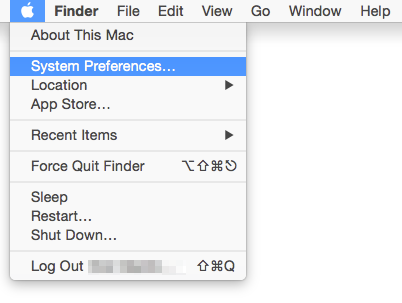
Open the Accessibility settings
2. In the System Preferences window, click on the Accessibility icon.
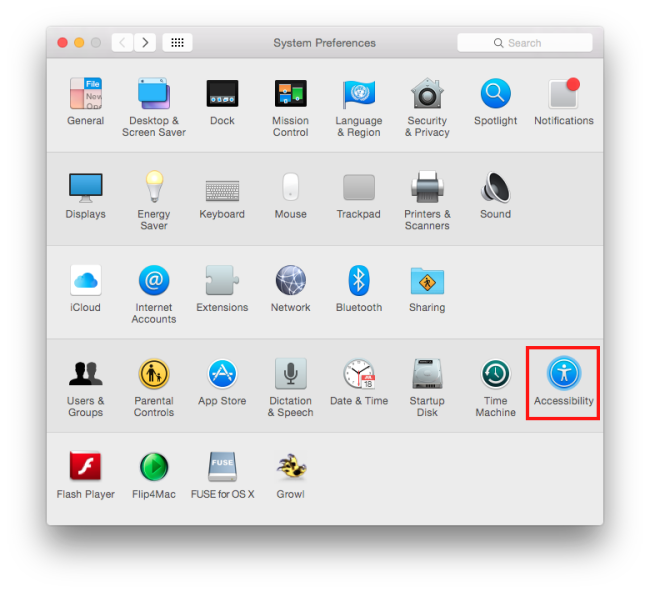
Select the Display accessibility settings
3. Click on Display in the left-hand column
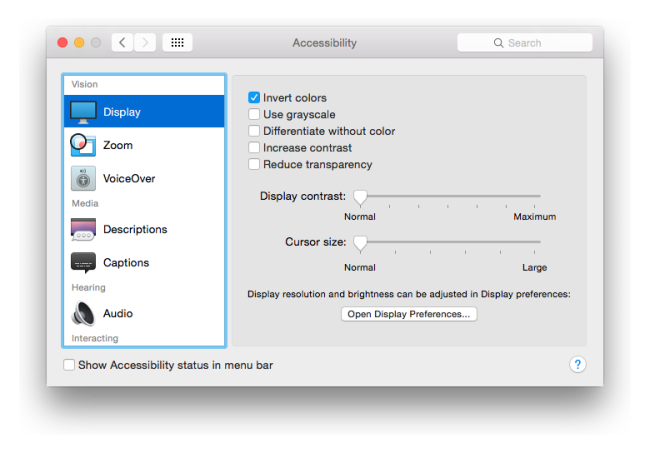
Tick Invert colors
4. In the right-hand panel, tick the checkbox next to Invert colors. Click the red Close button in the top-left corner to close the window.
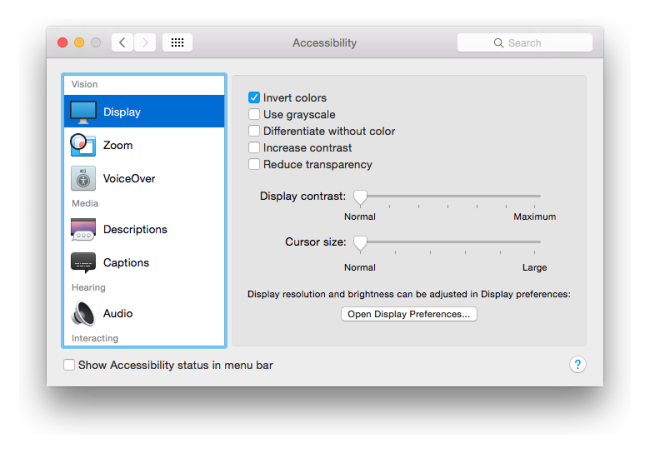
Note: If this does not work it could be because someone else manages your computer settings (an IT department or administrator). If this is the case, you will need to contact them to access these settings or for further help.
Need some more help?
Call our helpline 0300 180 0028 or email enquiries@abilitynet.org.uk
Need free IT Support at Home?
If you are older or disabled and need IT support at home, you can book a free home visit.