In some cases it is even less easy to see. For example, over any area where you can type it turns into a 'I' cursor (called an ' I-beam ').
Note: Mac key convention: ' Ctrl ' is used for 'Control', ' Apple ' is used for 'Command' and ' Alt ' is used for the 'Option' key.
Note: For keyboard access make sure ' Full keyboard access ' is turned on - you can turn it on or off; by pressing ' Ctrl ' + ' F1 ' at any time.
Step 1
- Make sure you are in ' Finder ' - press ' Apple ' + ' Tab ' if necessary to cycle through open applications until you return to ' Finder '.
- Click on the 'Apple ' menu or press ' Ctrl ' + ' F2 '.
- Click on ' System Preferences... ' as shown in Fig 1 or press the down arrow key to highlight it and then press ' Enter '.
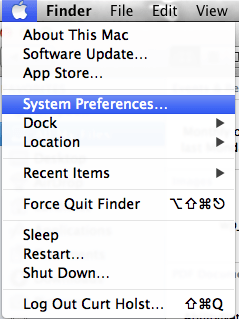
Fig 1
Step 2
- Click on the ' Accessibility ' icon or press ' Tab ' repeatedly (you might need to press ' Ctrl ' + ' F7 ' first) to cycle through the icons until the ' Accessibility ' icon is highlighted with a blue border as shown in Fig 2 and then press the ' Spacebar '.
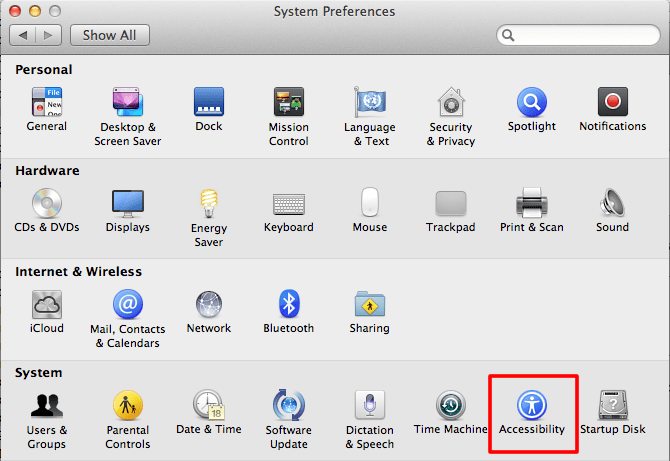
Fig 2
- Click on the 'Display' or press ' Ctrl ' + ' F7 ' (once or twice) to highlight one of the items for example ' Keyboard ' and then press the up and down arrow key to select the ' Display' tab (highlighted in blue).
- Click on the ' Cursor Size: ' gauge bar as shown in Fig 3 to change the pointer size, or press ' Tab ' to reach the gauge bar and use the left and right arrow keys to select your pointer size.
- When you are happy with your pointer click the ' Close ' (red) button at the top of the ' Accessibility ' window or press ' Apple ' + ' W ' to close the window and return to the Finder desktop.
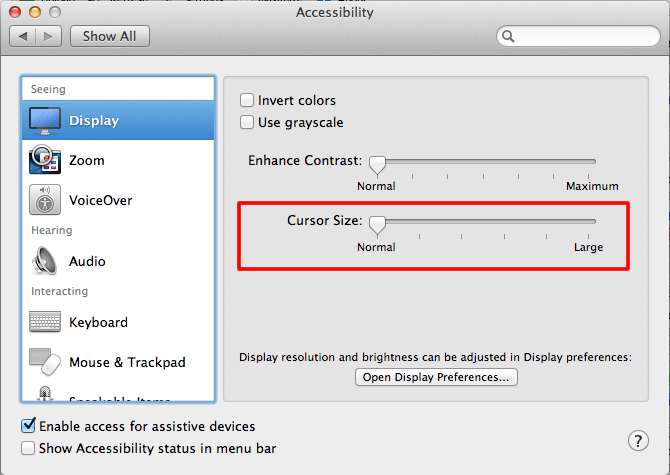
Fig 3
Note: If this does not work it could be because your computer settings cannot be changed due to local IT policies - contact your local IT support for further help.
Need some more help?
Call our helpline 0300 180 0028 or email enquiries@abilitynet.org.uk
Need free IT Support at Home?
If you are older or disabled and need IT support at home, you can book a free home visit.