Call our helpline
0300 180 0028- To access the Accessibility features on your Android device, open the Settings app
 .
. - In the Settings app, select Accessibility from the list.
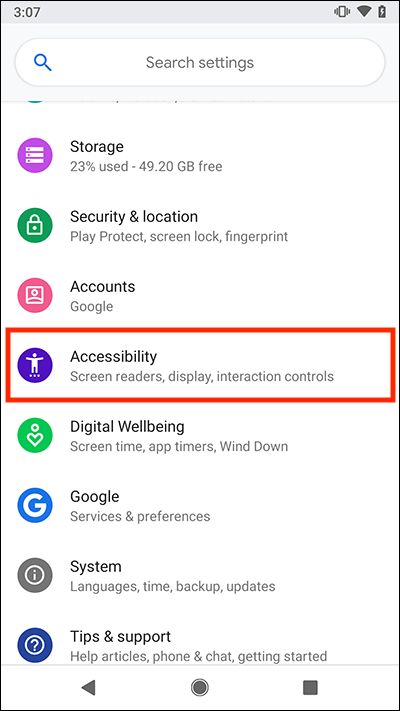
- On the Accessibility screen, scroll down to the Interaction Controls section.
- Select Time to take action (Accessibility timeout).

- On the next screen choose a time-out duration.
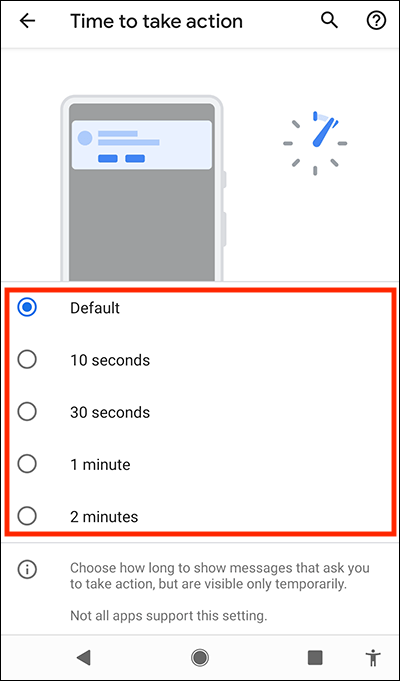
Choose from:- Default
- 10 seconds
- 30 seconds
- 1 minute
- 2 minutes
Note: we have written these instructions for devices running the standard version of the Android operating system. You may find some minor presentation differences if the manufacturer has customised the theme.
Need some more help?
Call our helpline 0300 180 0028 or email enquiries@abilitynet.org.uk
Need free IT Support at Home?
If you are older or disabled and need IT support at home, you can book a free home visit.