- Open the Ease of Access settings by pressing the Windows logo key
 + U. Alternatively, select the Start Menu > Settings > Ease of Access.
+ U. Alternatively, select the Start Menu > Settings > Ease of Access. - In the Ease of Access settings, select Mouse pointer from the left column.
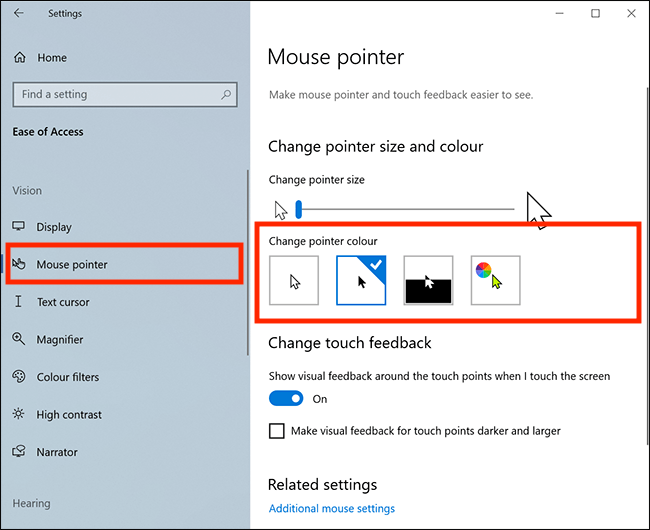
- On the right (see image above), you will see four options for changing the colour of the pointer.
- Choose from:
- White with a black border - the default setting
- Black with a white border
- Inverted colours - the curser changes colours automatically based on the background colour
- Coloured – you can choose from a set of suggested colours or pick a custom colour.
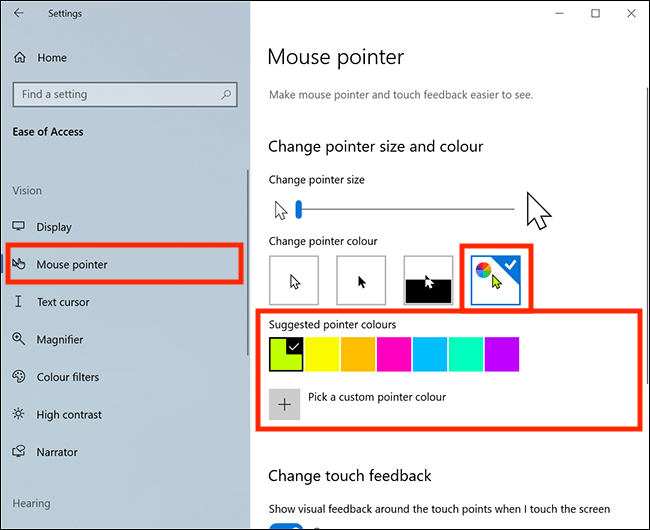
Note: If this does not work it could be because someone else manages your computer settings (an IT department or administrator). If this is the case, you will need to contact them to access these settings or for further help.
Need some more help?
Call our helpline 0300 180 0028 or email enquiries@abilitynet.org.uk
Need free IT Support at Home?
If you are older or disabled and need IT support at home, you can book a free home visit.