- Select the Menu button from the top-right of the Firefox web browser.
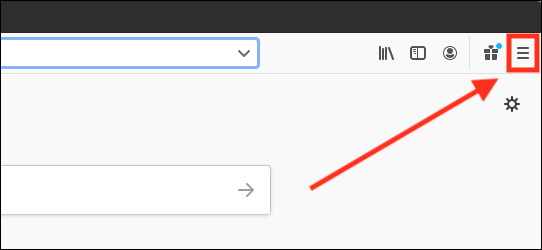
- Select Preferences from the menu.
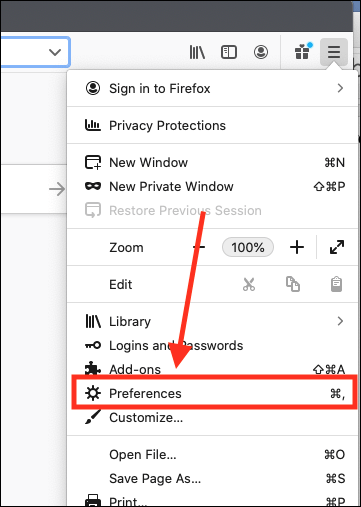
- On the Firefox settings page, scroll down to the Language and Appearance section.
- Select the Advanced button to open the Fonts window.
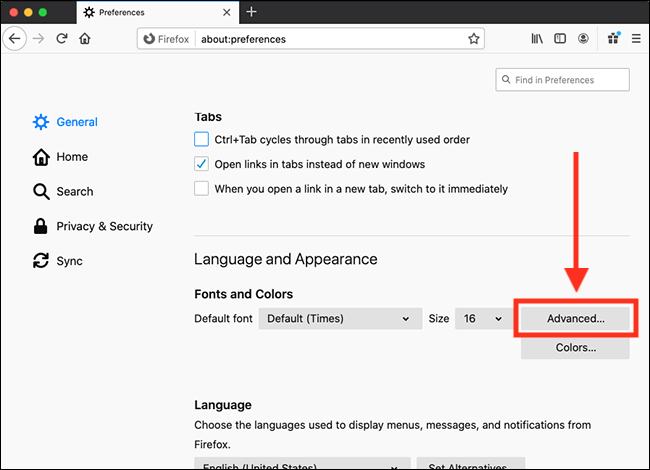
- To override fonts that may have been set by a website, untick the box labelled Allow pages to choose their own fonts, instead of your selections above. Note: you may need to scroll down to see this option.
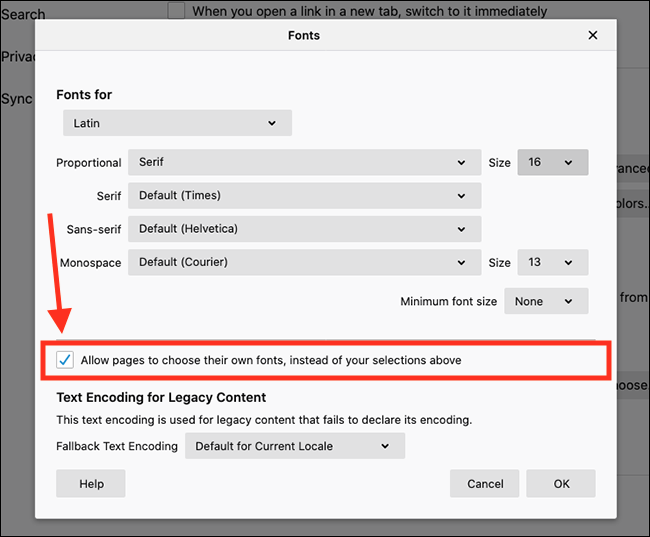
- You can now choose which fonts Firefox will use for Serif, Sans Serif and Monospace font styles.
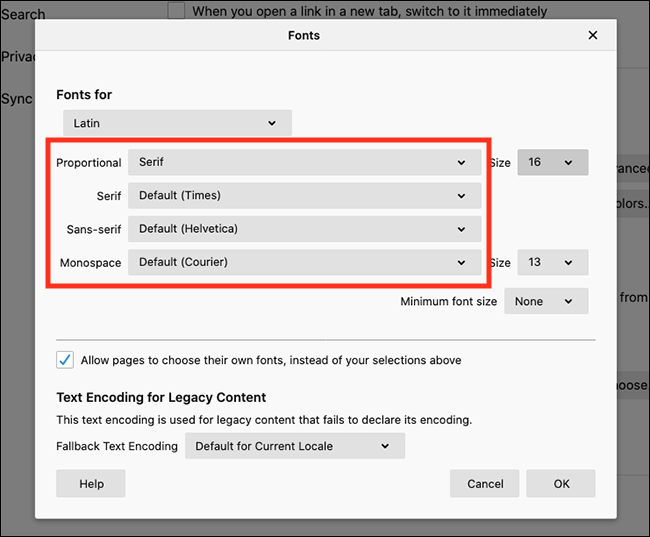
- If you are happy with the default font selections shown for each style, click OK to apply your changes. To change the fonts, select the drop-down menu for each font style and choose from the list:
- Proportional: Used when the website you are visiting has not indicated which font style to use. Firefox will use the font style you choose here coupled with the font you choose for that style (see below). Choose from Serif or Sans Serif.
- Serif: These are older style fonts like Times News Roman that have little feet at the top and bottom of the letters. If the website you are visiting only states to use a Serif font the browser will use the font you choose here.
- San-serif: These are modern fonts such as Helvetica and Arial. They are simpler in style than serif fonts and don't have feet at the top and bottom of letters. If the website you are visiting only states to use a Sans-serif font the browser will use the font you choose here.
- Monospace: These are fixed-width font, such as Courier. The letters, numbers, and spacing all have the same width. These fonts are often used for writing computer code. If the website you are visiting only states to use a Monospace font the browser will use the font you choose here.
- Select OK to apply your font choices.
Note: If this does not work it could be because someone else manages your computer settings (an IT department or administrator). If this is the case, you will need to contact them to access these settings or for further help.
Need some more help?
Call our helpline 0300 180 0028 or email enquiries@abilitynet.org.uk
Need free IT Support at Home?
If you are older or disabled and need IT support at home, you can book a free home visit.