- Select the tools icon in the top-right corner of the Internet Explorer browser window.
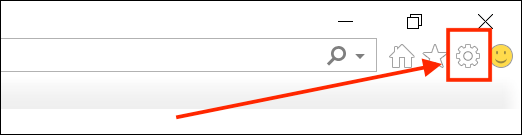
- Select Internet options from the menu.
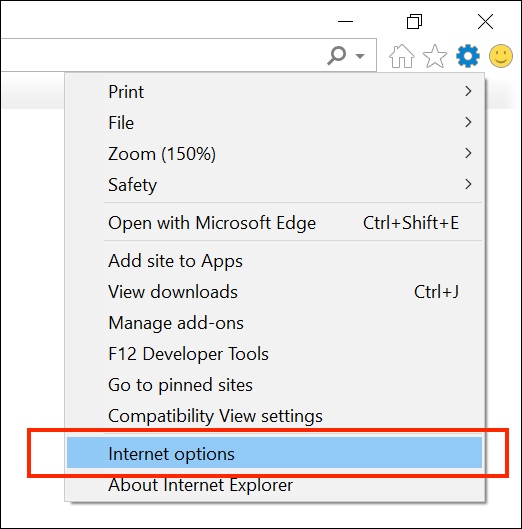
- In the Internet Options window, select the Accessibility button in the bottom-right corner.
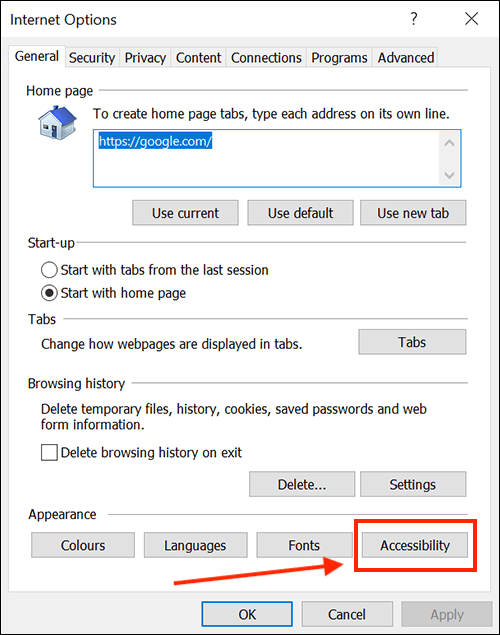
- In the Accessibility window, select the checkbox labelled Ignore font styles specified on webpages.
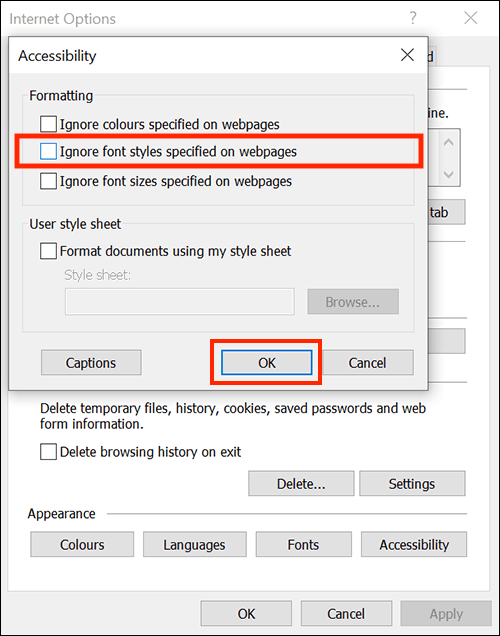
- Select the OK button to close the Accessibility window.
- By default, Internet Explorer will now use Times New Roman for all the text on a webpage. If you are happy with how this looks you do not need to take any further action, just select OK to return to the browser. If you’d prefer to use a different font, follow the next steps.
- In the Internet Options window, select the Fonts button seen towards the bottom-right corner.
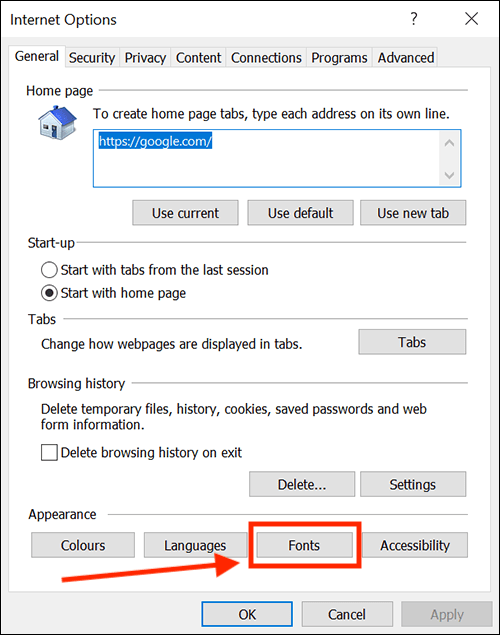
- In the Fonts window, select a font from the column headed Webpage font.
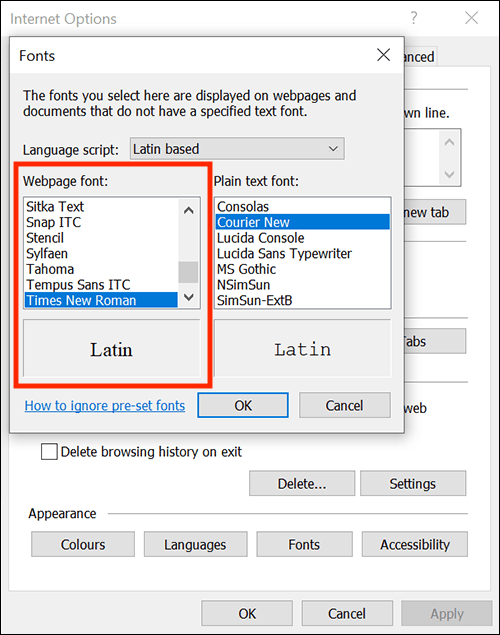
- When you are happy with your chosen font, click OK to return to the Internet Options window.
- Finally, click OK in the Internet Options window to return to Internet Explorer.
Note: If this does not work it could be because your computer settings are managed by someone else (an IT department or administrator for example). If so, you will need to contact them to access these settings or for help.
Need some more help?
Call our helpline 0300 180 0028 or email enquiries@abilitynet.org.uk
Need free IT Support at Home?
If you are older or disabled and need IT support at home, you can book a free home visit.