In this article
How to control your device using your voice
Alternative ways to activate Voice Access
How to enable Voice Access
- Download Voice Access from the Google Play store

- Once installed open Voice Access from the Accessibility settings menu.
- To access the Accessibility features on your Android device open the Settings app
 .
. - In the Settings app, select Accessibility from the list.
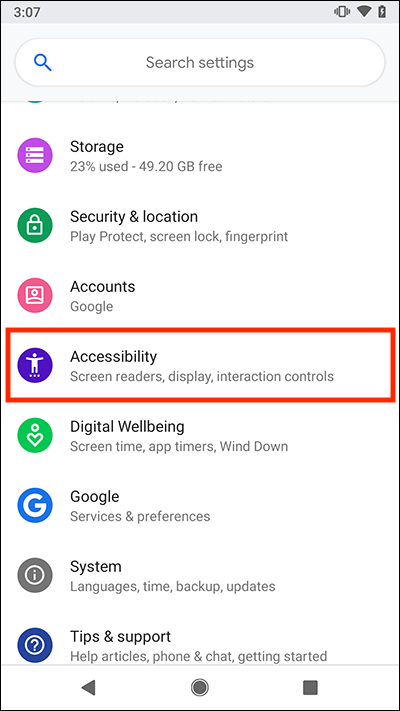
- On the Accessibility screen, under the Downloaded services section select Voice Access.
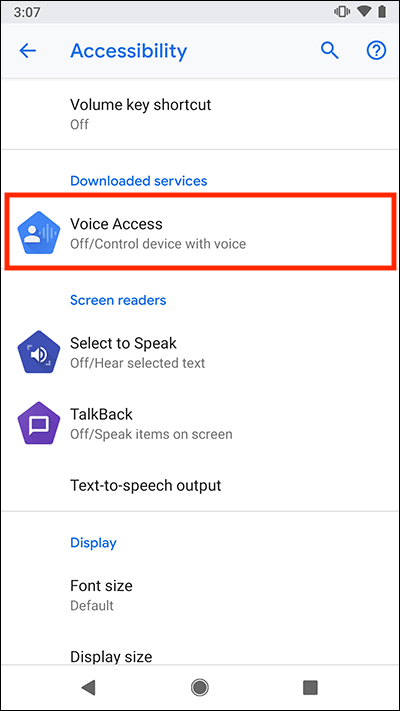
- On the Voice Access screen, select Use service to set the toggle switch to On.
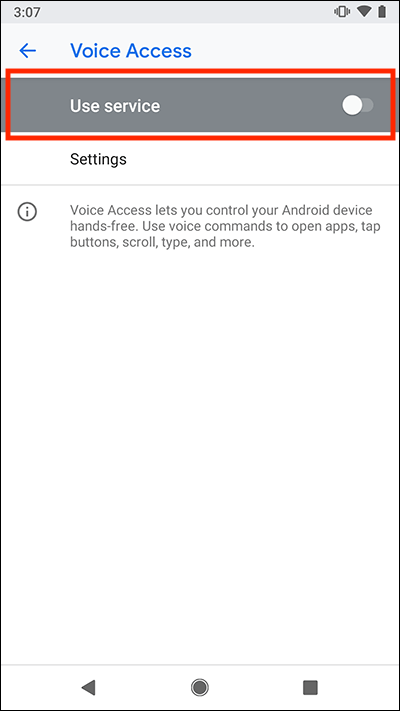
- Voice Access needs to observe certain actions as you use your device. If you are happy to proceed, select OK.
How to control your device using your voice
Voice Access works best using the voice command “OK Google”. To set-up “OK Google” follow the instructions at the end of this article.
- Start Voice Access:
- If “OK Google” detection is active, say “OK Google” to start Voice Access.
- If “OK Google” detection is not active, slide down from the top of the screen to reveal the notification panel. Select the Voice Access, Touch to start notification.
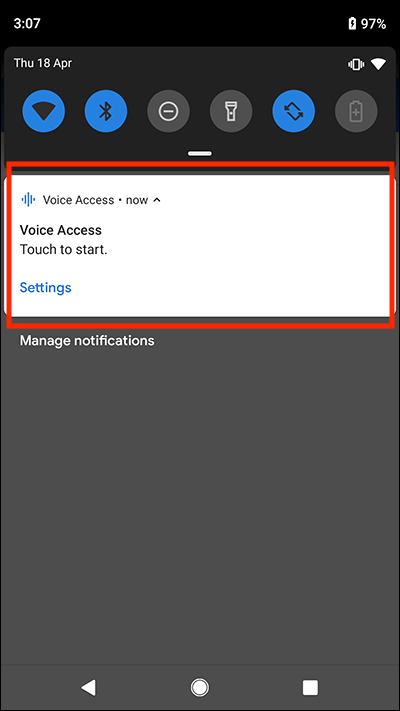
- Note: There are other ways you can start Voice Access. See the alternative methods listed at the end of this article for more information.
- When you start Voice Access, you will see numbers next to every item on the screen. Saying a number will select the item associated with it.
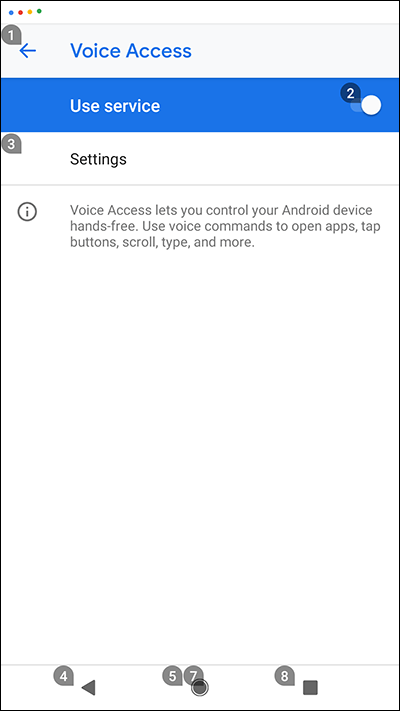
- As well as using the numbers to navigate you can speak voice commands such as:
- “Open …” followed by the name of an app”
- “Open notifications”
- “Home”
- “Back”
- “Scroll down/up/to top/to bottom”
- “Turn up/down volume”
- “Turn Wi-Fi on/off”
- You can perform web searches from any screen by saying “Search …” followed by your search terms.
- To enter text, you can dictate the text or you can speak the numbers associated with the keyboard keys.
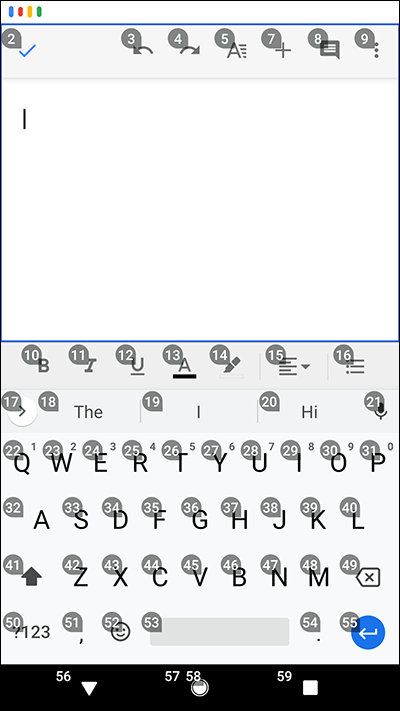
- For a full list of commands that you can use, see Google’s Use Voice Access Commands web page.
Alternative ways to activate Voice Access
As well as using "OK Google" to start Voice Access you can also use:
- An on-screen button, called the Activation button.
- A physical button such as an external keyboard key, an adaptive switch or a volume key on your device.
How to enable the on-screen Activation button to start Voice Access
- Open the Settings app
 .
. - Select Accessibility.
- Select Voice Access.
- On the Voice Access screen, select Settings.
- On the Voice Access Settings screen, under the General section, select Activation button to set the toggle switch to On.
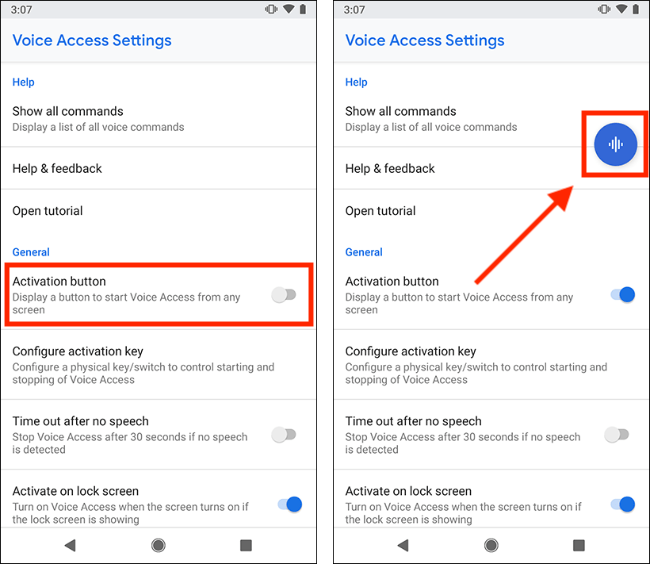
To use the Activation button
- Select the button to start Voice Access.
- To move the button, touch and hold the button then drag it to a new position.
How to enable a physical key to start Voice Access
If using an external keyboard or adaptive switch, connect it to your device.
- Open the Settings app
 .
. - Select Voice Access.
- Select Accessibility.
- On the Voice Access screen, select Settings.
- Under the General section, select Configure activation key.
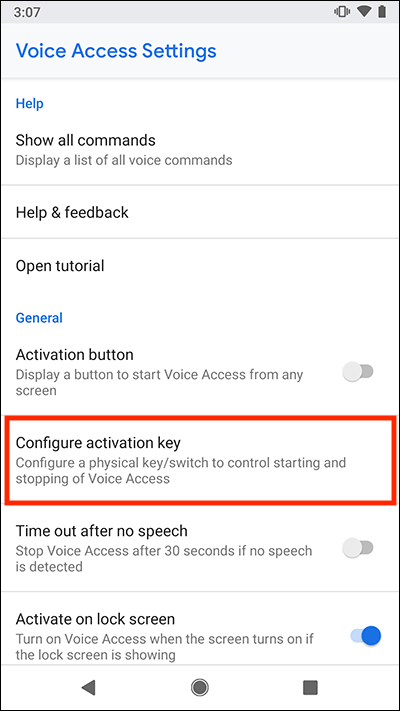
- Select Activation key and press the key combination you would like to use.
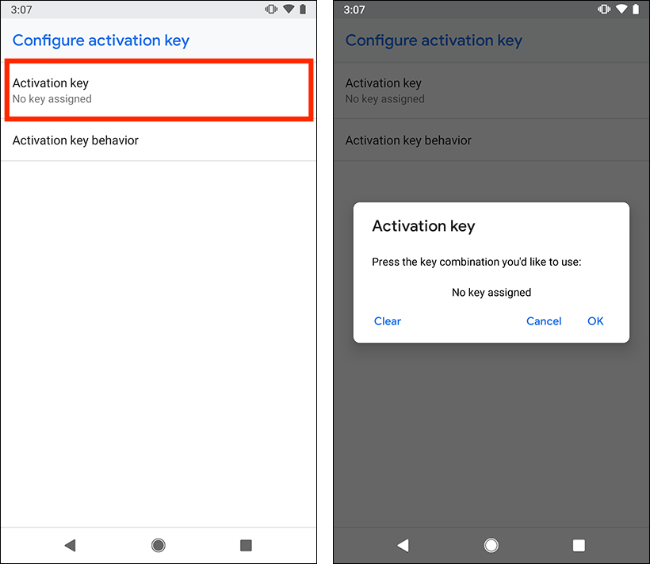
- Select Activation behaviour and choose from:
- Tap to start, tap to stop
- Press and hold to start, release to stop
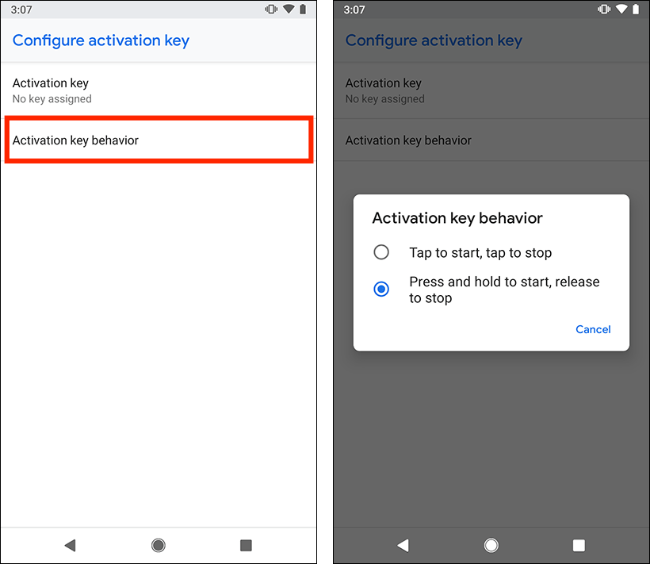
More Information
Google’s guide to Voice Access Commands
How to set-up the “OK Google” voice command
- Open the Google app
 .
. - Select More in the bottom right.
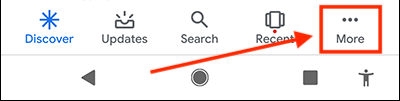
- Select Settings.
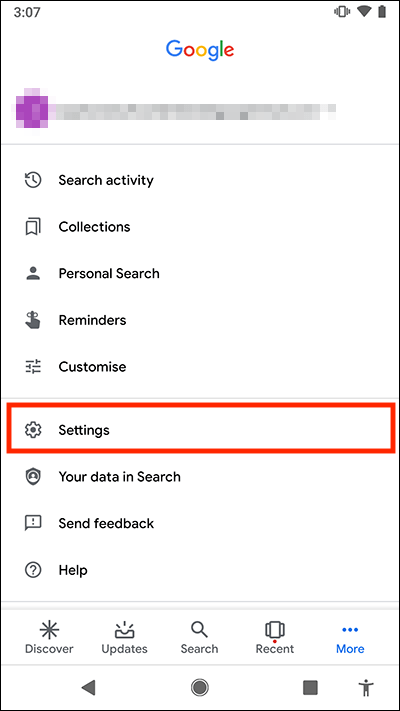
- Select Voice.
- Select Voice Match.
- Select Access with Voice Match to set the toggle switch to On.
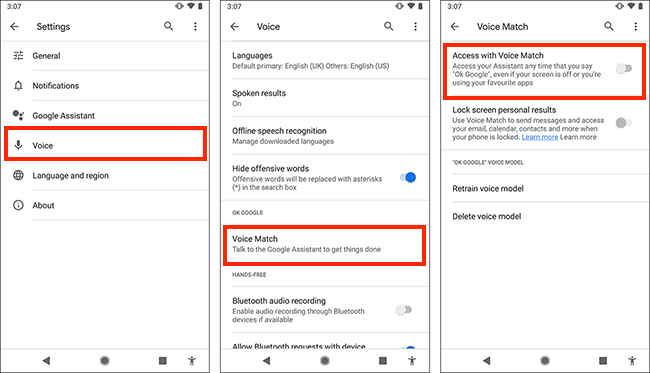
Note: we have written these instructions for devices running the standard version of the Android operating system. You may find some minor presentation differences if the manufacturer has customised the theme.
Need some more help?
Call our helpline 0300 180 0028 or email enquiries@abilitynet.org.uk
Need free IT Support at Home?
If you are older or disabled and need IT support at home, you can book a free home visit.