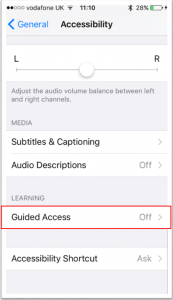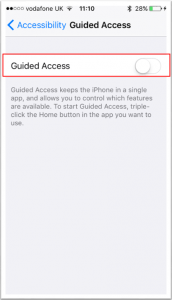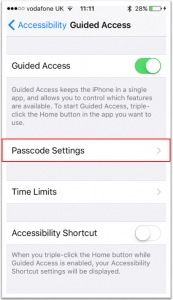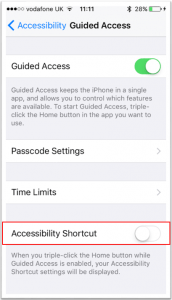This is particularly useful for children in a classroom, people with autism or those with attention and sensory challenges who have difficulty concentrating or are tempted to explore other areas of the app or device.
- To activate the ‘Accessibility’ features on your device select ‘Settings’ + ‘General’ + ‘Accessibility’.
- Scroll to the bottom.
- Tap to select the ‘Guided Access’ button.
- To activate ‘Guided Access’ tap the toggle switch for ‘Guided Access’.
- Tap to select the ‘Passcode Settings’ button – this is used when ‘Guided Access’ is enabled and prevents someone from leaving an active session.
- ‘Guided Access’ can be activated using the ‘Accessibility Shortcut’. To do this, tap the toggle switch for ‘Accessibility Shortcut’.
- To start a session, open the required app.
- Triple-click ‘Home’.
- Select the setting for the session, then select ‘Start’.
Need some more help?
Call our helpline 0300 180 0028 or email enquiries@abilitynet.org.uk
Need free IT Support at Home?
If you are older or disabled and need IT support at home, you can book a free home visit.