Call our helpline
0300 180 0028- Open the Ease of Access settings by pressing the Windows logo key
 + U. Alternatively, select the Start Menu, then Settings, then Ease of Access.
+ U. Alternatively, select the Start Menu, then Settings, then Ease of Access. - In the Ease of Access settings, select Keyboard from the column on the left.
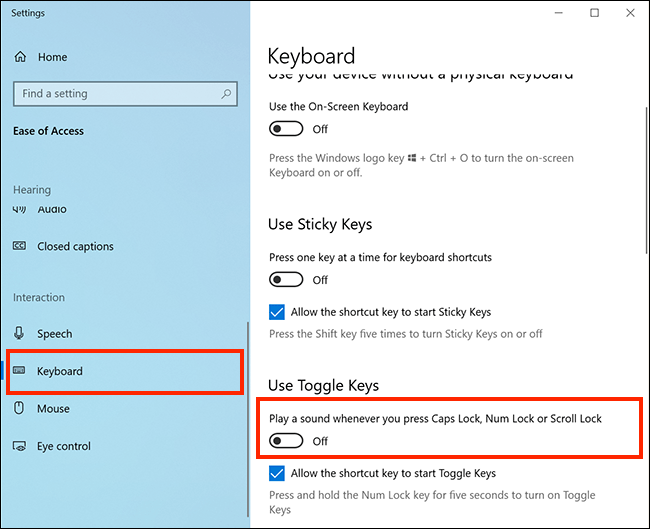
- In the right column, select the toggle switch for Use Toggle Keys.
- By default, you can also turn this feature on or off by pressing the Num Lock key for five seconds. To disable this, untick the checkbox for Allow the shortcut key to start Toggle Keys.
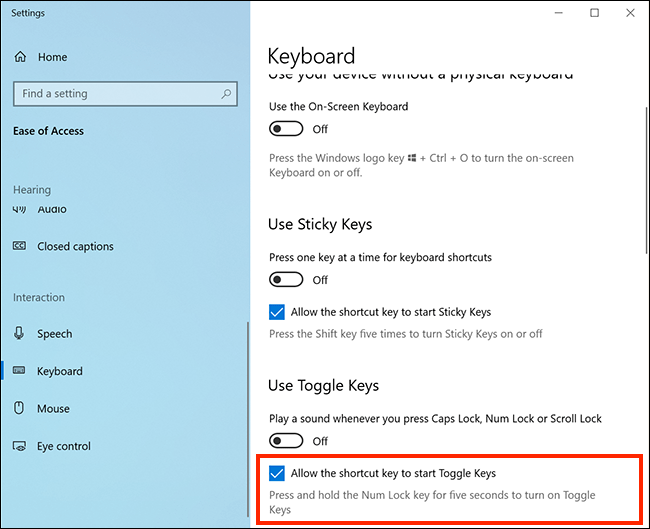
Note: If this does not work it could be because your computer settings are managed by someone else (an IT department or administrator for example). If this is the case, you will need to contact them to access these settings or for further help.
Need some more help?
Call our helpline 0300 180 0028 or email enquiries@abilitynet.org.uk
Need free IT Support at Home?
If you are older or disabled and need IT support at home, you can book a free home visit.