This section explains how you can turn on the high contrast settings on your Windows 10 Phone.
- Choose ‘Ease of Access’ from the sign-in screen. Fig 1.Note: if your phone does not have ‘Ease of Access’ on the sign-in screen you can find it under ‘Settings’.
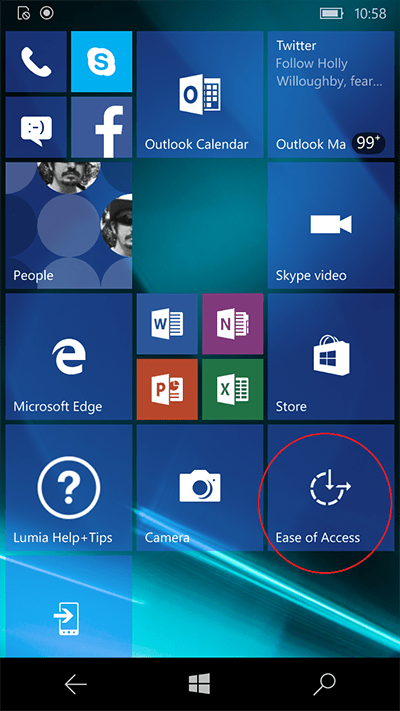
Fig 1 - Choose ‘High contrast’ from the list. Fig 2.
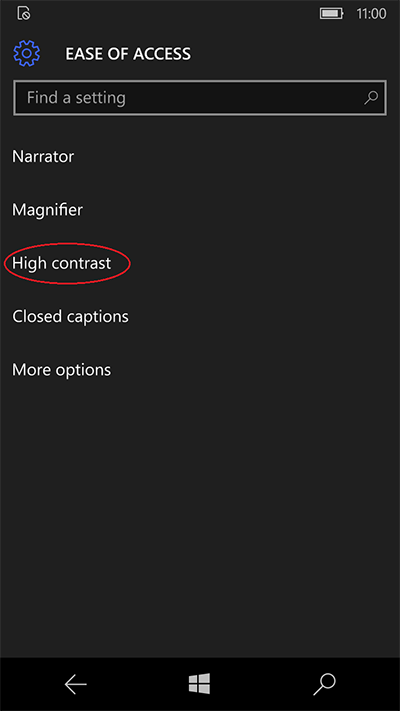
Fig 2 - Tap the toggle switch to turn on ‘High contrast’ (tap it again to turn it off). Fig 3.
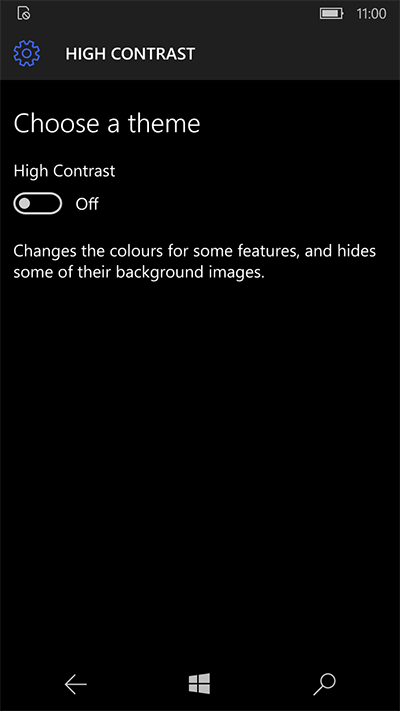
Fig 3 - To return to the home screen press the phone’s Window button at the bottom center of the screen.
Need some more help?
Call our helpline 0300 180 0028 or email enquiries@abilitynet.org.uk
Need free IT Support at Home?
If you are older or disabled and need IT support at home, you can book a free home visit.