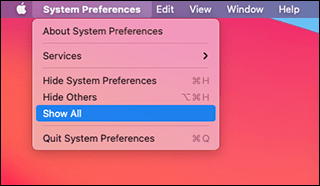
Before (Blue accent colour)
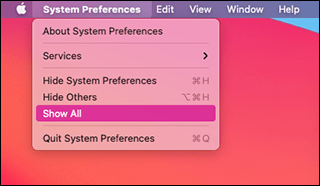
After (Pink accent colour)
- Click on the Apple icon
 in the Menu Bar.
in the Menu Bar. - Select System Preferences from the drop-down menu.
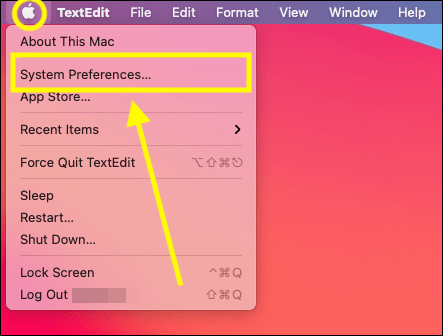
- In the System Preferences window select General.
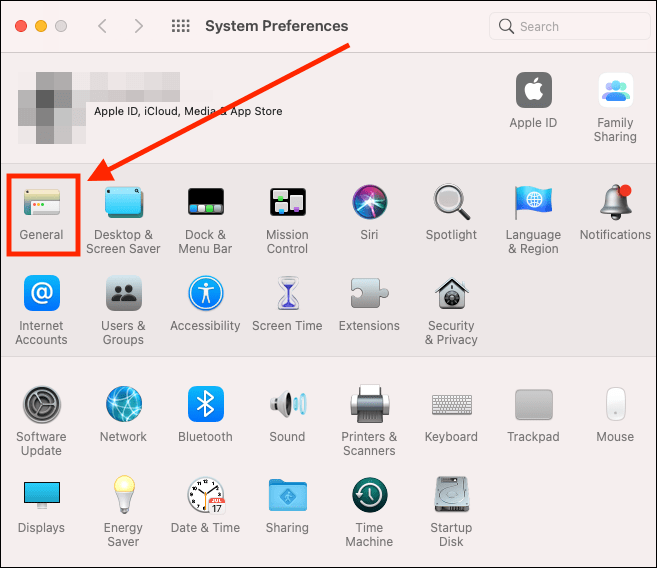
- On the General screen, choose from the colour options shown for Accent colour:
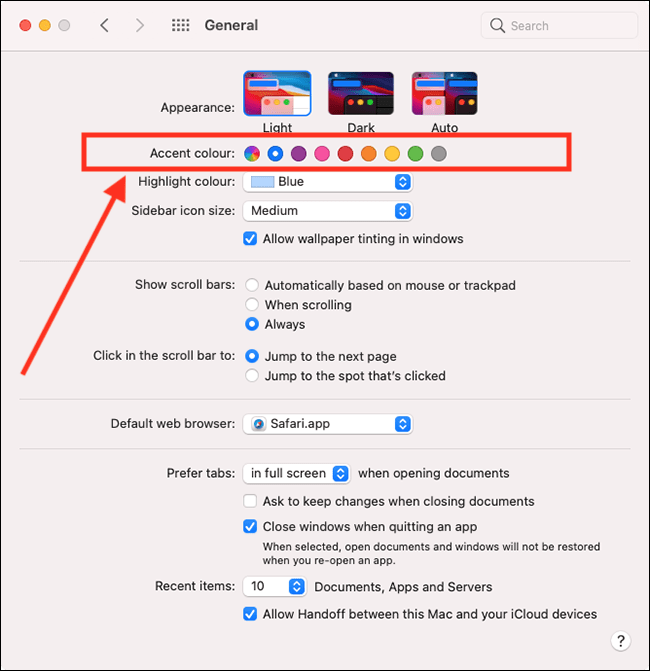
- Changing the Accent colour will also change the Highlight colour. This is the colour used for highlighting text that you have selected.
If you wish, you can select a different colour to use just for highlights. Click on the drop-down menu for Highlight colour and choose from the options:
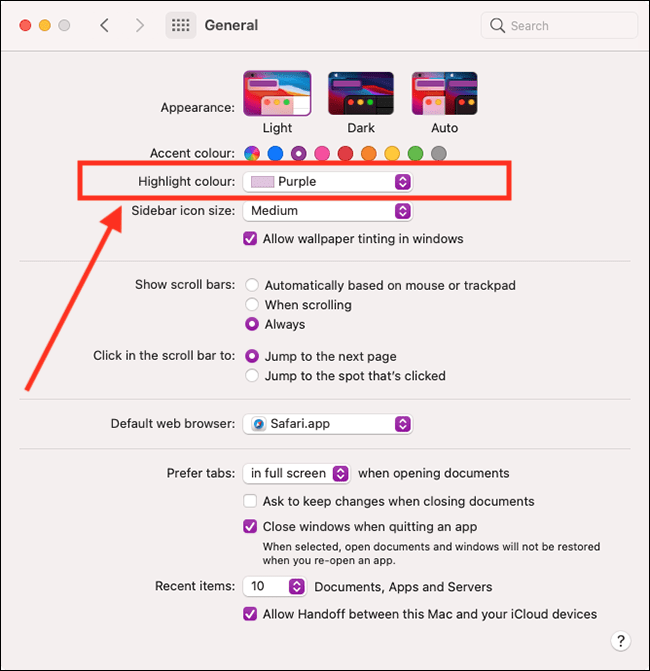
- When you are happy with your settings, click the Close (red) button at the top of the window or press Cmd + W to close the window.
Note: If this does not work it could be because someone else manages your computer settings (an IT department or administrator). If this is the case, you will need to contact them to access these settings or for further help.
Need some more help?
Call our helpline 0300 180 0028 or email enquiries@abilitynet.org.uk
Need free IT Support at Home?
If you are older or disabled and need IT support at home, you can book a free home visit.