Short guide:
- Tap the Settings icon to launch the Settings app.
- Tap General and then Accessibility.
- Under the Interaction section, tap Shake to undo.
- Tap the toggle switch next to Shake to Undo to turn it off.
- Either tap the back button in the top left of the screen to return to the main Accessibility settings screen or press your device’s Home button to return to the Home screen.
Before and after
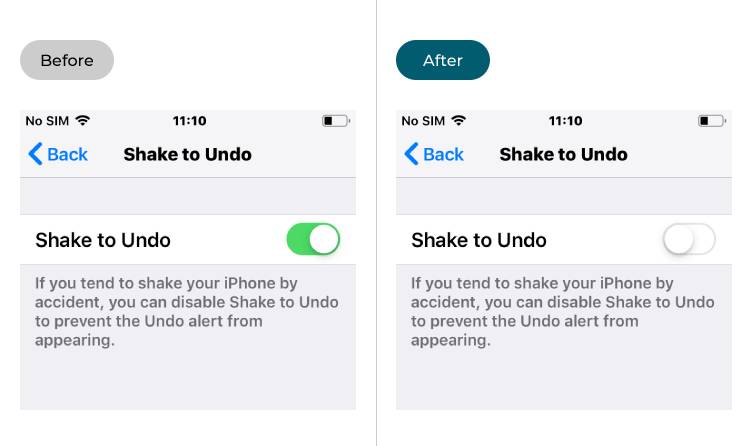
This section takes you through the steps to disable the Shake to Undo feature on your iPad, iPhone or iPod Touch, with pictures of the screen to help.
Find the Accessibility settings
1. Tap the Settings icon ![]() to open the Settings app. Tap General, then Accessibility.
to open the Settings app. Tap General, then Accessibility.
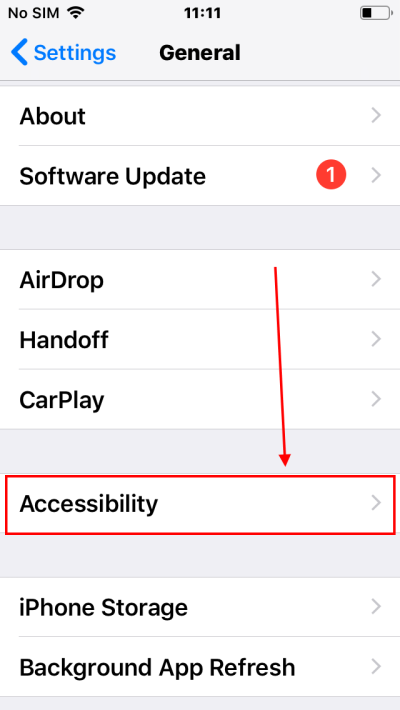
Tap Shake to Undo
2. Scroll down to the Interaction section and tap Shake to Undo.
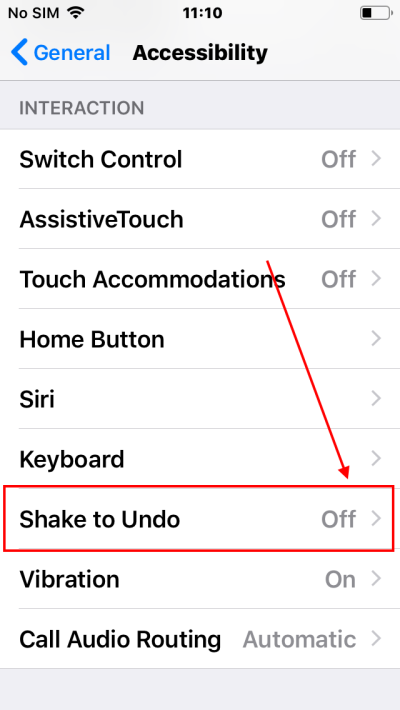
Disable Shake to Undo
3. Tap the toggle switch next to Shake to Undo to turn the feature off. It should turn from green to white. Press the Home button to return to the Home screen, or swipe up from the bottom of the screen on devices without a physical Home button.
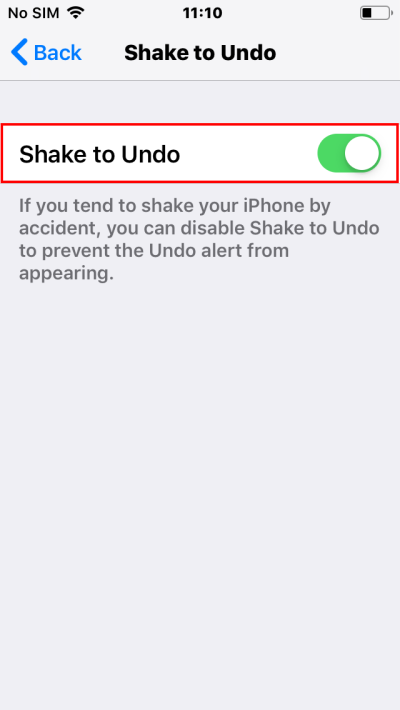
Need some more help?
Call our helpline 0300 180 0028 or email enquiries@abilitynet.org.uk
Need free IT Support at Home?
If you are older or disabled and need IT support at home, you can book a free home visit.