Call our helpline
0300 180 0028Short guide:
- Open the Settings app
 and tap General, then Accessibility.
and tap General, then Accessibility. - Scroll down to the Interaction section and tap Shake to Undo.
- Tap the toggle switch next to Shake to Undo to turn this feature off (the toggle switch will turn white).
- Tap the Back button in the top left of the screen to return to the main Accessibility settings screen. Alternatively, press the Home button to return to the Home screen.
Before and after
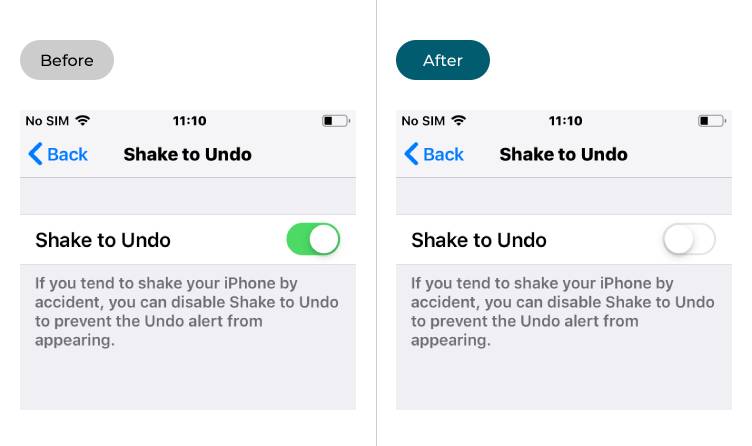
This section takes you step-by-step through disabling the Shake to Undo feature on your device, with pictures of the screen to help.
Find the Accessibility settings
1. Open the Settings app ![]() then tap General, then Accessibility.
then tap General, then Accessibility.
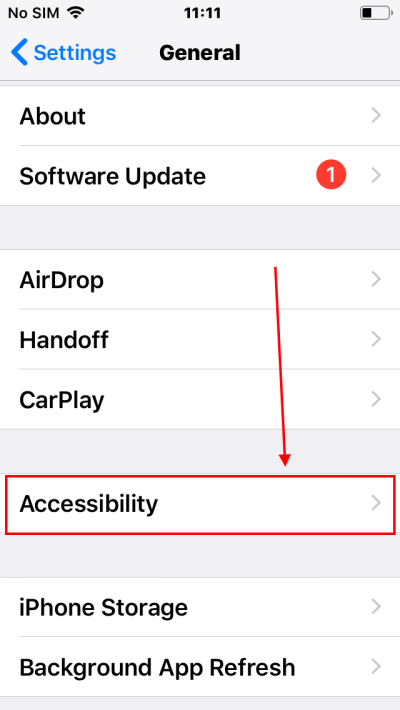
Tap Shake to Undo
2. Scroll down to the Interaction section and tap Shake to Undo.
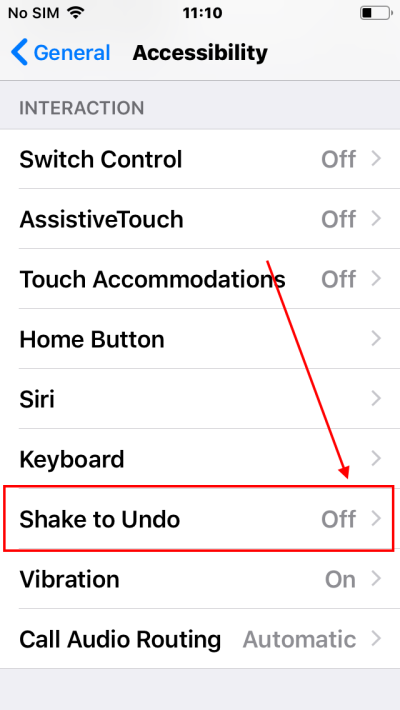
Disable Shake to Undo
3. Tap the toggle switch next to Shake to Undo to disable the feature. The toggle switch will turn from green to white.
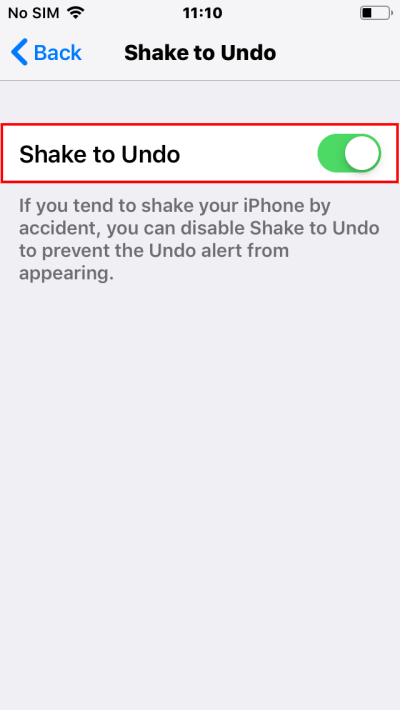
Go back or return to the Home screen
4. Tap the Back button in the top left of the screen to return to the main Accessibility settings screen. Alternatively, press the Home button to return to the Home screen, or swipe upwards from the bottom of the screen on devices without a physical Home button.
Need some more help?
Call our helpline 0300 180 0028 or email enquiries@abilitynet.org.uk
Need free IT Support at Home?
If you are older or disabled and need IT support at home, you can book a free home visit.