- Select the Apple icon
 in the top left corner of the screen.
in the top left corner of the screen. - Select System Preferences from the menu.
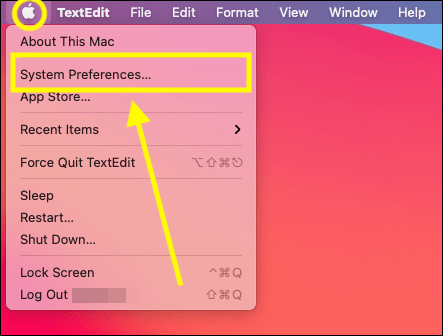
- In the System Preferences window, select Users & Groups.
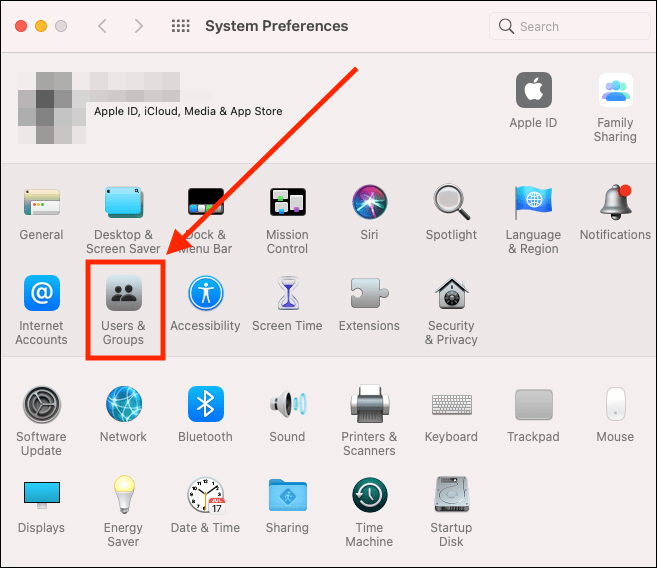
- On the Users & Groups screen, you may need to unlock the system before you can change any of the options. To do so, select the padlock icon in the bottom left corner of the window and enter your password when prompted.
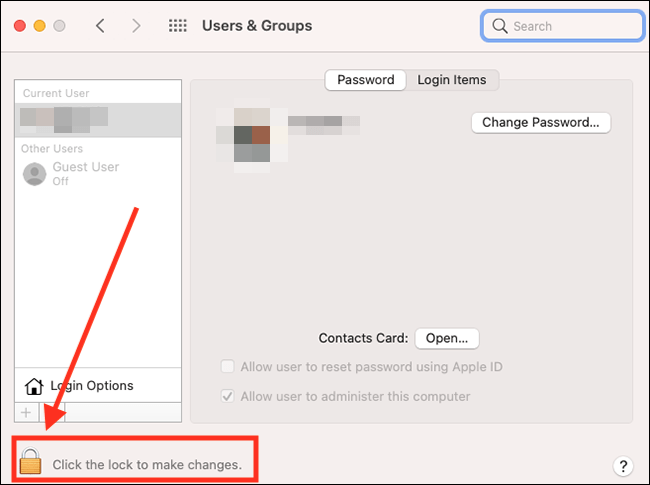
- Select Login Options at the bottom of the left column.
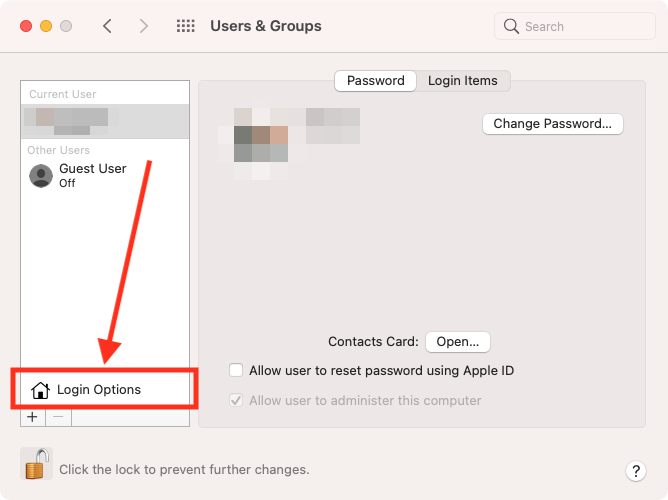
- Next, select the Accessibility Options button.
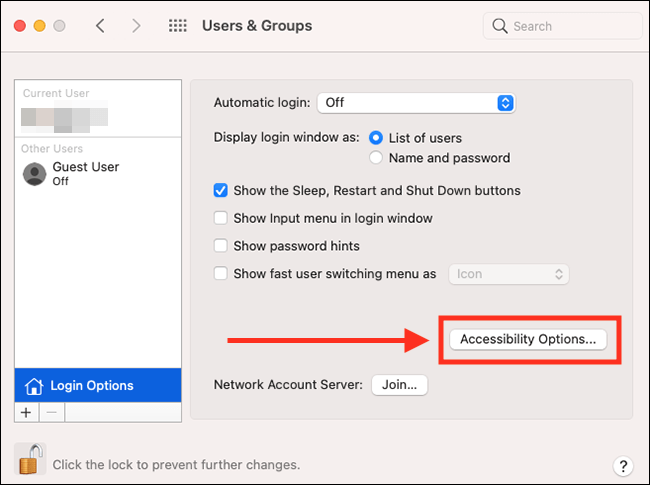
- Tick the checkboxes for any of the accessibility items you would like to use on the login window.
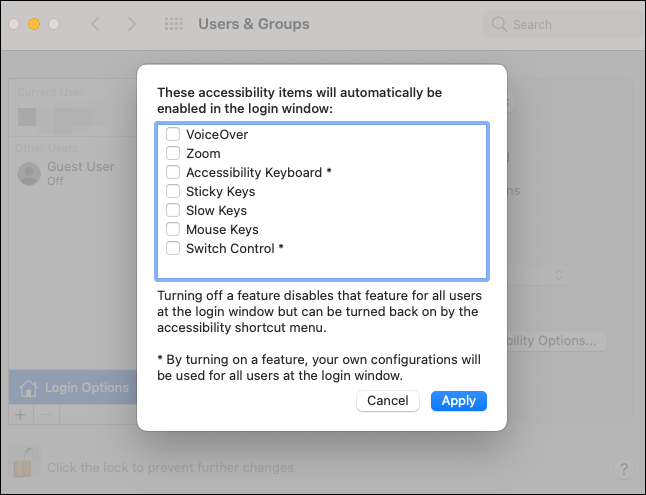
- Select the Apply button to save your changes.
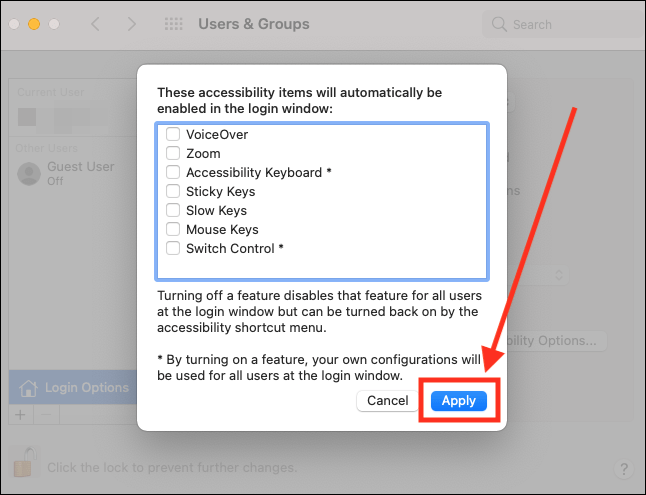
- When you are finished, click the Close (red) button in the top left corner of the System Preferences window.
Note: If this does not work it could be because someone else manages your computer settings (an IT department or administrator). If this is the case, you will need to contact them to access these settings or for further help.
Need some more help?
Call our helpline 0300 180 0028 or email enquiries@abilitynet.org.uk
Need free IT Support at Home?
If you are older or disabled and need IT support at home, you can book a free home visit.