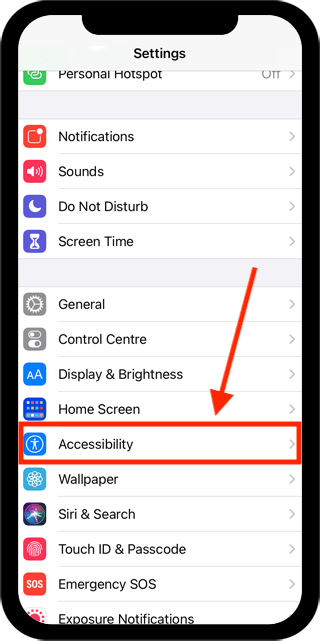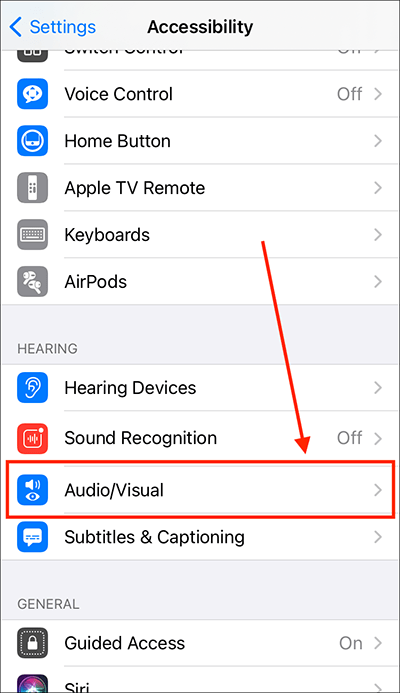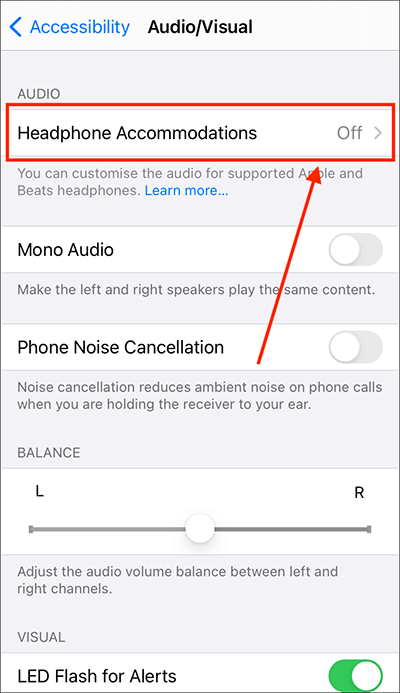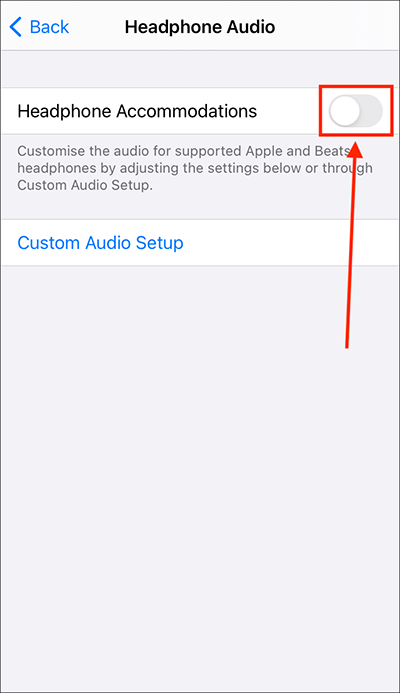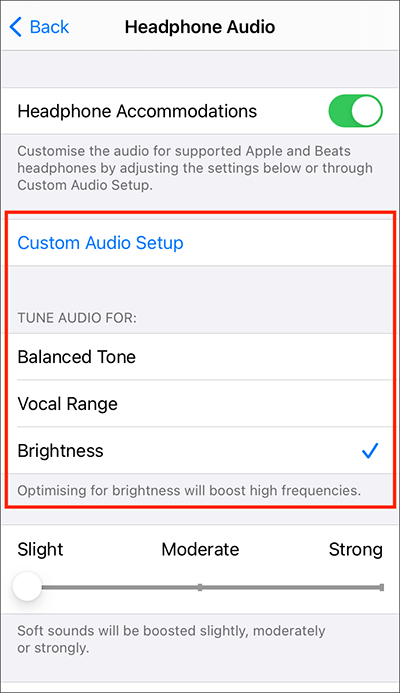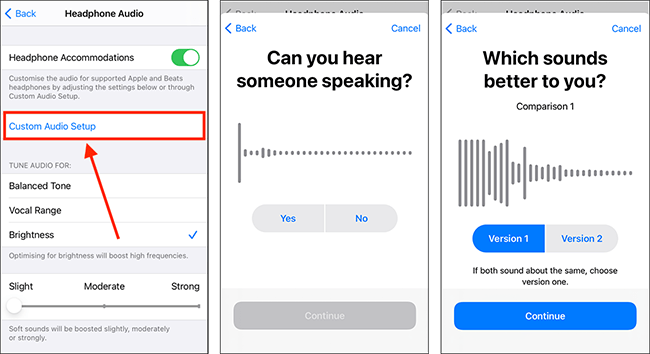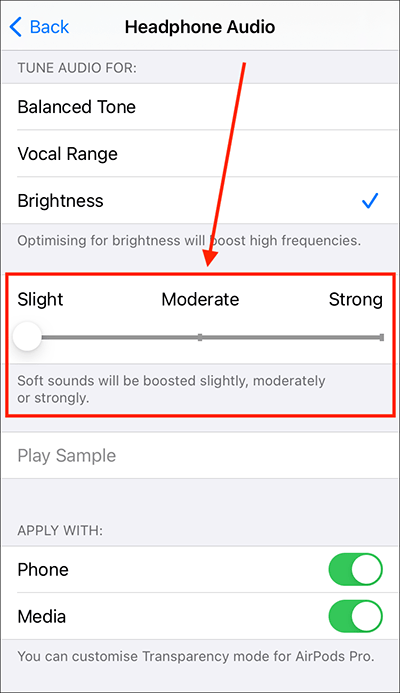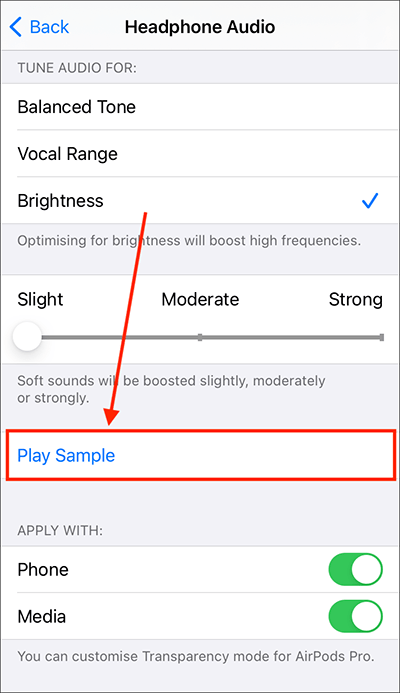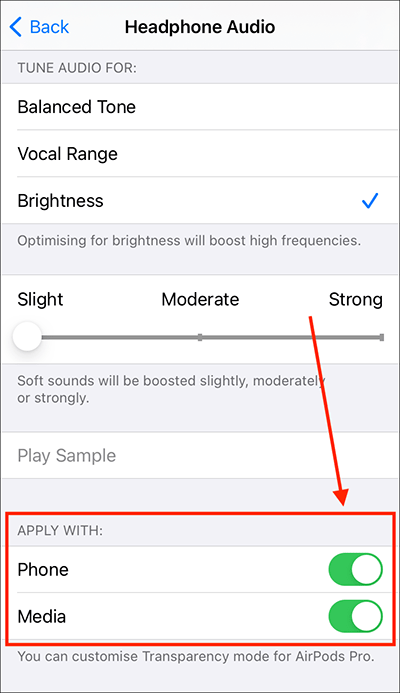Call our helpline
0300 180 0028- Open the Settings app
 . Note: The Settings app icon may appear in a different place on your home screen than shown in our example, below.
. Note: The Settings app icon may appear in a different place on your home screen than shown in our example, below.
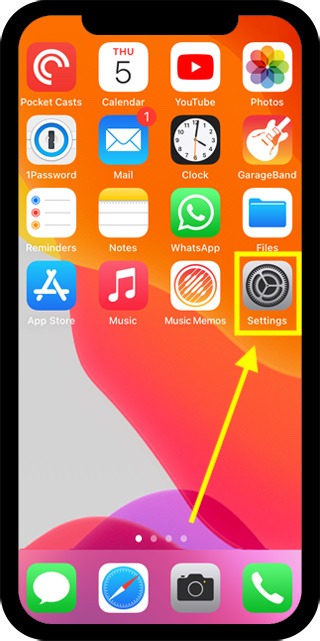
- In the Settings app, scroll down and select Accessibility from the list.
- On the Accessibility screen, scroll down and select Audio/Visual.
- On the Audio Visual screen, select Headphone Accommodations.
- On the next screen, set the toggle switch for Headphone Accommodations to On.
- You can tune the audio by selecting one of the pre-sets shown under Tune Audio For - Balanced Tone, Vocal Range, or Brightness - or you can use Custom Audio Setup to determine which of these pre-sets is best for you.
- If you choose Custom Audio Setup you will be given a series of tests which ask you to choose between different sound adjustments.
- Next, choose how much you want to boost soft sounds, choose between Slight, Moderate and Strong.
- To hear how your custom settings sound, select Play Sample.
- At the bottom of the page, you can choose whether your customs settings are applied to Phone, Media, or both.
- When you are happy with your settings, you can return to the home screen page of apps by:
- On devices with Face ID: Swipe up from the bottom of the screen.
- On all other devices: Press the home button once.
Need some more help?
Call our helpline 0300 180 0028 or email enquiries@abilitynet.org.uk
Need free IT Support at Home?
If you are older or disabled and need IT support at home, you can book a free home visit.