Call our helpline
0300 180 0028- To access the Accessibility features on your Android device open the Settings app
 .
. - In the Settings app, select Accessibility from the list.
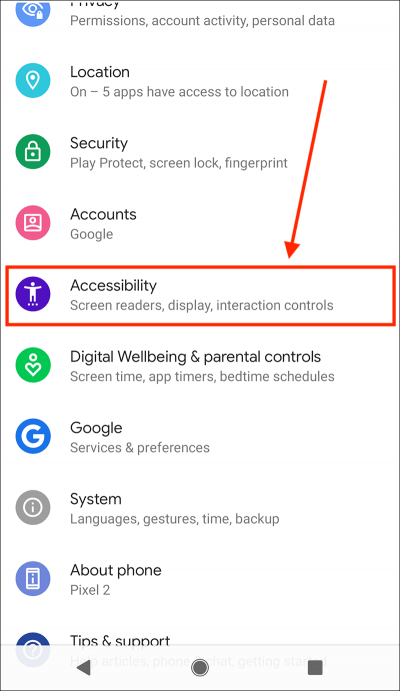
- On the Accessibility screen, scroll down to the Interaction Controls section and select Autoclick (dwell timing).

- On the Autoclick (dwell timing) screen, select your preferred length of time before the mouse cursor automatically clicks.

- If you choose Custom, drag the slider to set the length of time between 0.2 seconds and 1 second.
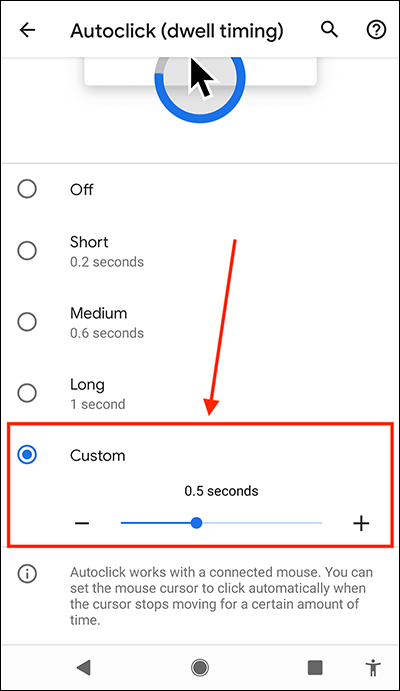
- Now when you stop moving the mouse, a blue circle around the mouse cursor will indicate that a click is about to be performed. When the blue circle is complete, the item directly under the mouse cursor will be 'clicked'.
- When you are happy with your settings, you can return to the home screen page of apps by:
- If you use gestures to navigate your device, swipe up from the bottom edge of the screen.
- If you use the navigation bar at the bottom of the screen to navigate your device, select the Home button.

Note: We have written these instructions for devices running the standard version of the Android operating system. You may find some minor presentation differences if the manufacturer has customised the theme.
Need some more help?
Call our helpline 0300 180 0028 or email enquiries@abilitynet.org.uk
Need free IT Support at Home?
If you are older or disabled and need IT support at home, you can book a free home visit.