Call our helpline
0300 180 0028Short guide:
- Click the Apple icon
 in the top left corner of the screen and select System Settings.
in the top left corner of the screen and select System Settings. - Click Control Centre in the sidebar.
- Click the toggle switch for Show in Menu Bar and/or Show in Control Centre.
Before and after
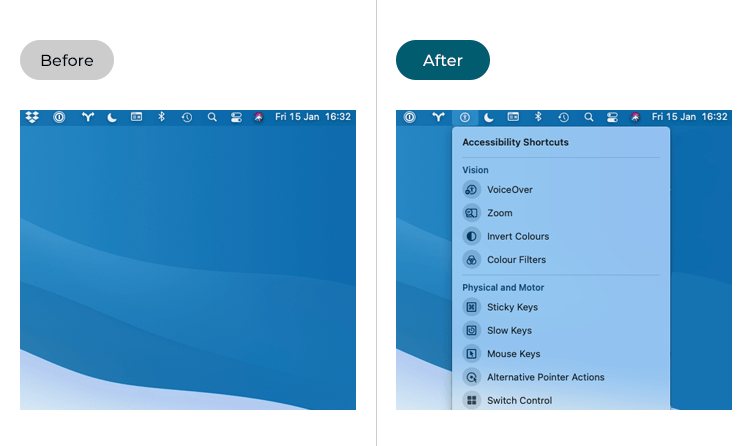
This section gives you step by step instructions on how to add Accessibility shortcuts to the Menu Bar in macOS 13 Ventura, with pictures of the screens to help.
Open System Settings
1. Click the Apple icon ![]() in the top-left corner of the screen and choose System Settings from the menu.
in the top-left corner of the screen and choose System Settings from the menu.
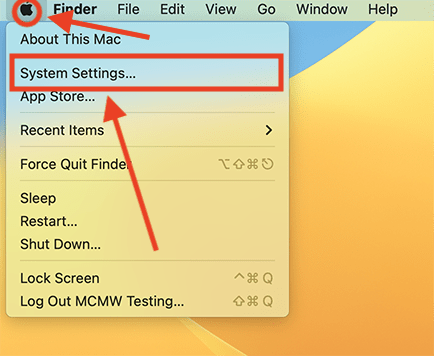
Open the Control Centre settings
2. In the System Settings window, click Control Centre in the sidebar.
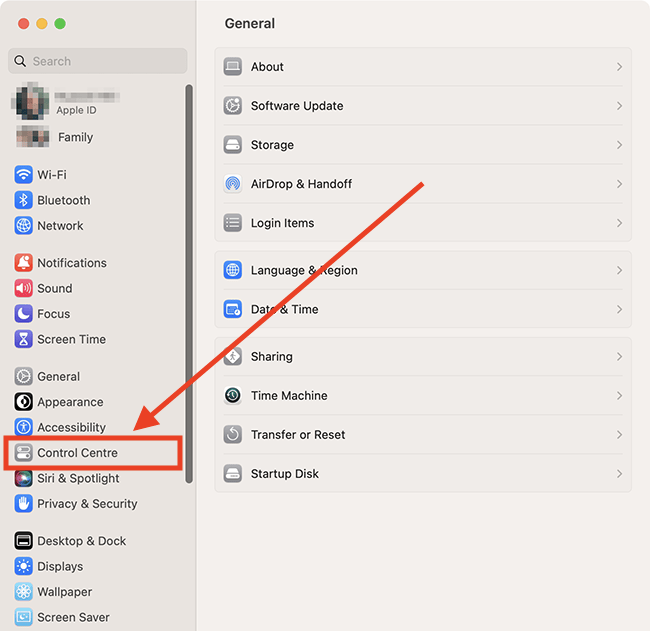
Find the Accessibility Shortcuts settings
3. On the Control Centre page, scroll down to the Accessibility Shortcuts section.
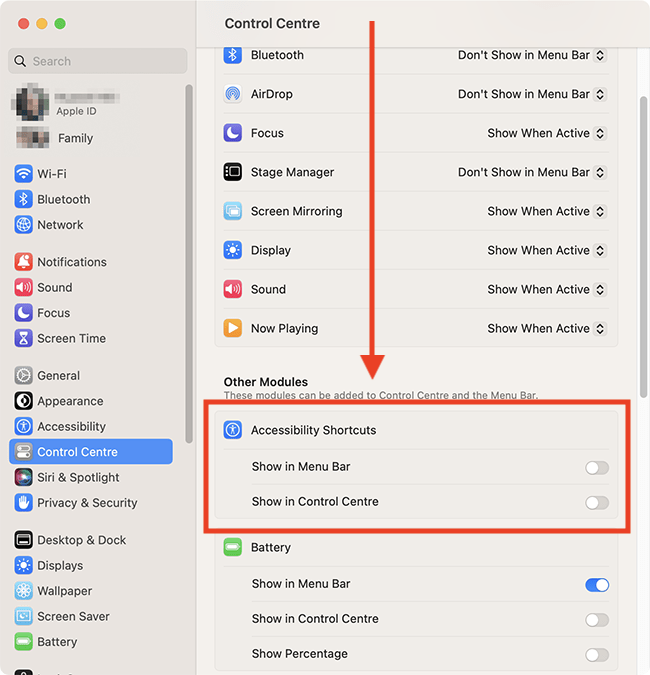
Enable Accessibility Shortcuts
4. Click the toggle switch for Show in Menu Bar and/or Show in Control Centre.

Close System Settings
5. When you are happy with your settings, close System Settings by clicking the Close button (red circle) in the top-left corner of the window or using the Cmd + W keyboard shortcut.
How to use the Menu Bar shortcut
6. Click the Accessibility Shortcuts button in the menu bar and select the feature you would like to activate.
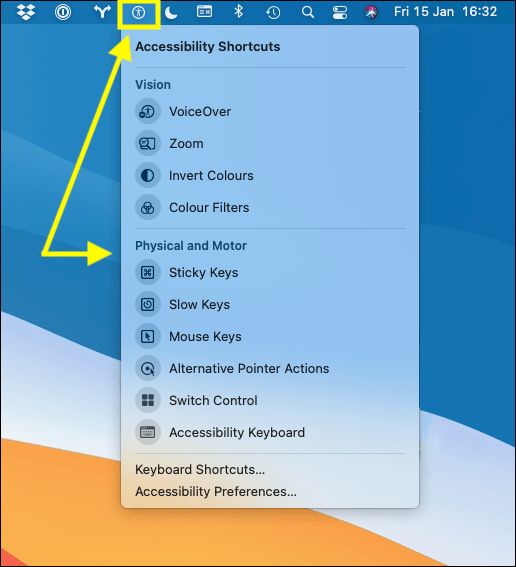
How to use the Control Centre shortcut
7. Click the Control Centre button in the menu bar and select the Accessibility Shortcuts button at the bottom of the Control Centre.
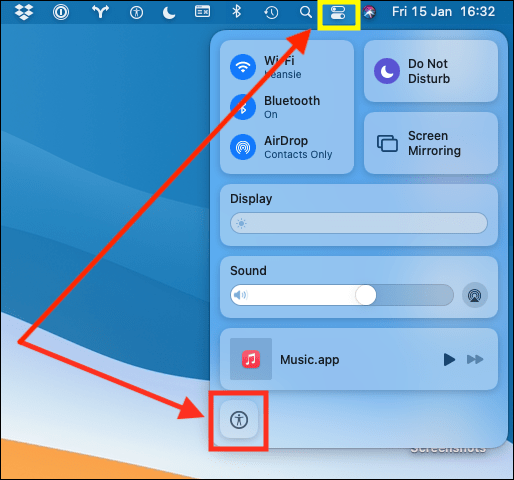
8. Select the feature you would like to activate from the Accessibility Shortcuts menu.
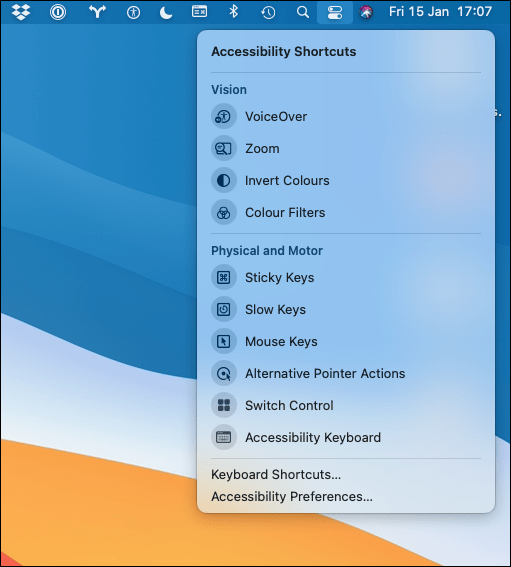
Note: If this does not work it could be because your computer settings are managed by someone else (an IT department or administrator for example). If so, you will need to contact them to access these settings or for help.