Short guide:
- Open the Settings app .
- In the Settings app, scroll down and tap Accessibility.
- Scroll down to the Audio and On-Screen Text section.
- Move the slider for Audio balance to the left or right to add more volume to the left or right ear.
Before and after
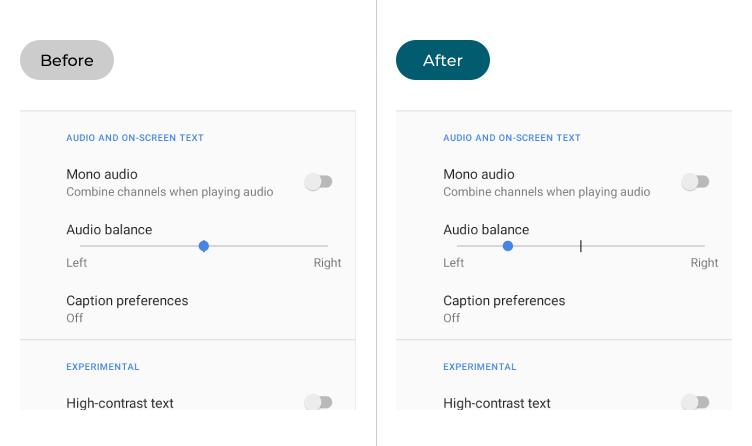
This section takes you step-by-step through the process of changing the audio balance in Android 10, with picture of the screens to help you.
Open the Accessibility settings
1. To access the Accessibility features on your Android device open the Settings app ![]() . Scroll down and tap Accessibility..
. Scroll down and tap Accessibility..
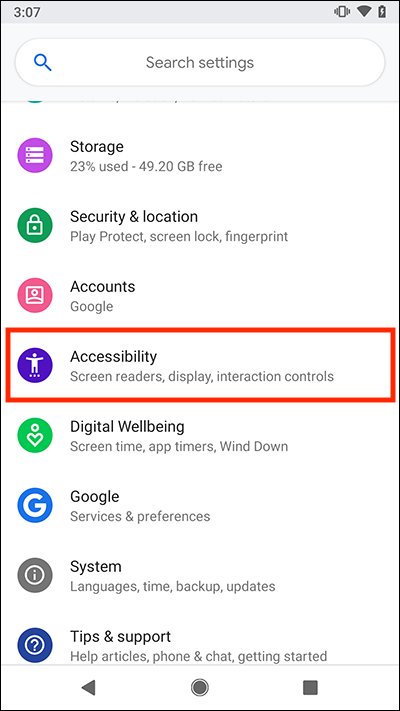
Adjust the Audio balance slider
2. Scroll down to the Audio and On-Screen Text section and adjust the slider for Audio balance. Tap and drag the dot left or right to increase the volume in the left or right ear.
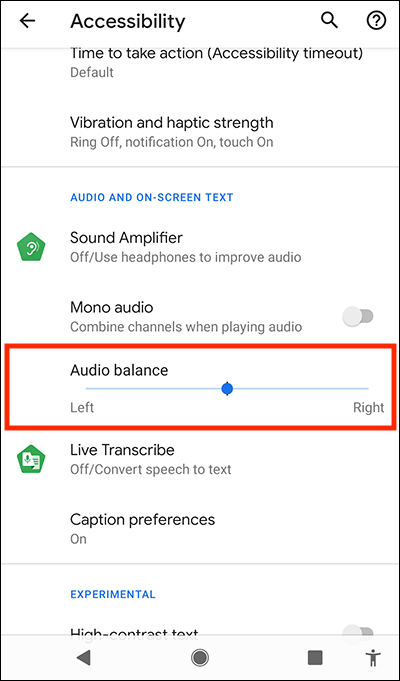
Note: We have written these instructions for devices running the standard version of the Android operating system. You may find some minor presentation differences if the manufacturer has customised the theme on your device.
Need some more help?
Call our helpline 0300 180 0028 or email enquiries@abilitynet.org.uk
Need free IT Support at Home?
If you are older or disabled and need IT support at home, you can book a free home visit.