Short guide:
- Click the Apple icon
 in the top left corner of the screen and select System Settings.
in the top left corner of the screen and select System Settings. - Click Accessibility in the sidebar.
- Select Descriptions in the list of Accessibility options.
- Click the toggle switch for Play audio description when available.
Before and after
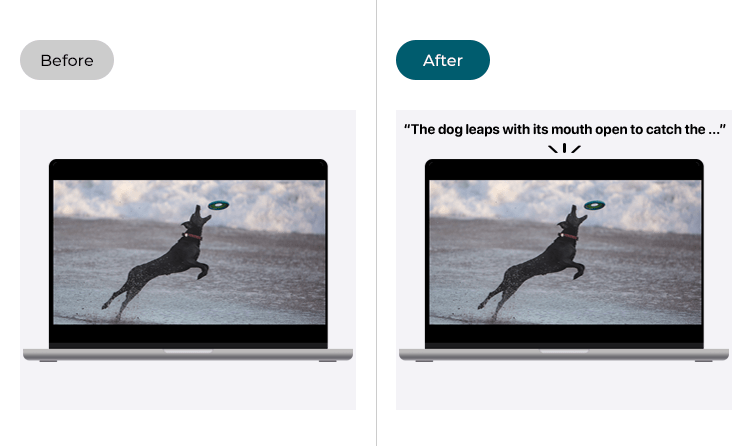
This section gives you step by step instructions on how to enable Audio Descriptions in macOS 13 Ventura, with pictures of the screens to help.
Open System Settings
1. Click the Apple icon ![]() in the top left corner of the screen and choose System Settings from the menu.
in the top left corner of the screen and choose System Settings from the menu.
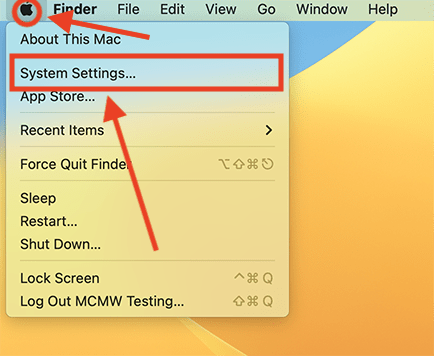
Open the Accessibility settings
2. In the System Settings window, click Accessibility in the sidebar.
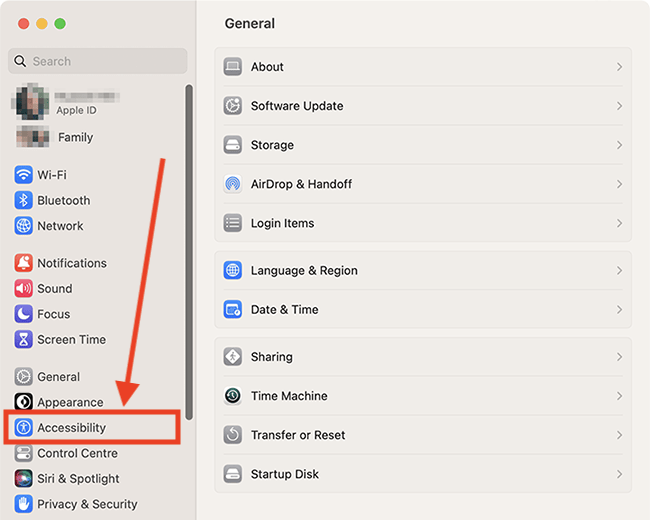
Find the Description settings
3. On the right, choose Descriptions from the list of Accessibility options on the right.
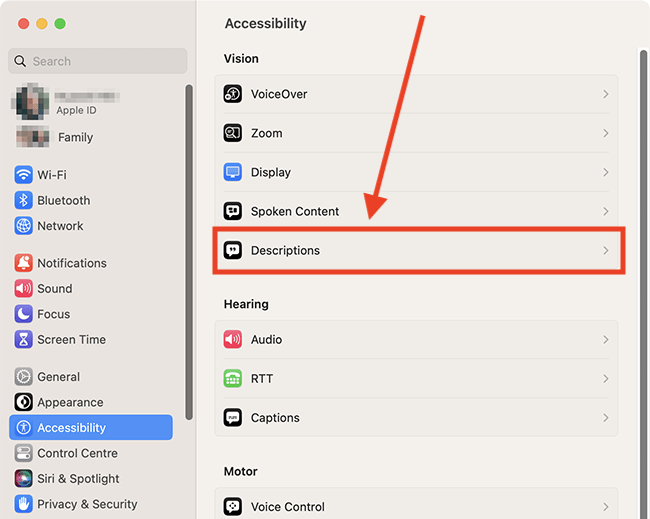
Enable Audio Descriptions
4. On the Descriptions screen, click the toggle switch for Play audio description when available to turn it on.
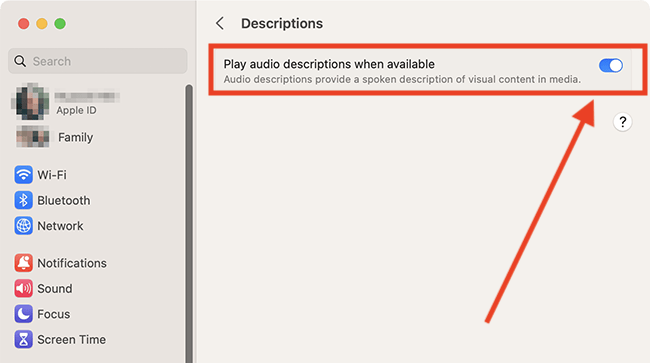
Close System Settings
5. When you are happy with your settings, close System Settings by clicking the Close button (red circle) in the top-left corner of the window or using the Cmd + W keyboard shortcut.
Note: If this does not work it could be because your computer settings are managed by someone else (an IT department or administrator for example). If so, you will need to contact them to access these settings or for help.