Call our helpline
0300 180 0028Short guide:
- Open the Settings and select Accessibility.
- Tap Timing controls.
- Tap Time to take action (Accessibility timeout).
- Select a new time-out duration.
Before and after
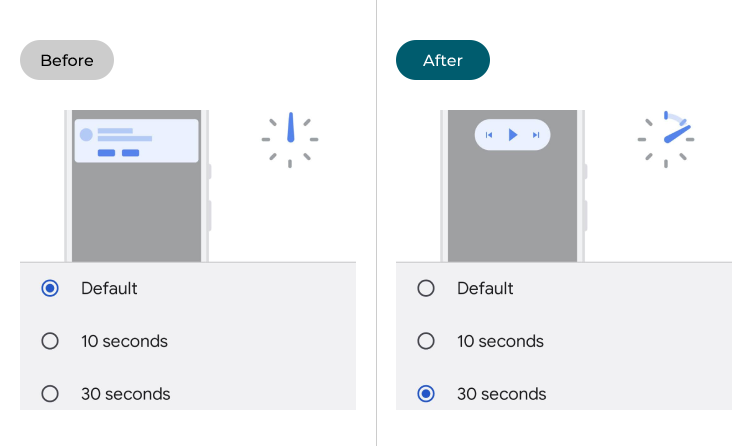
This section explains how to change the Time to take action setting in Android 13. This is a step-by-step guide with pictures of the screens to help.
Open the Accessibility settings
1. Open the Settings and select Accessibility.
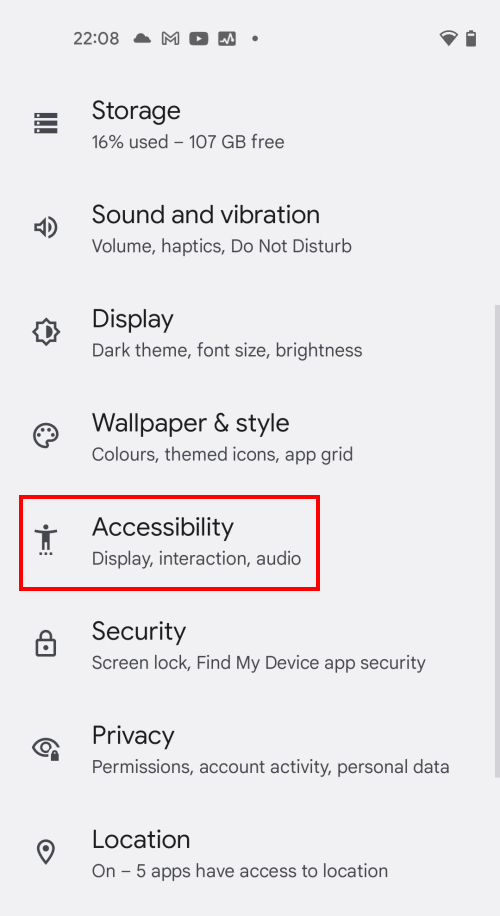
Find the Timing controls
2. Scroll down to the Interaction controls section and tap Timing controls.
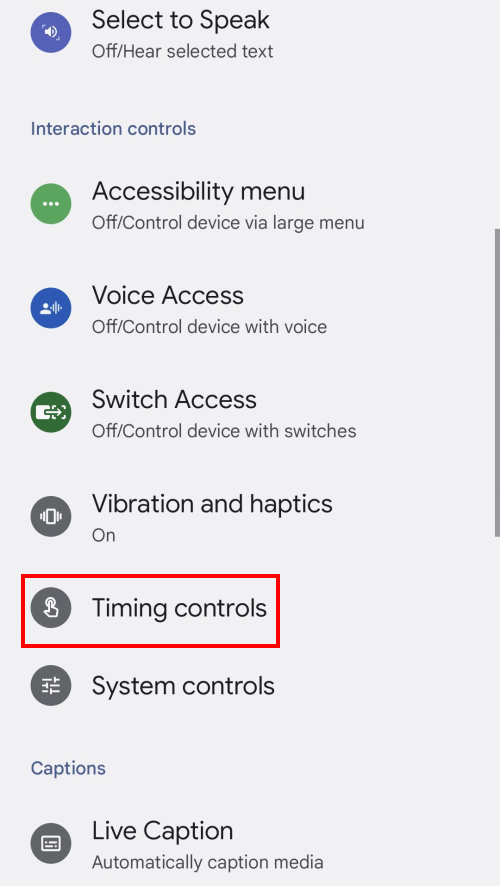
Tap TIme to take action
3. Tap Time to take action (Accessibility timeout).
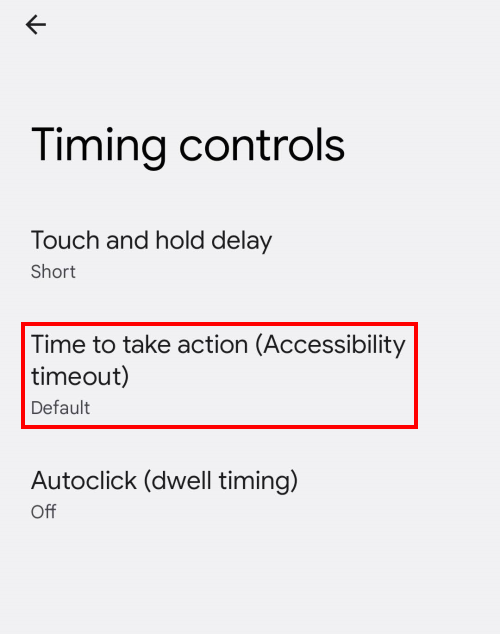
Select a new duration
4. Now select a new time-out duration. You can select any of the listed periods, from the default setting up to 2 minutes.
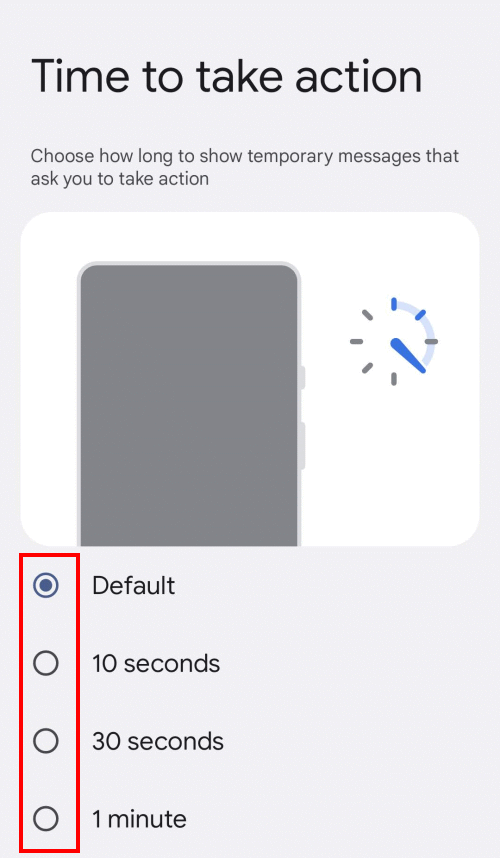
Note: we have written these instructions for devices running the standard version of the Android operating system. You may find some minor presentation differences if the manufacturer has customised the theme.
Need some more help?
Call our helpline 0300 180 0028 or email enquiries@abilitynet.org.uk
Need free IT Support at Home?
If you are older or disabled and need IT support at home, you can book a free home visit.