Call our helpline
0300 180 0028Short guide:
- Open the Settings app and tap Accessibility
- Tap Subtitles & Captioning.
- On the Subtitles & Captioning screen, tap Style.
- Choose from the preset options or choose Create New Style and customise the font, text colour, and background colour, then save your style.
Before and after
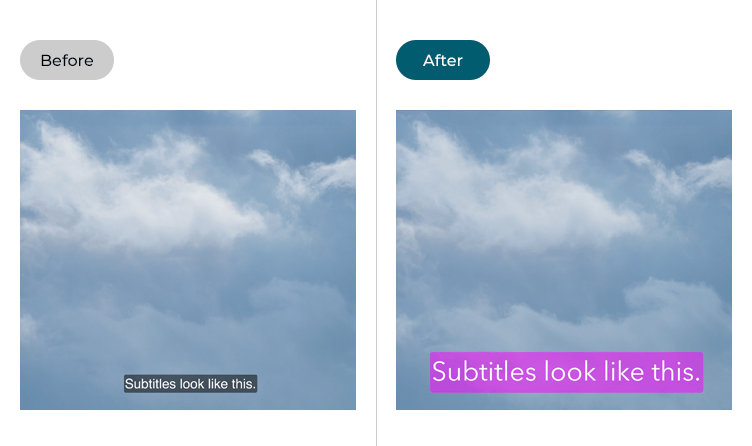
This section gives you step by step instructions on how to change the appearance of subtitles in iOS 16, with pictures of the screens to help.
Find the Accessibility settings
1. Tap the Settings icon ![]() on your Home screen to open the Settings app. Scroll down and tap Accessibility.
on your Home screen to open the Settings app. Scroll down and tap Accessibility.
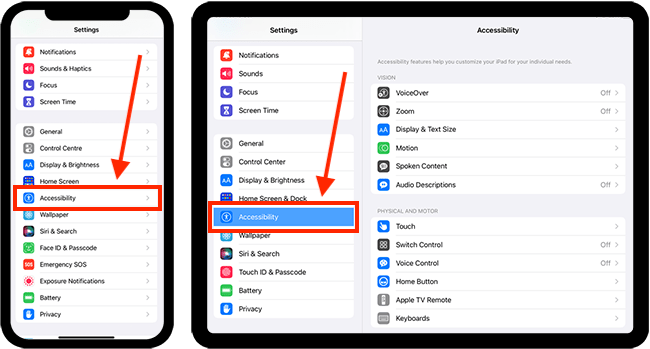
Open the Subtitles & Captioning settings
2. On the Accessibility screen, scroll down and tap Subtitles & Captioning.
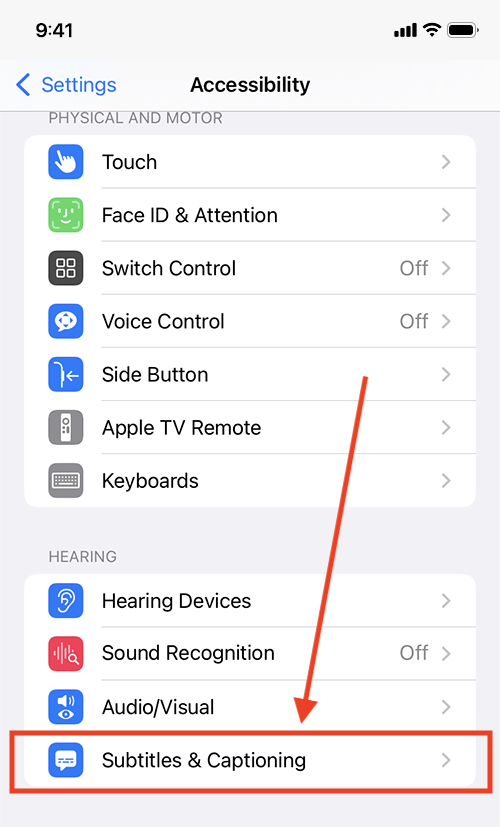
Open the Style settings
3. On the Subtitles & Captioning screen, tap Style.
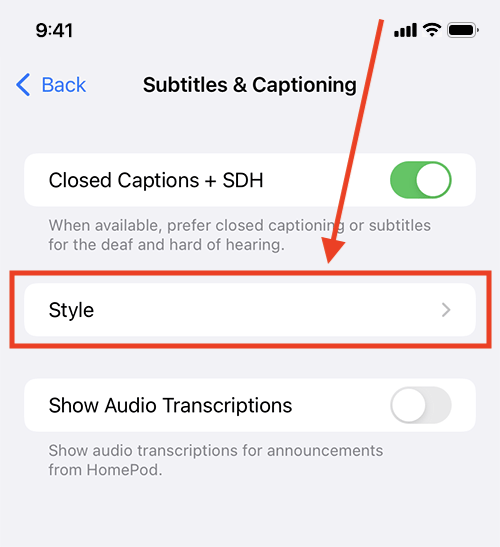
Choose a preset style or create a new style
4. On the Style screen you can choose one of the preset styles or you create your own style.
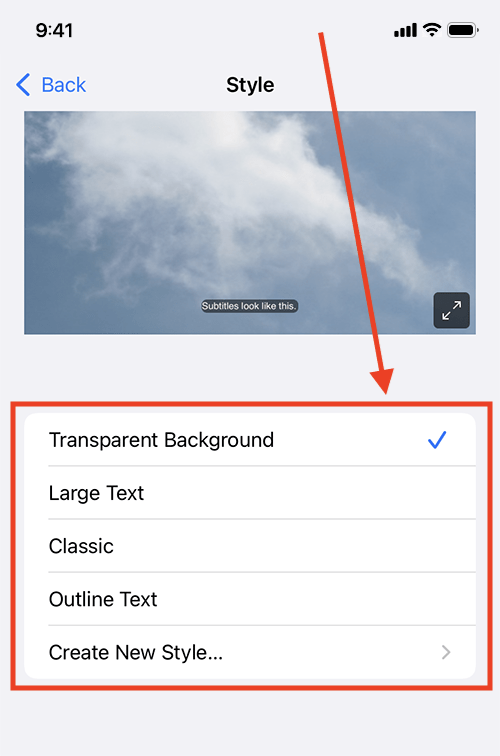
Creating your own style
5. On the Style screen, tap Create New Style. You can now customise every aspect of how the subtitles appear. Select any of the options and choose new settings. The preview window at the top of the screen shows how your new settings will look.
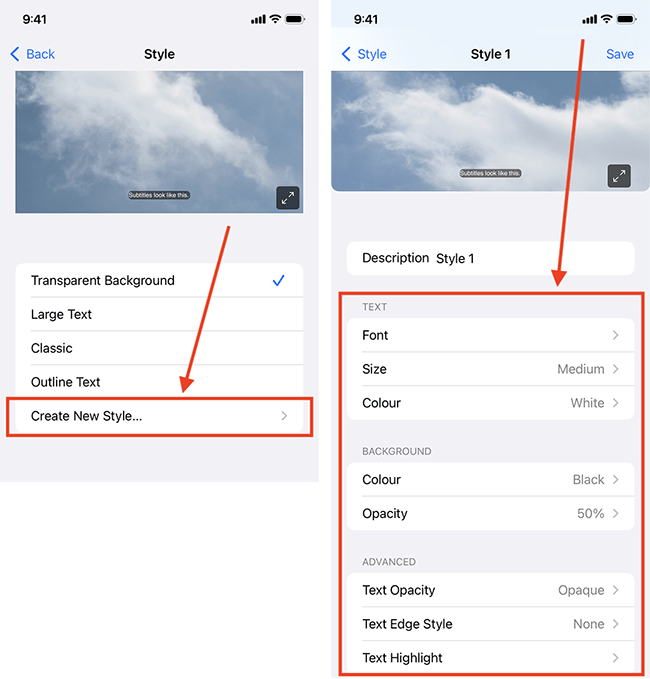
Name your new style
6. In the Description box, type a title for your new style.
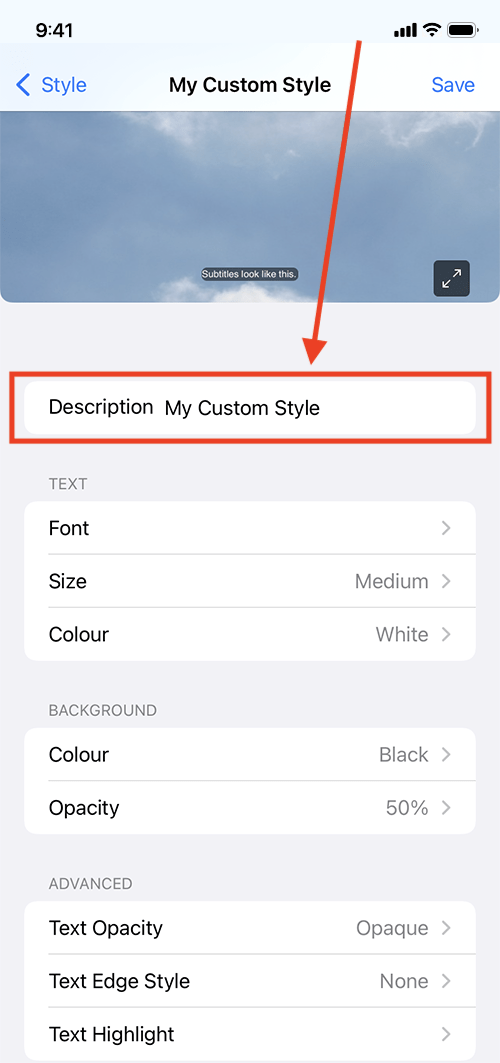
Save your new style
7. When you are happy with your new style, select the Save button in the top-right corner. Your new style will now appear in the list of preset styles.
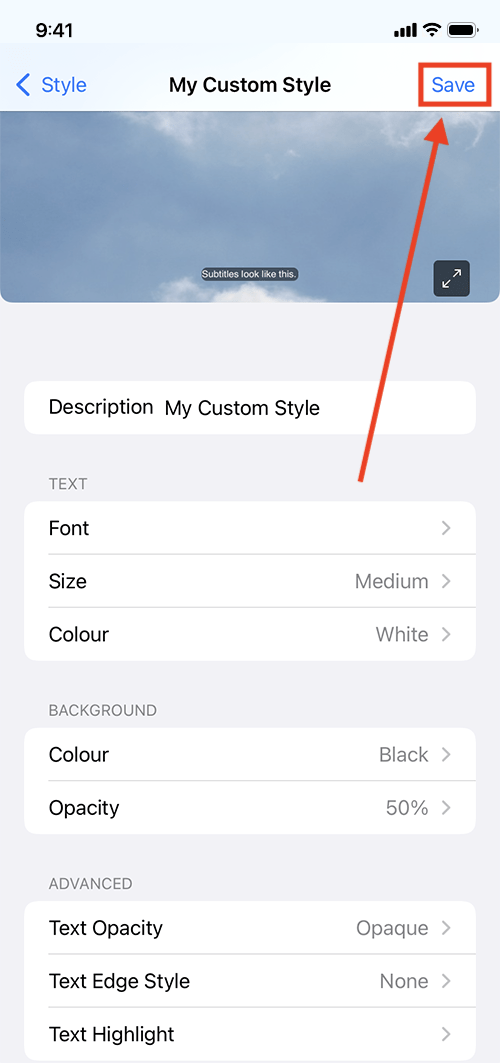
Return to the Home screen
8. When you are happy with your settings, you can return to the Home screen by swiping up from the bottom of the screen or by pressing the Home button on devices with a physical Home button.