Short guide:
- Click the Apple icon in the top left corner of the screen, then select System Preferences.
- In the System Preferences window, click Desktop & Screen Saver.
- Click the Desktop tab at the top, then click the arrow next to Apple and click Solid Colors.
- In the right hand panel, select a colour. The background should change colour immediately.
- Click the red Close button to close the settings window.
Before and after
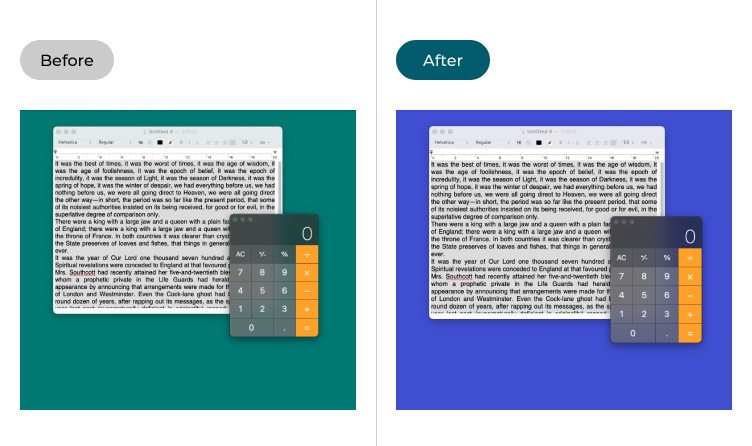
This section takes you through each step for changing the background colour in OSX 10.10 Yosemite with picture of the screens to help you.
Open System Preferences
1. Click the Apple icon ![]() , in the top left corner of the screen, then select System Preferences.
, in the top left corner of the screen, then select System Preferences.
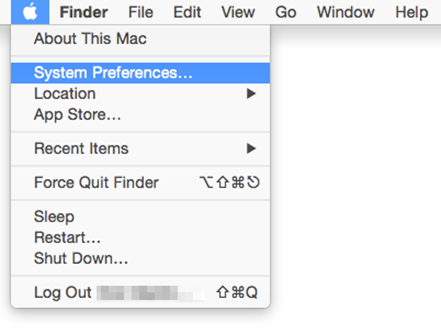
Open the Desktop settings
2. In the System Preferences window, click the Desktop & Screen Saver icon.
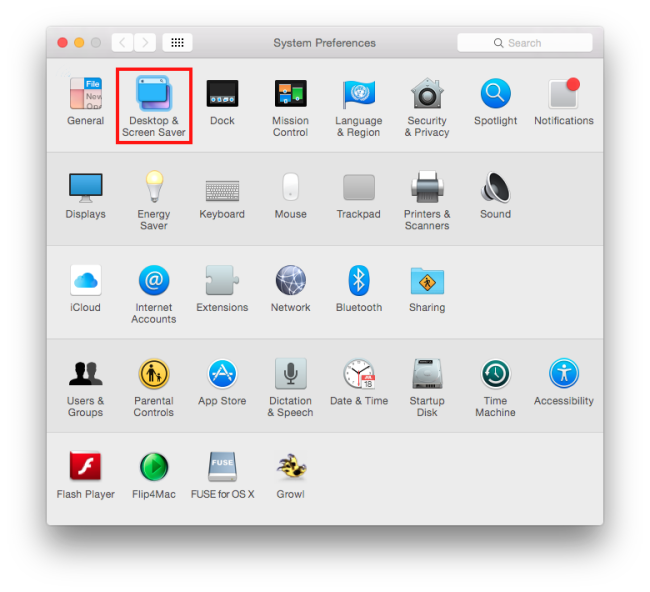
Select Solid Colors
3. In the left-hand column, click the arrow next to Apple and select Solid Colors.
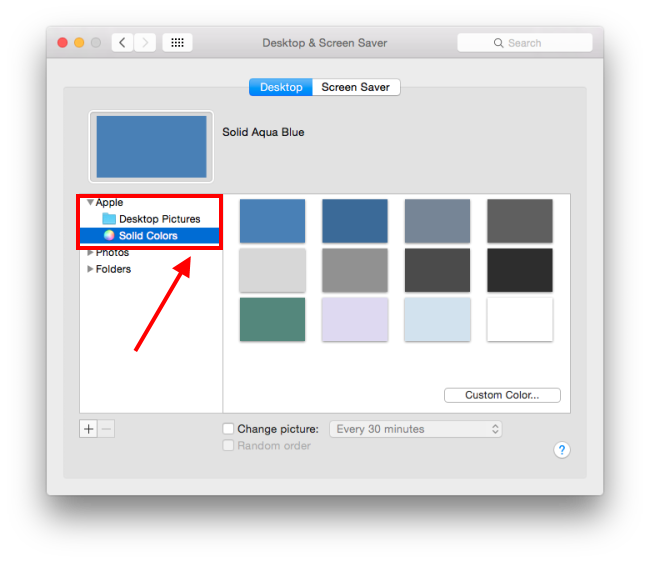
Pick a colour
4. In the right hand panel, select a colour. The background should change colour immediately.
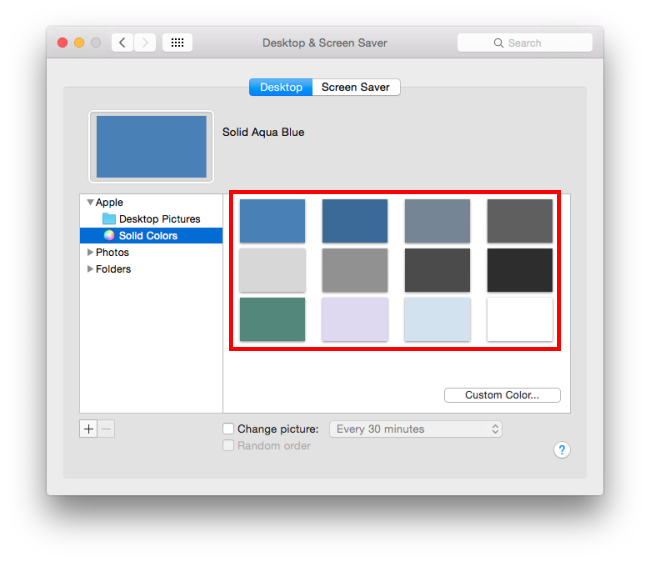
Close the window
5. If you're happy with your selection, click on the red Close button to close the settings window.
Note: If this does not work it could be because someone else manages your computer settings (an IT department or administrator). If this is the case, you will need to contact them to access these settings or for further help.