Call our helpline
0300 180 0028Short guide:
- Open the Settings app and tap Accessibility.
- Tap Display and Text Size.
- Scroll down and tap Colour Filters.
- On the Colour Filters screen, tap the toggle switch for Colour Filters to turn it on.
- Tap the filter you would like to apply.
- All the filters, except Greyscale, give you a slider to adjust the intensity of the filter. The Colour Tint filter also has a slider to choose which colour hue to apply.
Before and after
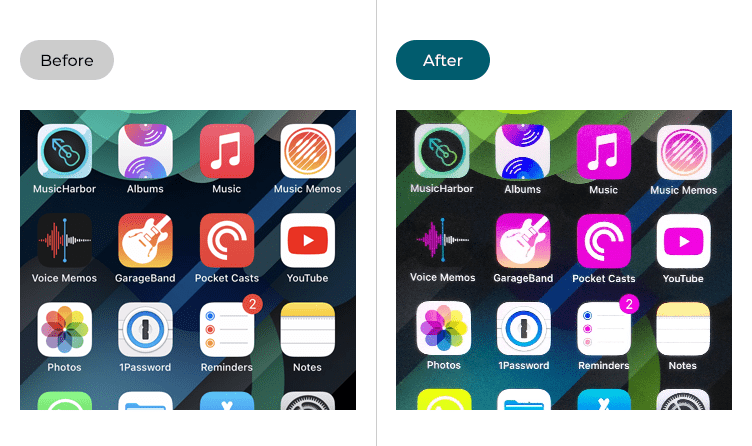
This section gives you step by step instructions on how to apply Colour Filters in iOS 15, with pictures of the screens to help.
Find the Accessibility settings
1. Tap the Settings icon ![]() on your Home screen to open the Settings app. Scroll down and tap Accessibility.
on your Home screen to open the Settings app. Scroll down and tap Accessibility.
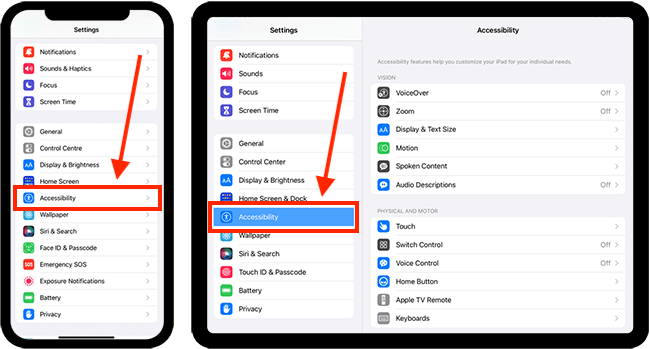
Open the Display and Text Size settings
2. On the Accessibility screen, tap Display and Text Size.

Open the Colour Filters settings
3. On the Display and Text Size screen, tap Colour Filters.
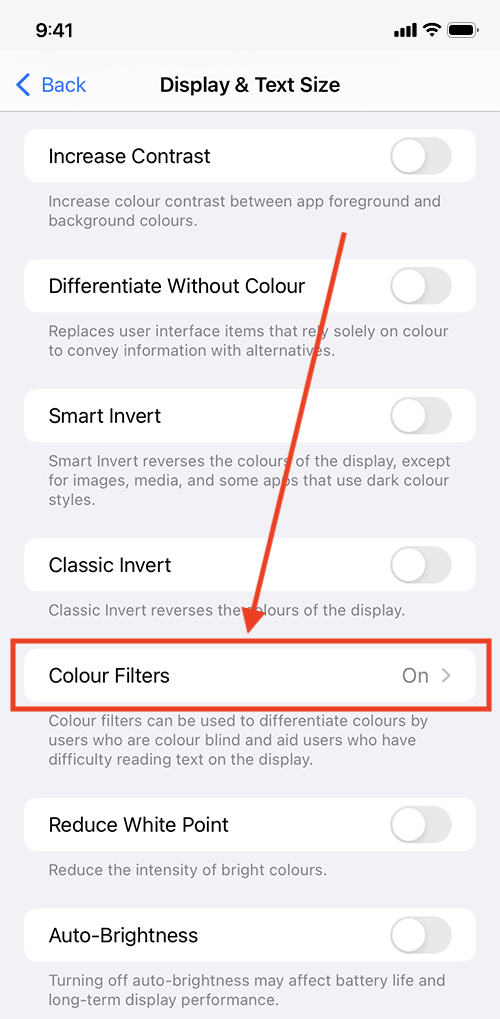
Enable Colour Filters
4. Tap the toggle switch for Colour Filters to turn it on.
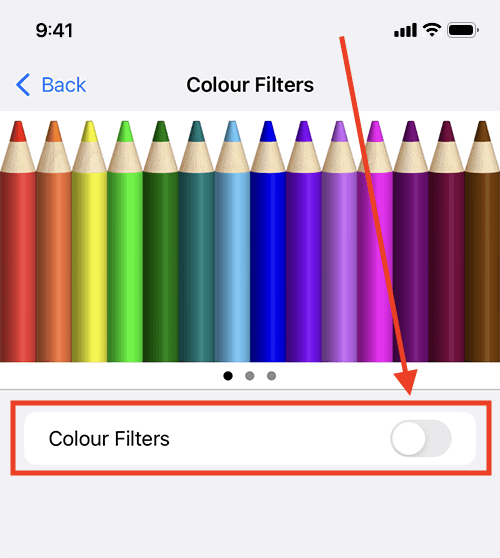
Apply a colour filter
5. Tap the filter you would like to apply. All the filters, except Greyscale, give you a slider to adjust the intensity of the filter. The Colour Tint filter also has a slider to choose which colour hue to apply.
You can see a preview at the top of the screen showing how the chosen filter affects the colours you see. Swipe left and right on the image of coloured pencils at the top of the screen to see different examples.
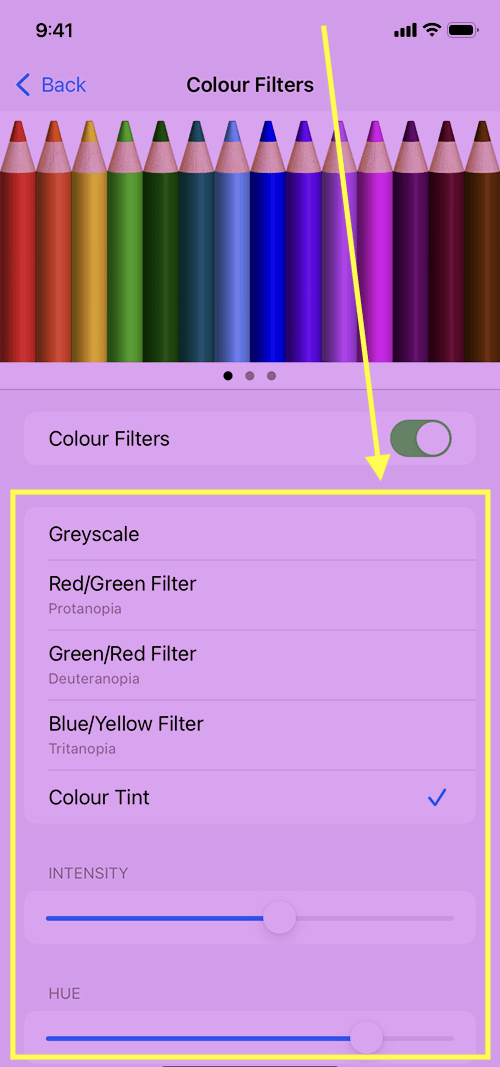
Return to the Home screen
6. When you are happy with your settings, you can return to the Home screen by swiping up from the bottom of the screen or by pressing the Home button on devices with a physical Home button.