Call our helpline
0300 180 0028Short guide
- Open the Settings app
 , then scroll down and tap Safari.
, then scroll down and tap Safari. - Scroll down and tap Page Zoom.
- Tap which percentage you would like the default zoom level to be for all websites.
Before and after
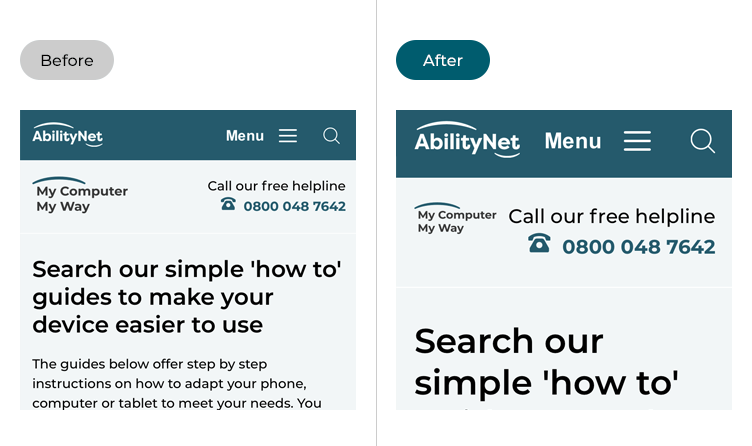
This section gives you step by step instructions on how to make the text larger on websites by changing the default zoom level for Safari in iOS 15, with pictures of the screens to help.
Find the Safari settings
1. Tap the Settings icon ![]() on your Home screen to open the Settings app. Scroll down and tap Safari.
on your Home screen to open the Settings app. Scroll down and tap Safari.
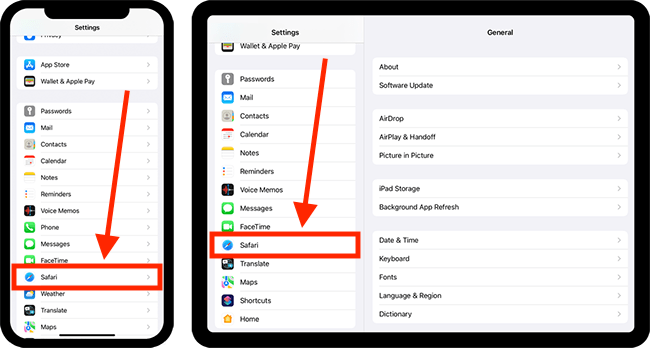
Open Page Zoom settings
2. On the Safari settings screen, scroll down and tap Page Zoom.
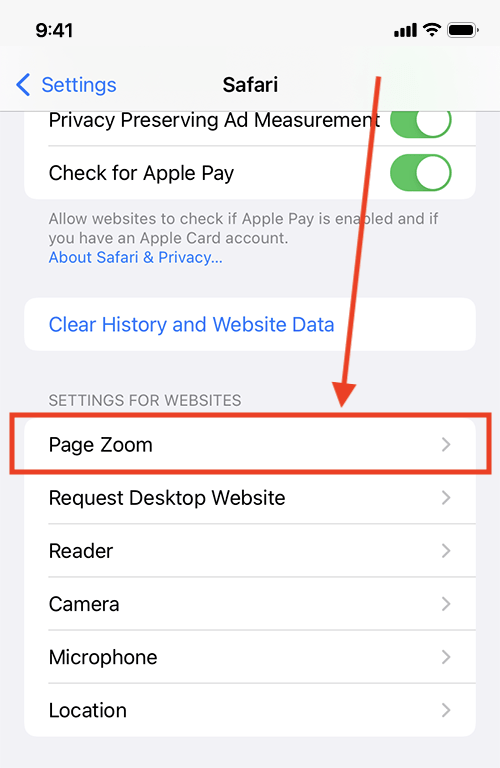
Choose a default Page Zoom level
3. Tap the percentage you would like the default Page Zoom level to be for all websites.
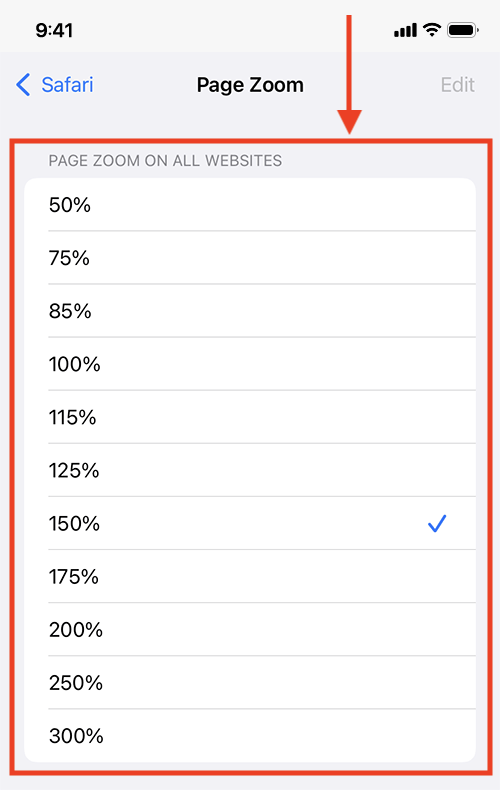
Return to the Home screen
4. When you are happy with your settings, you can return to the Home screen by swiping up from the bottom of the screen or by pressing the Home button on devices with a physical Home button.
Need some more help?
Call our helpline 0300 180 0028 or email enquiries@abilitynet.org.uk
Need free IT Support at Home?
If you are older or disabled and need IT support at home, you can book a free home visit.