Call our helpline
0300 180 0028Short guide:
- Click the Options icon
 in the top-right corner of the browser window. Select Settings in the menu.
in the top-right corner of the browser window. Select Settings in the menu. - Scroll down to the Language and Appearance section and click Colours.
- In the Colours window, pick your preferred colours for text, background and web links. If you would prefer to use the same colour scheme that your device uses, tick the checkbox for Use system colours.
- To use your new colour scheme, select the drop-down menu labelled Override the colours specified by the page with my selections above and choose Always or Only with high contrast themes.
- Select OK to apply your colour scheme.
Before and after
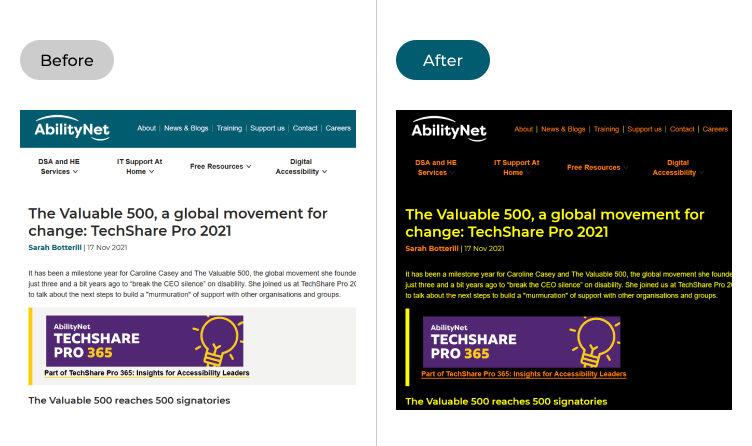
This section gives you step by step instructions on how to change website colours in the Firefox web browser in macOS 12 Monterey, with pictures of the screens to help.
Open the Firefox browser settings
1. Click the Options icon ![]() in the top-right corner of the browser window. Select Settings in the menu.
in the top-right corner of the browser window. Select Settings in the menu.
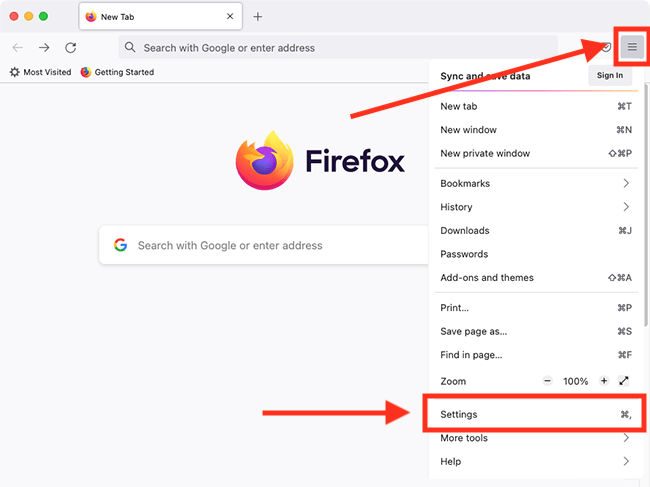
Open the colours settings
2. On the Settings page, scroll down to the Language and Appearance section and click Colours.
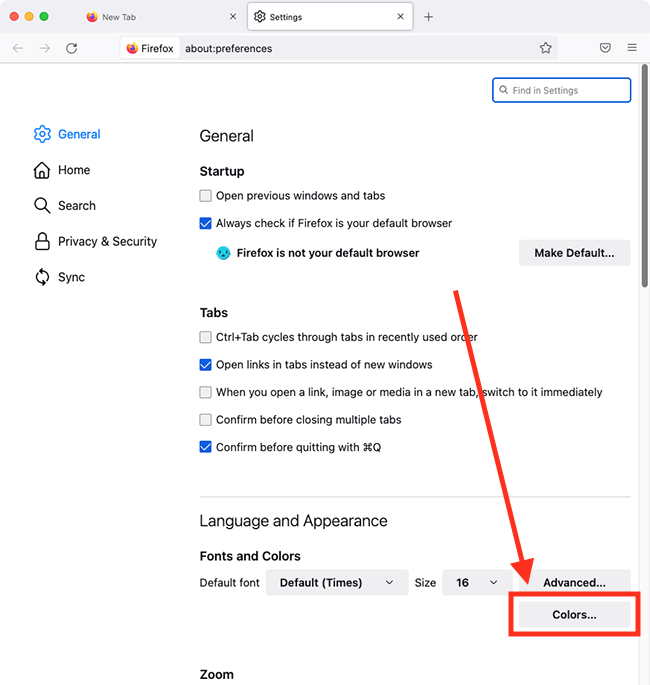
Select an element to change
3. In the Colours window, you can pick your preferred colours for text, background, and web links. Select the colour swatch for the item you want to change.
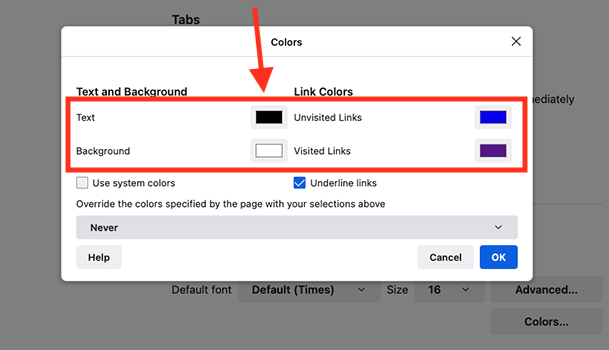
Select a new colour
4. Choose a new colour from the colour picker. To close the colour picker, click the close button (red circle) in the top-left corner of the picker window.
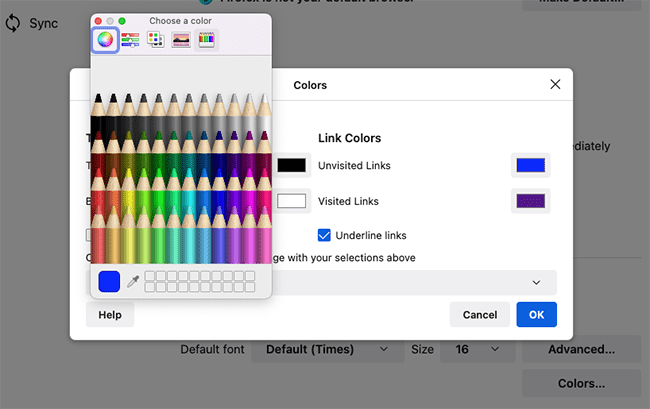
Use the system colours
5. If you would prefer to use the same colour scheme that your device uses, tick the checkbox for Use system colours.
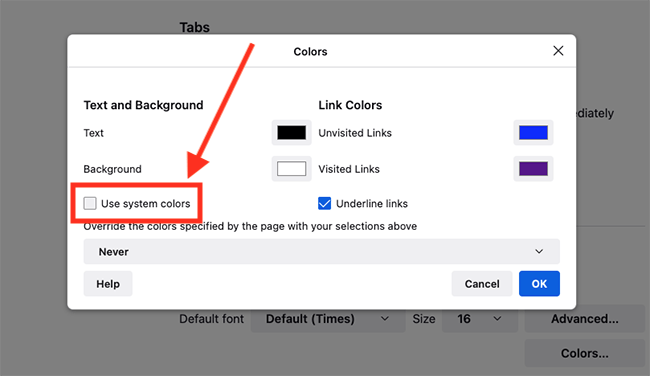
Override the website colours
6. To use your new colour scheme, select the drop-down menu labelled Override the colours specified by the page with my selections above and choose Always or Only with high contrast themes.
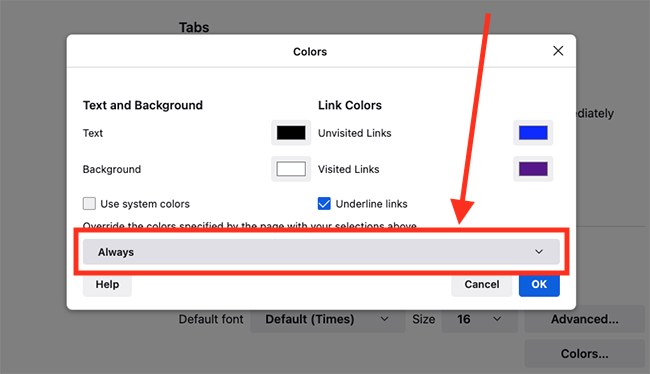
Apply your colour scheme
7. Select OK to apply your colour scheme.
Note: If this does not work it could be because your computer settings are managed by someone else (an IT department or administrator for example). If so, you will need to contact them to access these settings or for help.