Note: This may not work everywhere as it requires individual App creators to implement the feature.
Short guide:
- Click the Apple icon
 in the top left corner of the screen and select System Settings.
in the top left corner of the screen and select System Settings. - Click Accessibility in the sidebar.
- Select Display from the list of Accessibilty options.
- Click the toggle switch for Differentiate without colour.
Before and after
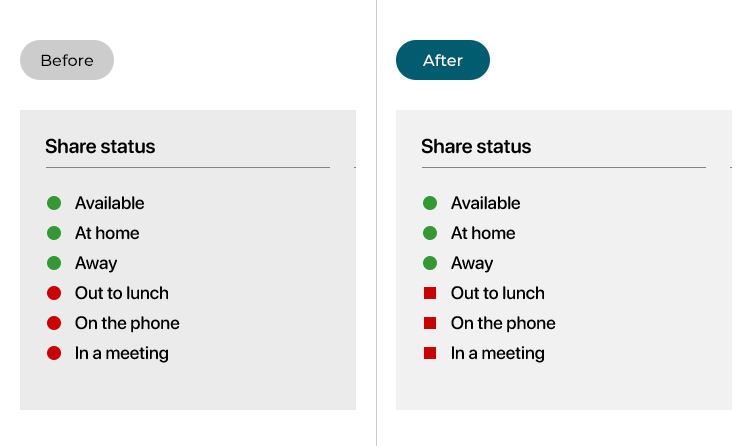
This section gives you step by step instructions on how to differentiate items without using colour in macOS 14 Sonoma, with pictures of the screens to help.
Open System Settings
1. Click the Apple icon ![]() in the top left corner of the screen and choose System Settings from the menu.
in the top left corner of the screen and choose System Settings from the menu.
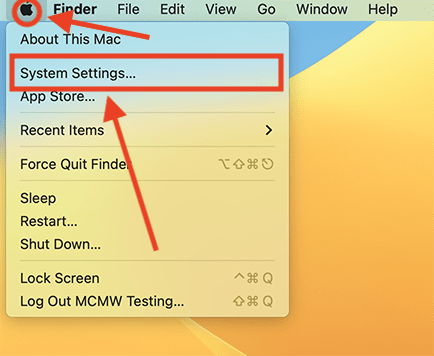
Open the Accessibility settings
2. In the System Settings window, click Accessibility in the sidebar.
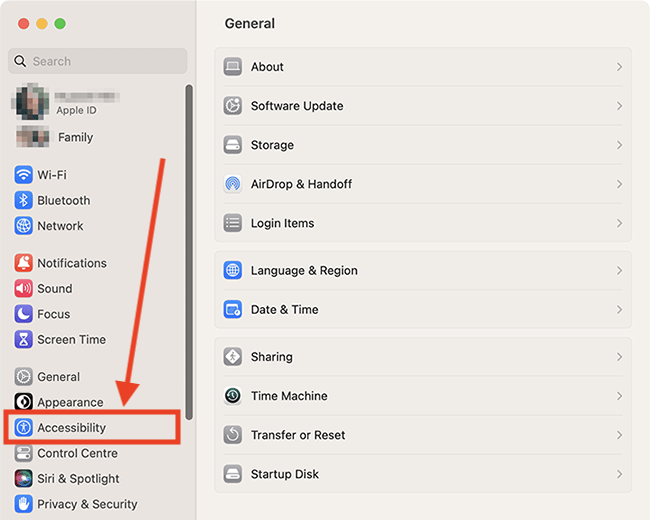
Find the Display settings
3. On the right, choose Display from the list of accessibility options on the right.
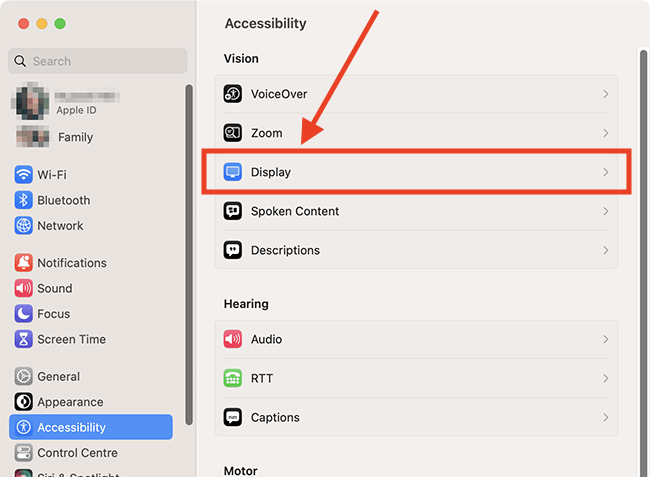
Turn on Differentiate without colour
4. On the Display page, click the toggle switch for Differentiate without colour to turn it on.
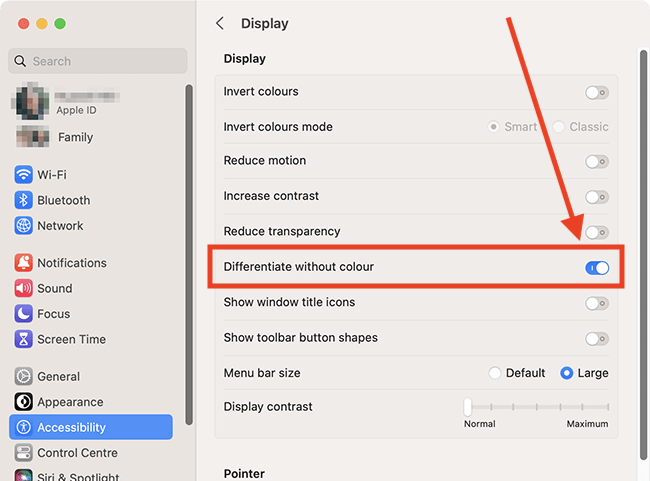
Close System Settings
5. When you are happy with your settings, close System Settings by clicking the Close button (red circle) in the top-left corner of the window or using the Cmd + W keyboard shortcut.
Note: If this does not work it could be because your computer settings are managed by someone else (an IT department or administrator for example). If so, you will need to contact them to access these settings or for help.