Short guide:
- Open the Settings app and tap Accessibility.
- Tap the Touch option.
- Scroll down and tap the toggle switch for Vibration to turn it off.
Before and after
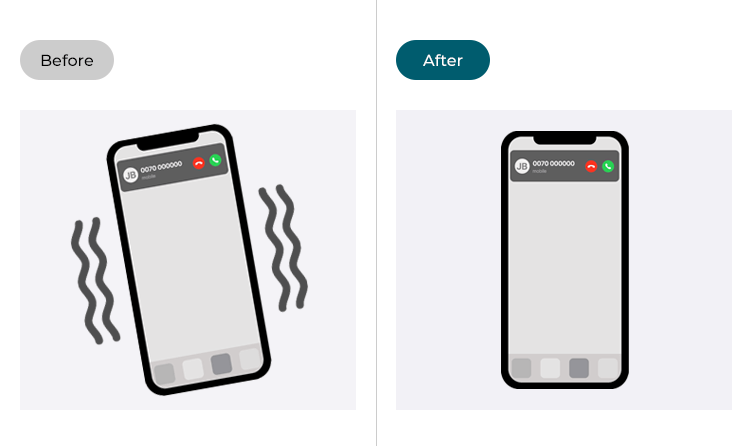
This section gives you step by step instructions on how to turn off vibrations in iOS 17, with pictures of the screens to help.
Find the Accessibility settings
1. Tap the Settings icon on your Home screen to open the Settings app. Scroll down and tap Accessibility.

Open the Touch settings
2. On the Accessibility screen, tap the Touch option.
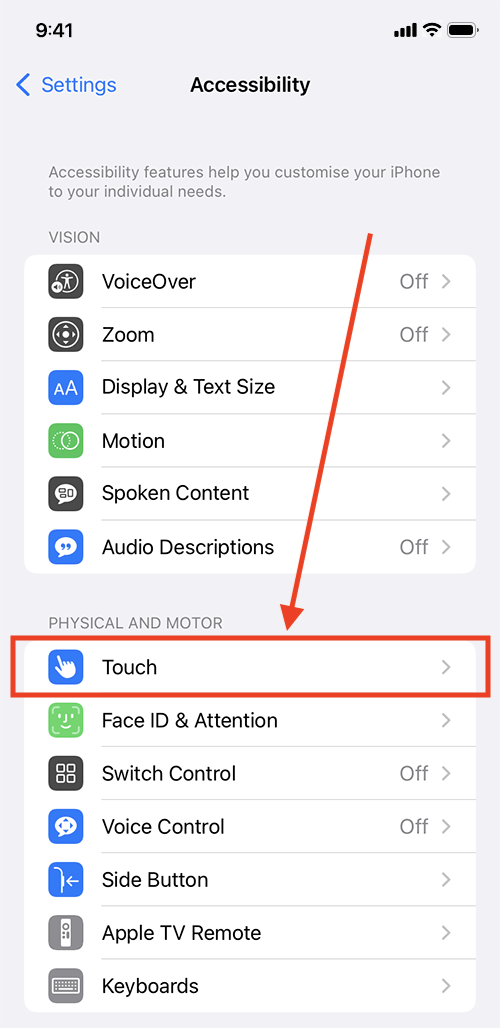
Turn off vibrations
3. On the Touch screen, scroll down and tap the toggle switch for Vibration to turn it off.
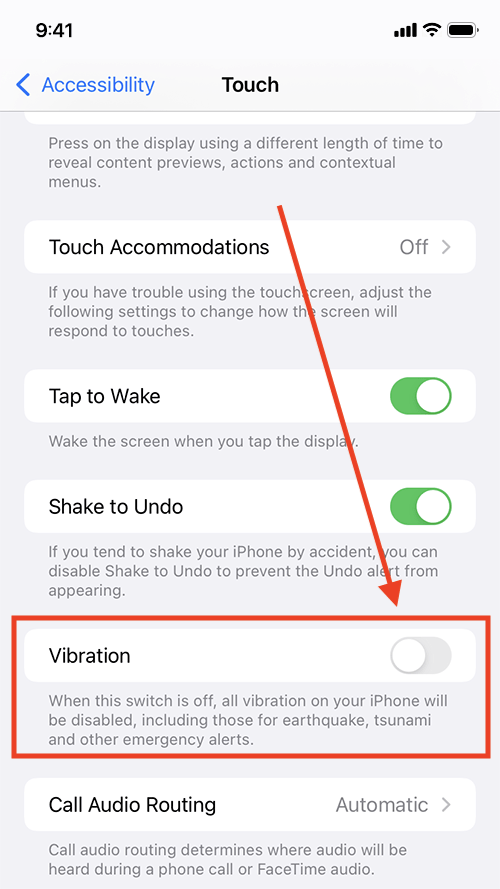
Return to the Home screen
4.When you are happy with your settings, you can return to the Home screen by swiping up from the bottom of the screen or by pressing the Home button on devices with a physical Home button.
Need some more help?
Call our helpline 0300 180 0028 or email enquiries@abilitynet.org.uk
Need free IT Support at Home?
If you are older or disabled and need IT support at home, you can book a free home visit.