Call our helpline
0300 180 0028Short guide
- Open the Accessibility settings by pressing the Windows logo key + U.
- Scroll down and select Keyboard from the Interaction section.
- Click or tap the toggle switch for Toggle keys to turn it on.
Before and after
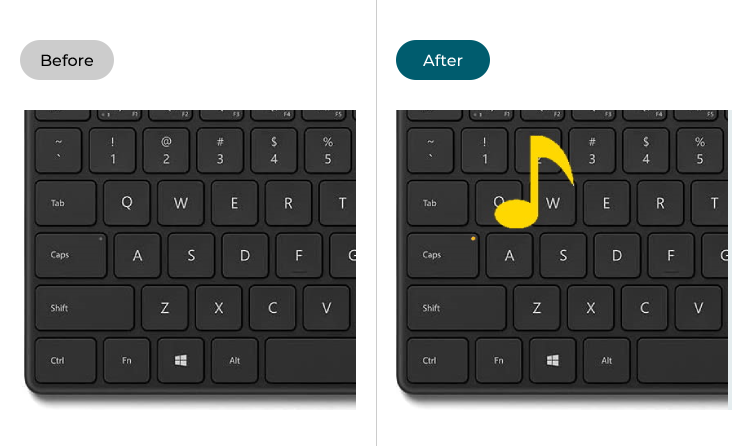
This section explains the steps you need to follow to enable the Toggle Keys activation sound in Windows 11. This is a step-by-step guide with pictures of the screens to help you.
Open the Accessibility settings
1. Open the Accessibility settings by pressing the Windows logo key + U. Alternatively, click the Start button, then Settings, then Accessibility.
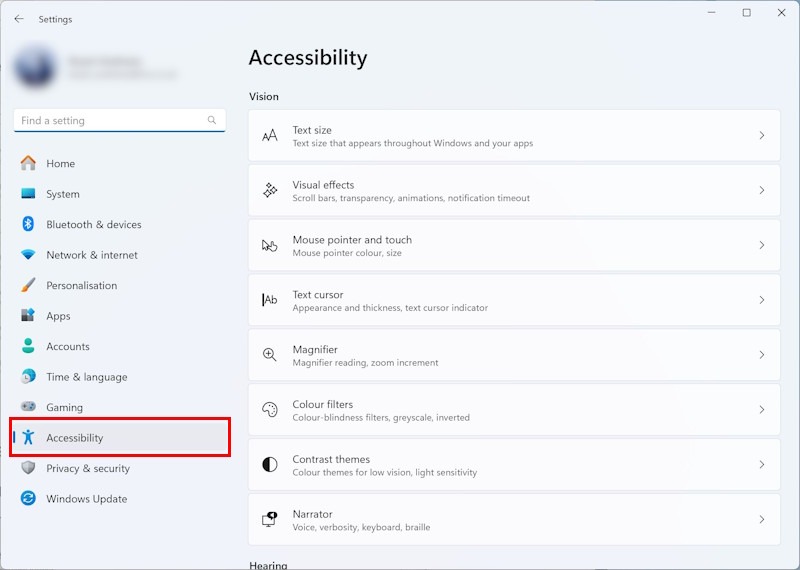
Find the Keyboard settings
2. Scroll down and select Keyboard from the Interaction section on the right.
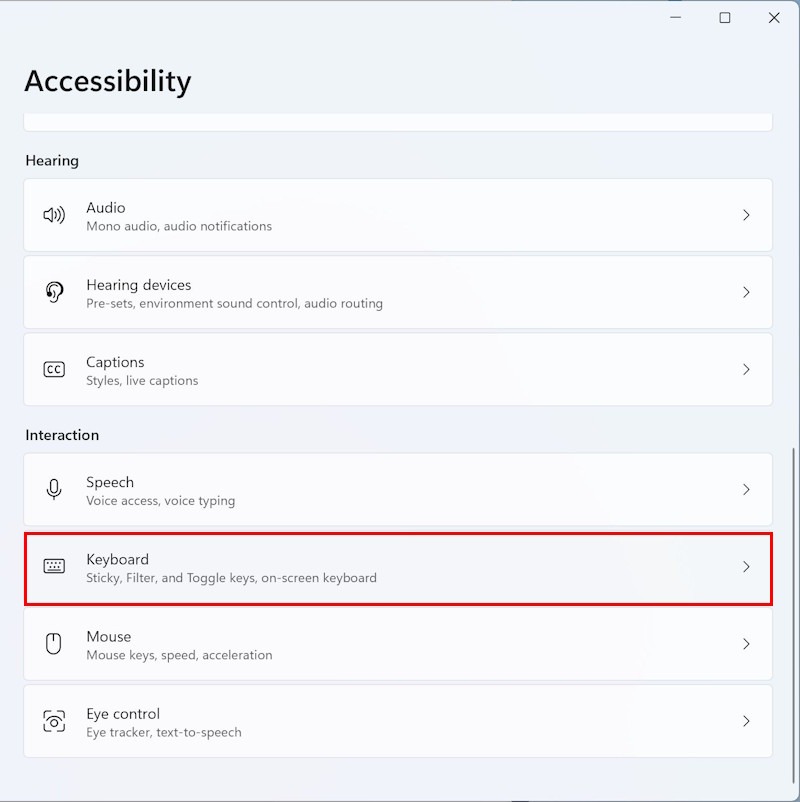
Switch Toggle keys on
3. Click or tap the toggle switch for Toggle keys to turn it on.
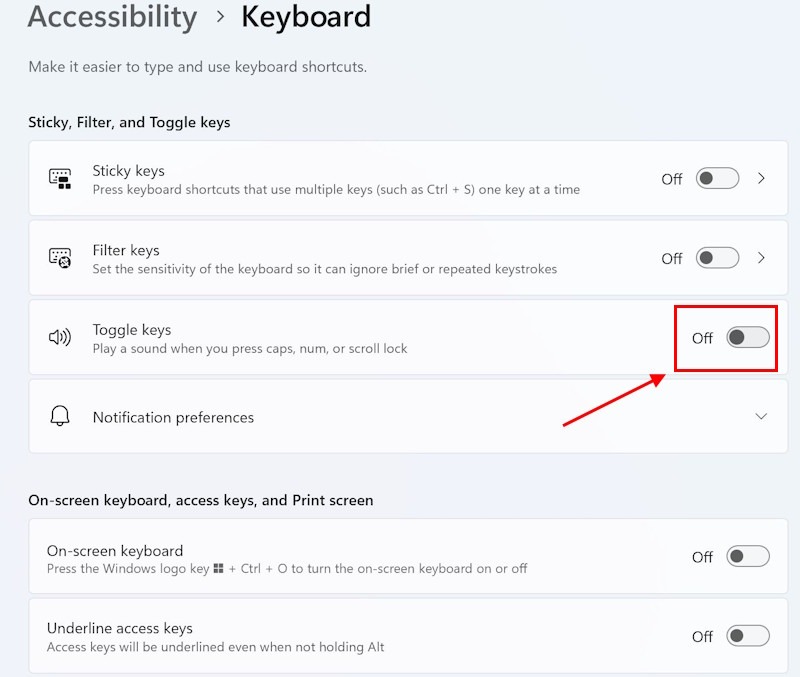
Note: If this does not work it could be because your computer settings are managed by someone else (an IT department or administrator for example). If this is the case, you will need to contact them to access these settings or for further help.
Need some more help?
Call our helpline 0300 180 0028 or email enquiries@abilitynet.org.uk
Need free IT Support at Home?
If you are older or disabled and need IT support at home, you can book a free home visit.