Call our helpline
0300 180 0028Note: Only someone with administrator level login access can implement this feature.
Short guide:
- Click the Apple icon
 in the top left corner of the screen and select System Settings.
in the top left corner of the screen and select System Settings. - Click Lock Screen in the sidebar.
- Click the Accessibility Options button on the right.
- Click the toggle switch for the accessibility items you would like to access on the login window. Click Done to save your changes.
Before and after
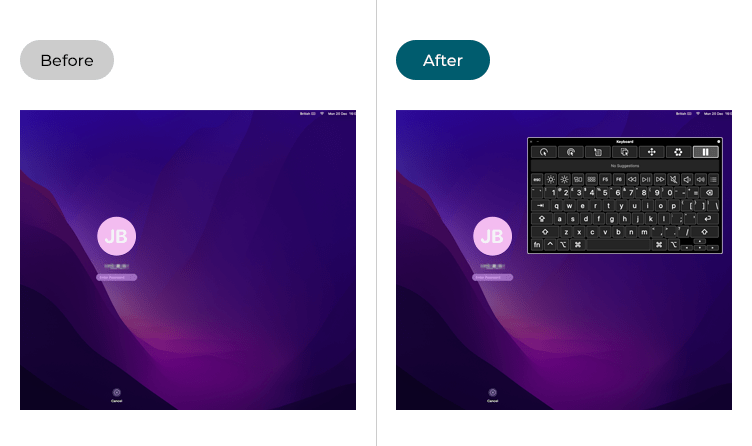
This section gives you step by step instructions on how to enable accessibility options on the login window in macOS 15 Sequoia, with pictures of the screens to help.
Open System Settings
1. Click the Apple icon ![]() in the top left corner of the screen and choose System Settings from the menu.
in the top left corner of the screen and choose System Settings from the menu.
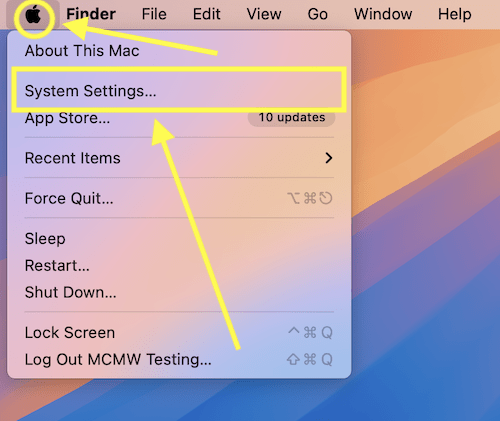
Open the Lock Screen settings
2. In the System Settings window, click Lock Screen in the sidebar.
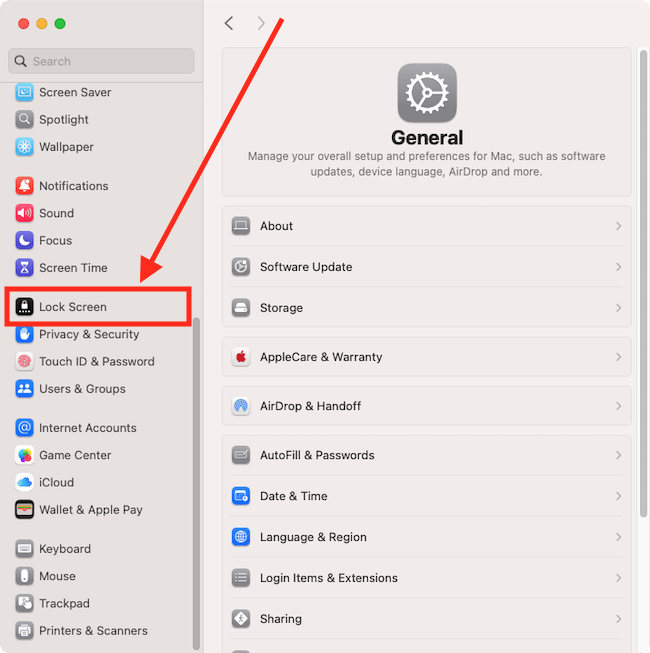
Open the login window Accessibility Options
3. On the Lock Screen page, click the Accessibility Options button.
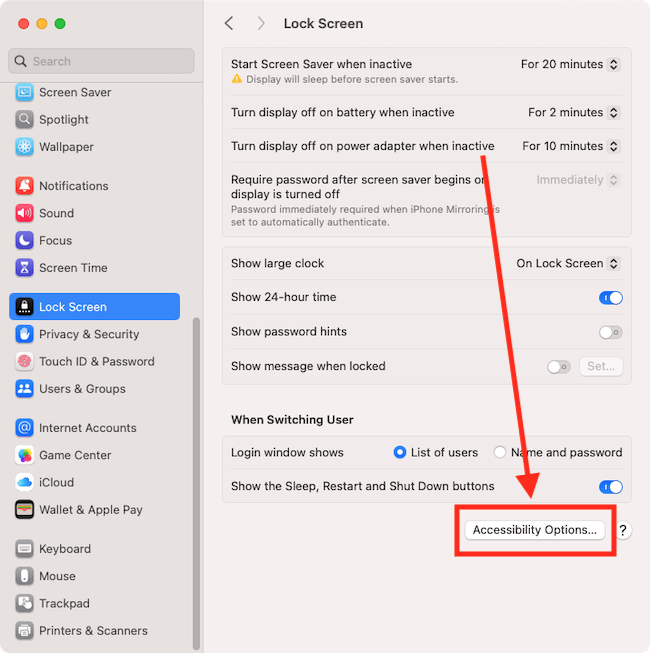
Select the Accessibility Options you want to appear on the login window
6. On the Accessibility Options page, turn on the toggle switch for the options you would like to access on the login window. Click Done to save your changes.
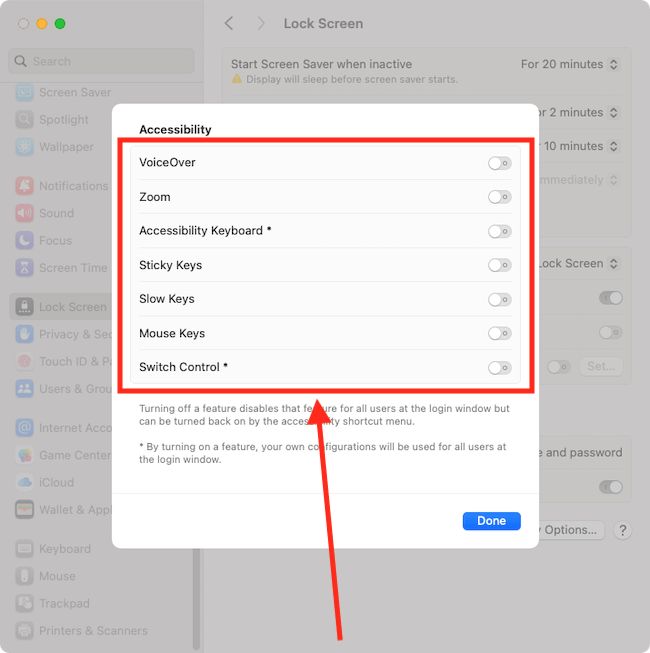
Close System Settings
7. When you are happy with your settings, close System Settings by clicking the Close button (red circle) in the top-left corner of the window or using the Cmd + W keyboard shortcut.
Note: If this does not work it could be because your computer settings are managed by someone else (an IT department or administrator for example). If so, you will need to contact them to access these settings or for help.