Call our helpline
0300 180 0028Short guide:
- Click the Apple icon
 in the top left corner of the screen and select System Settings.
in the top left corner of the screen and select System Settings. - Click Accessibility in the sidebar.
- Select Siri at the bottom of the list of Accessibility options.
- Click the toggle switch Listen for atypical speech to turn it on.
This section gives you step by step instructions on how to enable Siri to listen for atypical speech in macOS 15 Sequoia, with pictures of the screens to help.
Open System Settings
1. Click the Apple icon ![]() in the top left corner of the screen and choose System Settings from the menu.
in the top left corner of the screen and choose System Settings from the menu.

Find the Accessibility settings
2. In the System Settings window, click Accessibility in the sidebar.
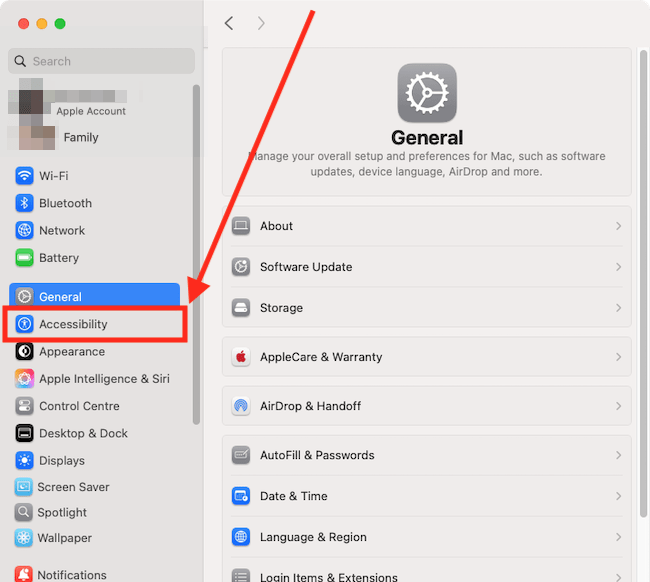
Open Siri settings
3. On the Accessibility page, scroll down to the bottom and click Siri.
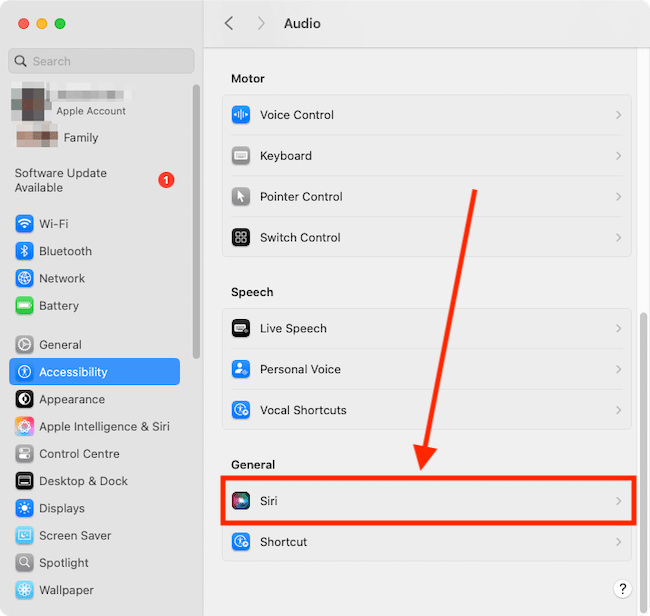
Enable Listen for atypical speech
4. Click the toggle switch for Listen for atypical speech to turn it on.
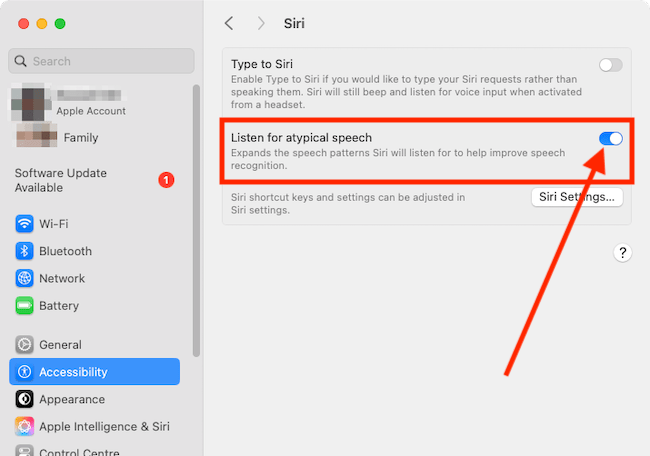
Close System Settings
5. When you are happy with your Siri settings, close System Settings by clicking the Close button (red circle) in the top-left corner of the window or using the Cmd + W keyboard shortcut.
Note: If this does not work it could be because your computer settings are managed by someone else (an IT department or administrator for example). If so, you will need to contact them to access these settings or for help.