The list of actions is long and comprehensive, but you can use backtap to activate an accessibility feature, take a screenshot or turn the volume up and down.
Back Tap is only available on iPhone 8 or newer devices, and not on iPads or the iPod Touch.
Short guide:
- Tap the Settings icon on your Home screen to open the Settings app. Scroll down and tap Accessibility.
- On the Accessibility screen, scroll down and tap Touch.
- On the Touch screen, scroll to the bottom and tap Back Tap.
- Tap either Double Tap or Triple Tap.
- Choose an action to associate with that gesture.
- When you are happy with your settings, return to the Home screen by swiping up from the bottom of the screen, or by pressing the Home button on devices with a physical Home button.
Before and after
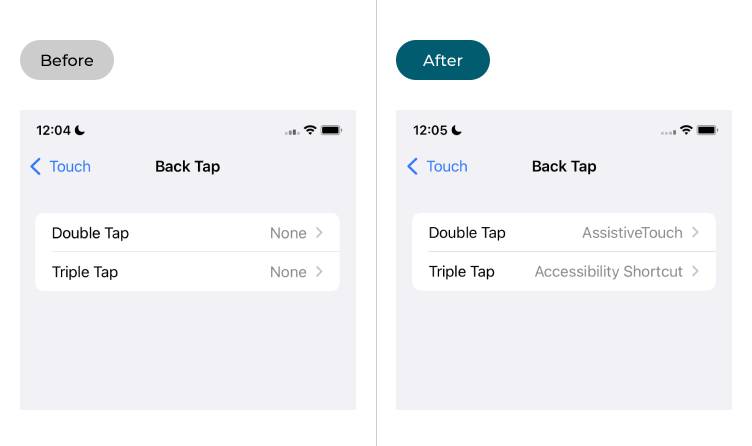
This section gives you step by step instructions on how to enable and use Back Tap shortcuts in iOS 16, with pictures of the screens to help.
Find the Accessibility settings
1. Tap the Settings icon on your Home screen to open the Settings app. Scroll down and tap Accessibility.
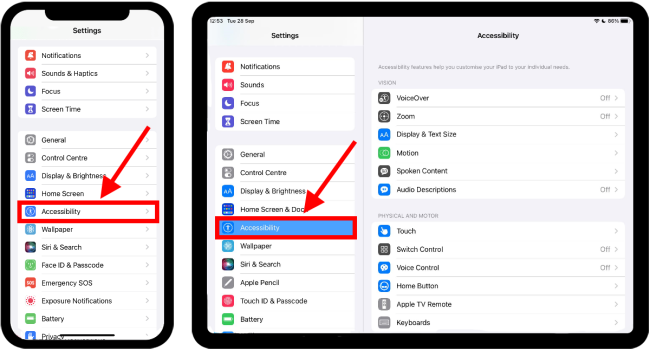
Open the Touch settings
2. On the Accessibility screen, scroll down and tap Touch.
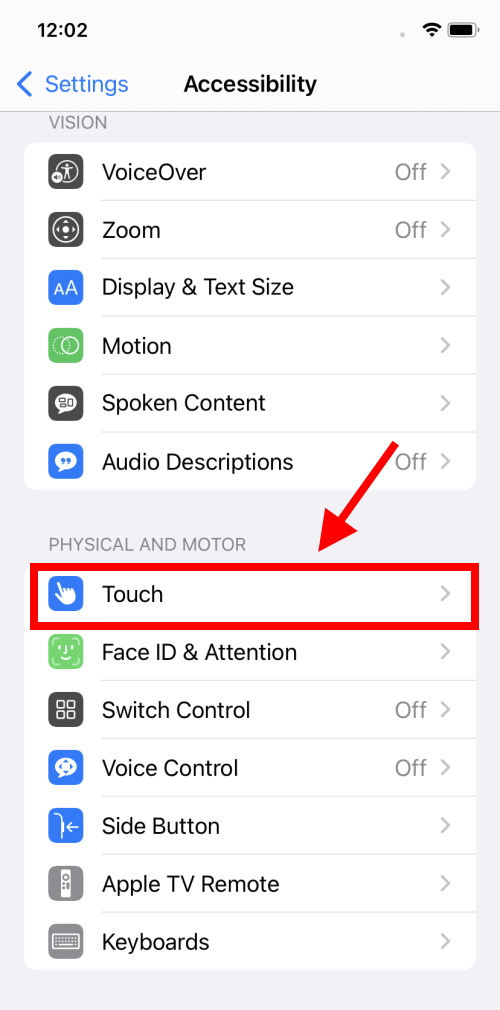
Select the Back Tap feature
3. On the Touch screen, scroll to the bottom and tap Back Tap.

Set up a new action
4. Set up a new Back Tap action by tapping either Double Tap or Triple Tap.

Select an action
5. Choose an action to associate with that gesture. You can select any one of the following:
- Accessibility shortcut - activate an accessibility feature associated with the Accessibility Shortcut. If more than one feature uses the Accessibility Shortcut a list of those features will appear for you to choose from.
- App Switcher - open the app switcher screen to switch to a different app.
- Camera – launch the Camera app
- Control Centre - open the Control Centre
- Home - go to the Home screen.
- Lock rotation – enable the Rotation Lock so that your display doesn’t switch from portrait to landscape mode when turned on its side.
- Lock screen - lock your device.
- Mute - mute the volume on your device.
- Notification Centre - open the notification centre.
- Reachability - shrink the screen to the bottom of the device to make items easier to tap when using one hand.
- Screenshot - take a screenshot of the current screen.
- Shake - trigger the ‘shake to undo’ feature to undo your last action.
- Siri - launch Siri, the iPhone voice assistant.
- Spotlight – open the Spotlight feature and search.
- Volume Up / Down - change the volume on your device.
- Assistive Touch - activate Assistive Touch. Assistive Touch can make the touch screen easier to use.
- Background sounds – play background sounds to minimise distractions.
- Classic Invert / Smart Invert - invert the colours of the screen.
- Colour filters – enable colour filters to assist with colour blindness and visual impairments.
- Magnifier - use your device as a magnifying glass.
- Speak Screen - your device will read aloud the contents of the screen.
- Voiceover – enable the voiceover screen reader.
- Zoom - zoom in to make items larger on the screen.
- Zoom controller – show and hide the zoom controller
- Scroll Up / Down - scroll the screen.
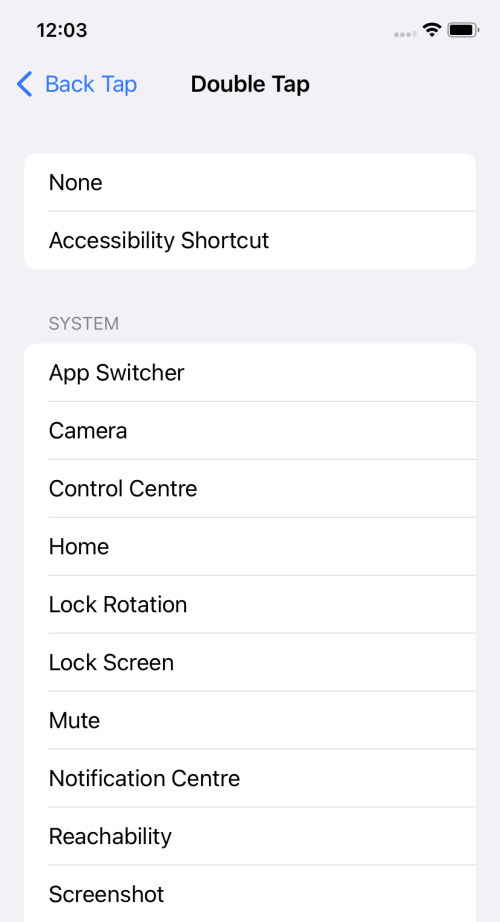
Return to the Home screen
6. When you are happy with your settings, you can return to the Home screen by swiping up from the bottom of the screen or by pressing the Home button on devices with a physical Home button.