Short guide:
- Open the Settings app and tap Accessibility.
- Tap Audio/Visual.
- Tap the toggle switch for LED Flash for Alerts to turn it on.
- If you want your device to flash even when your phone is set to silent, tap the toggle switch for Flash on Silent to turn it on.
Before and after
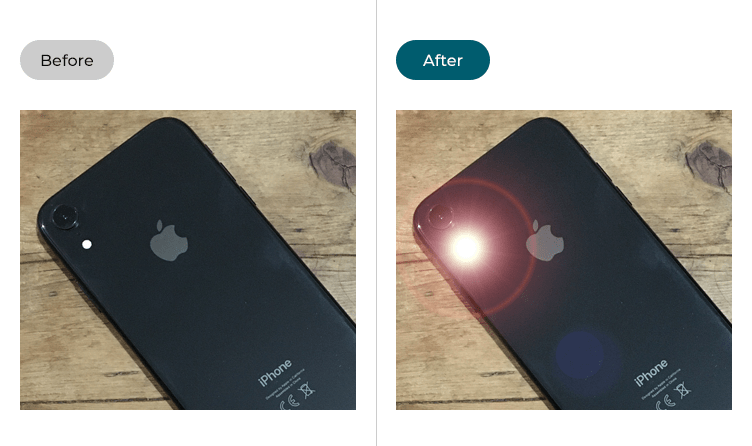
This section gives you step by step instructions on how to enable visual alerts in iOS 15, with pictures of the screens to help.
Find the Accessibility settings
1. Tap the Settings icon ![]() on your Home screen to open the Settings app. Scroll down and tap Accessibility.
on your Home screen to open the Settings app. Scroll down and tap Accessibility.
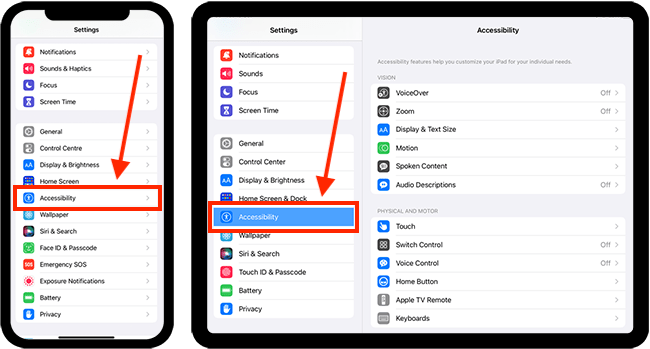
Open the Audio/Visual settings
2. On the Accessibility screen, tap Audio/Visual.
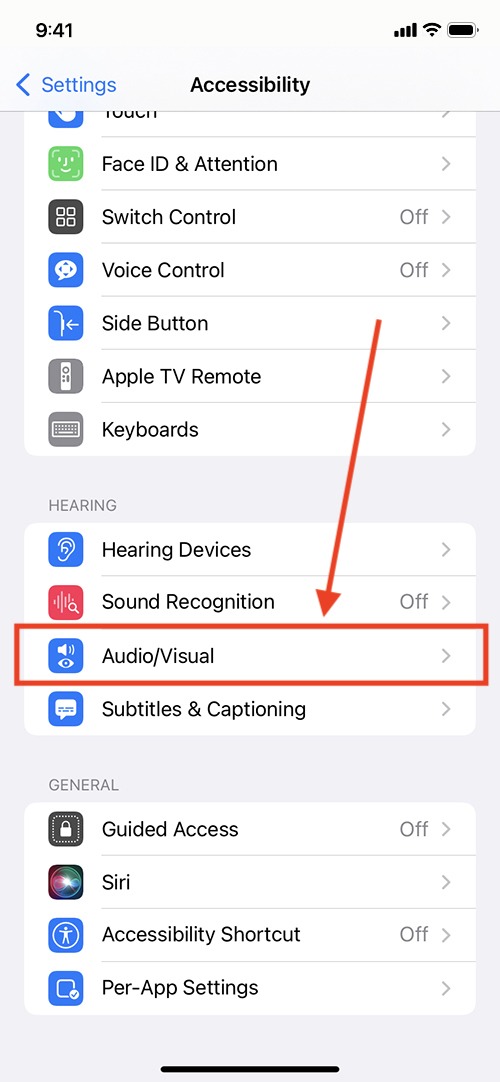
Enable LED Flash for Alerts
3. On the Audio/Visual screen, scroll to the bottom and tap the toggle switch for LED Flash for Alerts to turn it on.
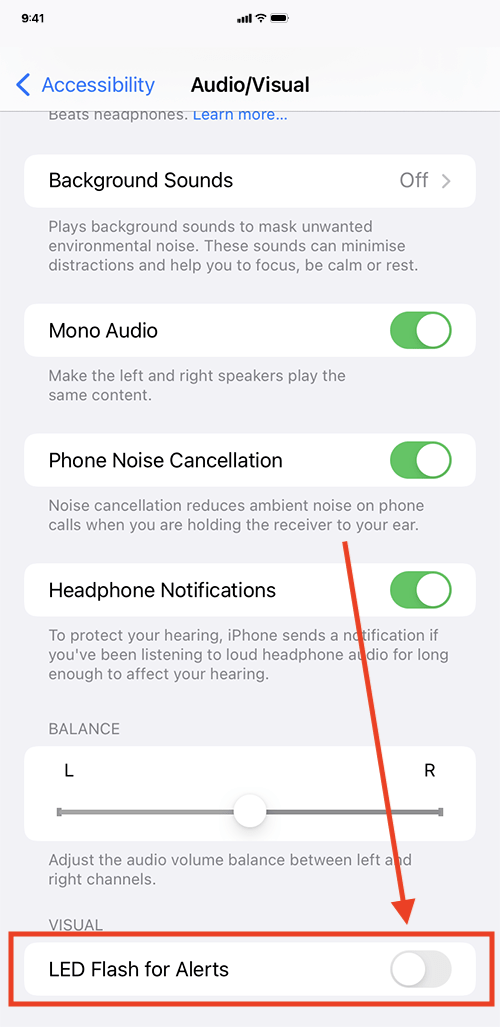
Enable the LED Flash alerts in silent mode
4. If you want your device to flash even when your phone is set to silent, tap the toggle switch for Flash on Silent to turn it on.
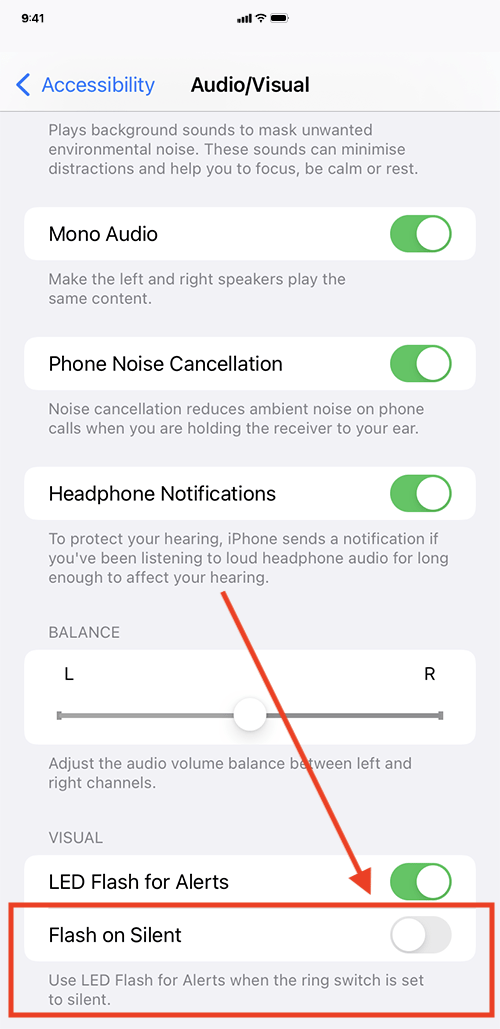
Return to the Home screen
5. When you are happy with your settings, you can return to the Home screen by swiping up from the bottom of the screen or by pressing the Home button on devices with a physical Home button.
Need some more help?
Call our helpline 0300 180 0028 or email enquiries@abilitynet.org.uk
Need free IT Support at Home?
If you are older or disabled and need IT support at home, you can book a free home visit.