Short guide:
- Open the Settings and select Accessibility. Scroll down to the Screen Reader section and select TalkBack.
- Make sure TalkBack is enabled, then select Settings.
- Tap Automatic image descriptions, then select All images or Unlabelled images only.
- Turn on Detailed image descriptions for more informative descriptions.
- While TalkBack is active, focusing on an image will give you a description.
Before and after
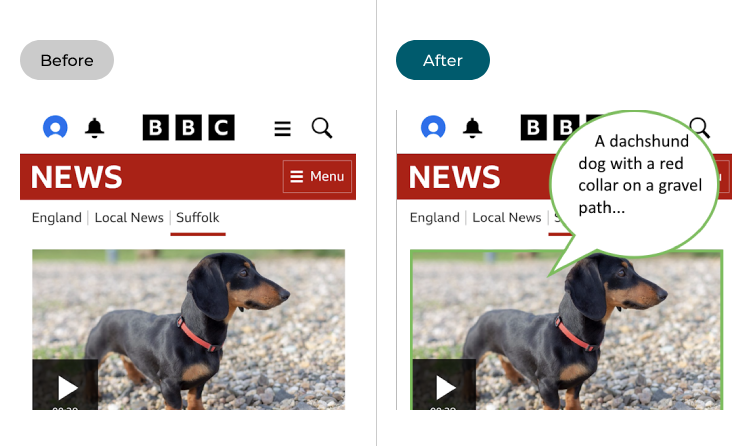
This section explains how to use TalkBack to describe images in Android 15. This is a step-by-step guide with pictures of the screens to help.
Find the TalkBack settings
1. Open the Settings and select Accessibility. Scroll down to the Screen Reader section and select TalkBack.
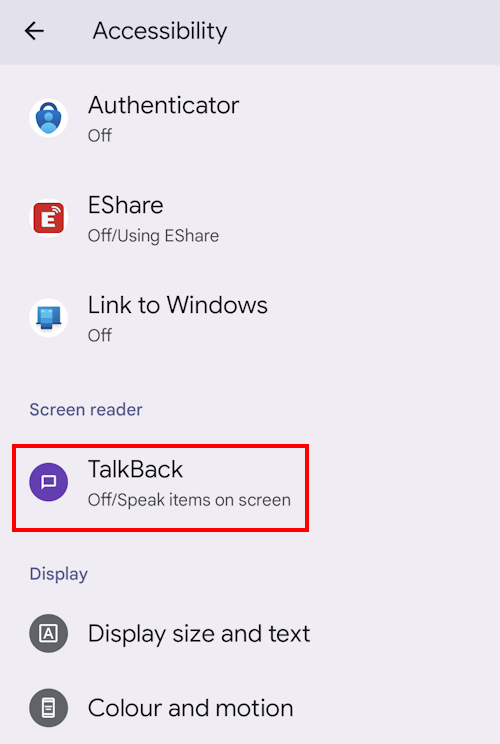
Enable TalkBack and open the TalkBack settings
2. Make sure the switch for Use TalkBack is turned on, then select Settings.
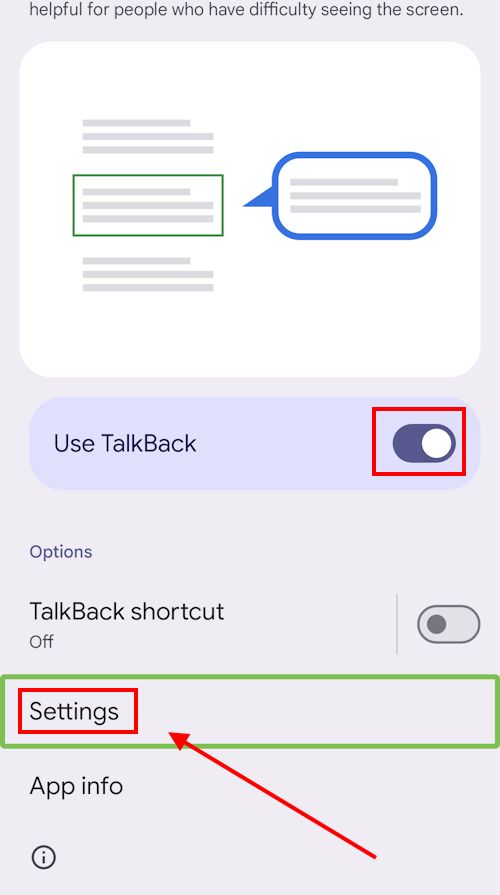
Find Image and icon descriptions
3. Scroll down to the Controls section, and select Image and icon descriptions.
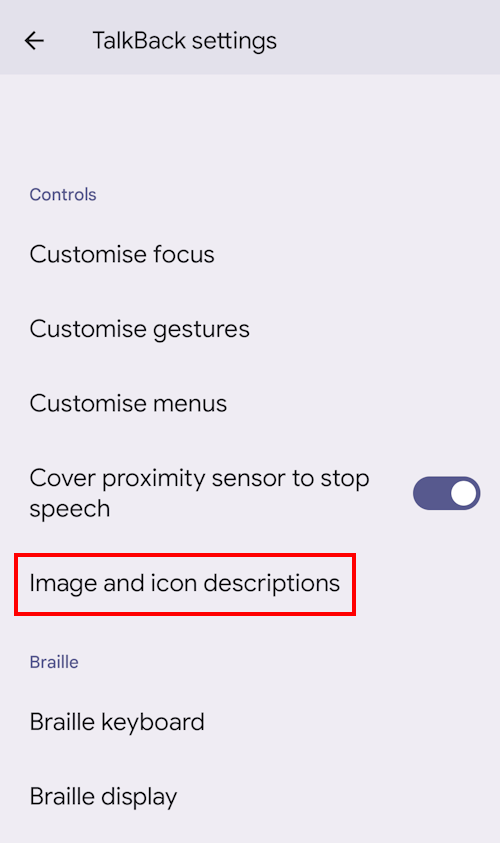
Enable Automatic image descriptions
4. Tap Automatic image descriptions, then select All images to have all images described to you, or Unlabelled images only if you only want images without a label to be described.
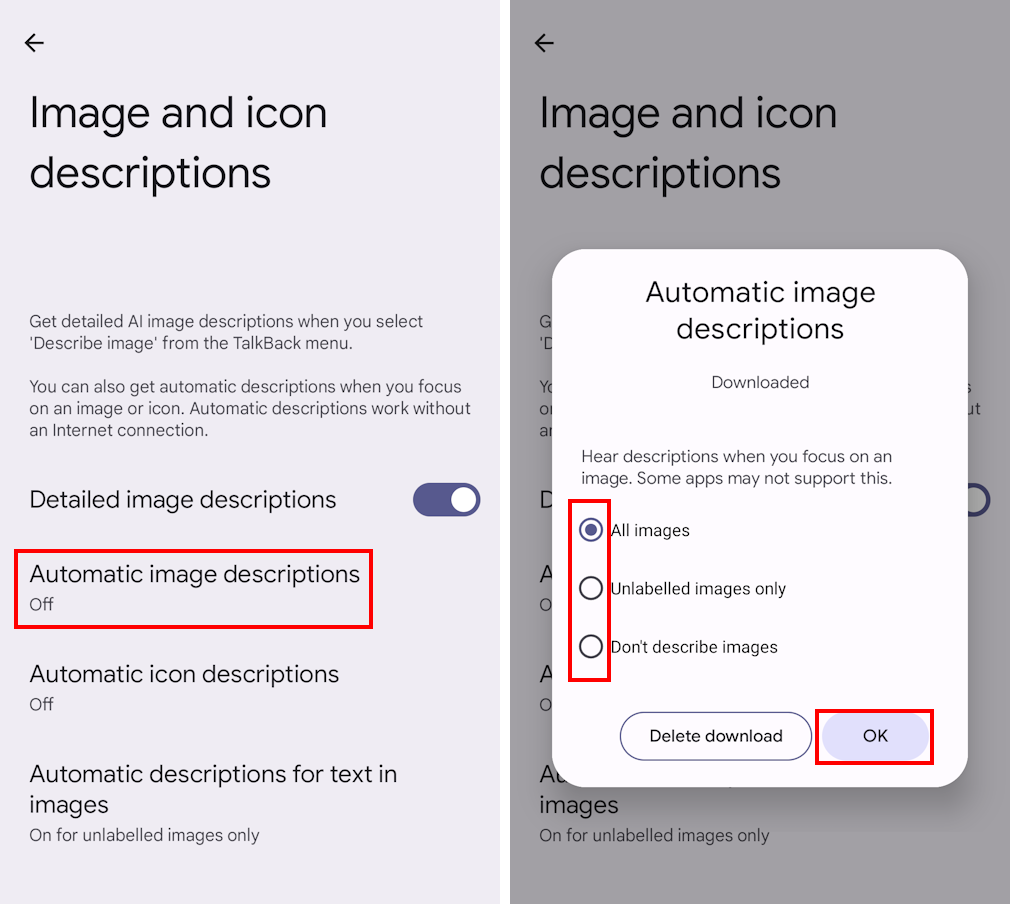
Turn on Detailed image descriptions
5. You can also turn on detailed image descriptions to get more information when you focus on an image. Tap the switch next to Detailed image descriptions, then select Turn on.
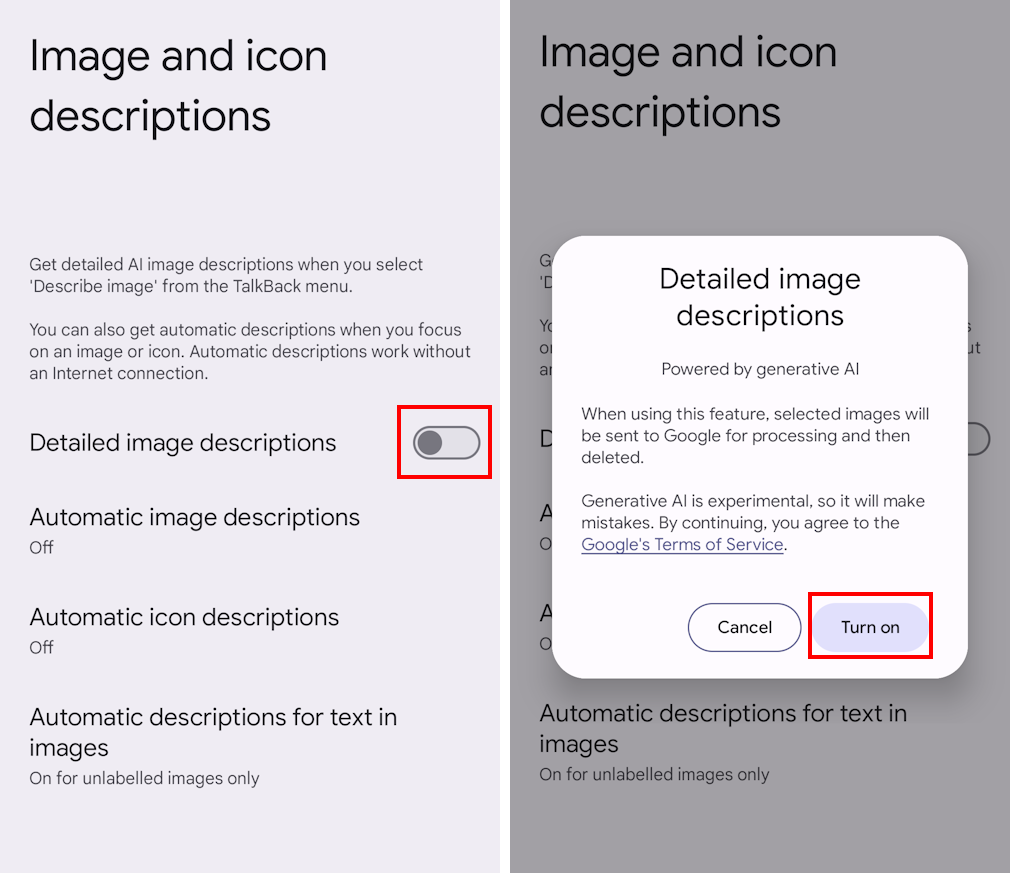
Using image descriptions
6. Now, when you’re using Talkback to use an app or browse the Web, focusing on an image will start the image description feature, giving you information on what it shows, even when there’s no label or alternative text attached.
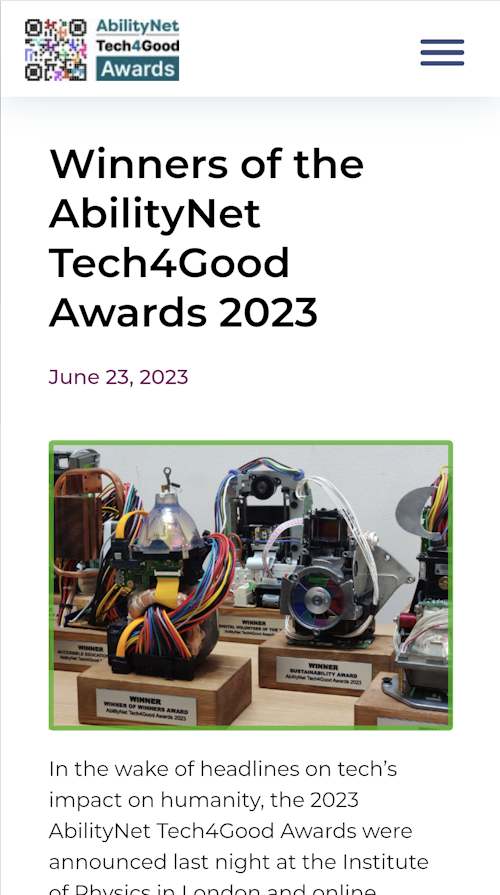
Note: We have written these instructions for devices running the standard version of the Android operating system. You may find some minor presentation differences if the manufacturer has customised the theme.