Call our helpline
0300 180 0028Short guide:
- Open the Settings app and tap Accessibility
- Tap Spoken Content.
- On the Spoken Content screen, tap Typing Feedback.
- Turn on the toggle switches for any of the options you would like to hear when you are typing.
Before and after
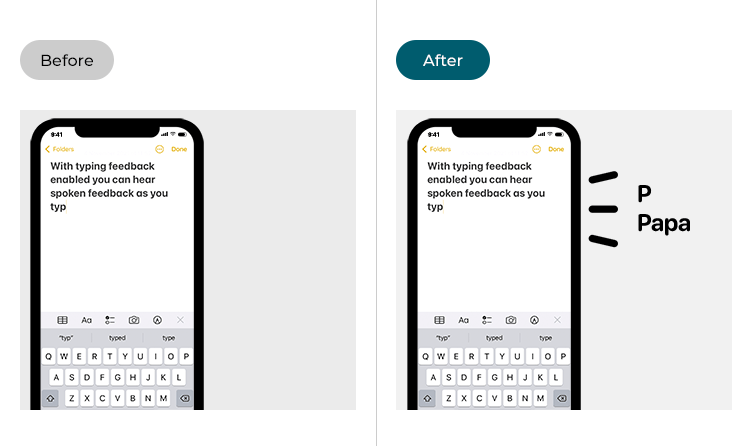
This section gives you step by step instructions on how to enable Typing Feedback in iOS 16, with pictures of the screens to help.
Find the Accessibility settings
1. Tap the Settings icon ![]() on your Home screen to open the Settings app. Scroll down and tap Accessibility.
on your Home screen to open the Settings app. Scroll down and tap Accessibility.
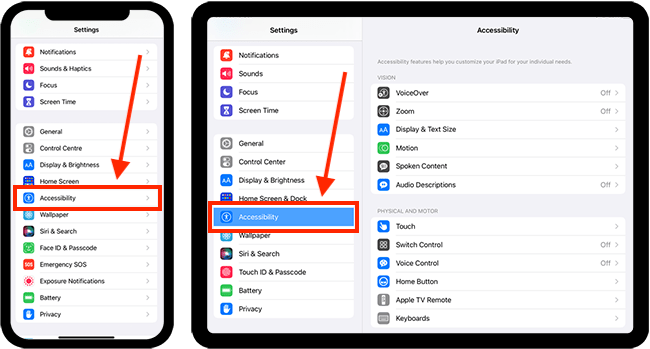
Open the Spoken Content settings
2. On the Accessibility screen, tap Spoken Content.
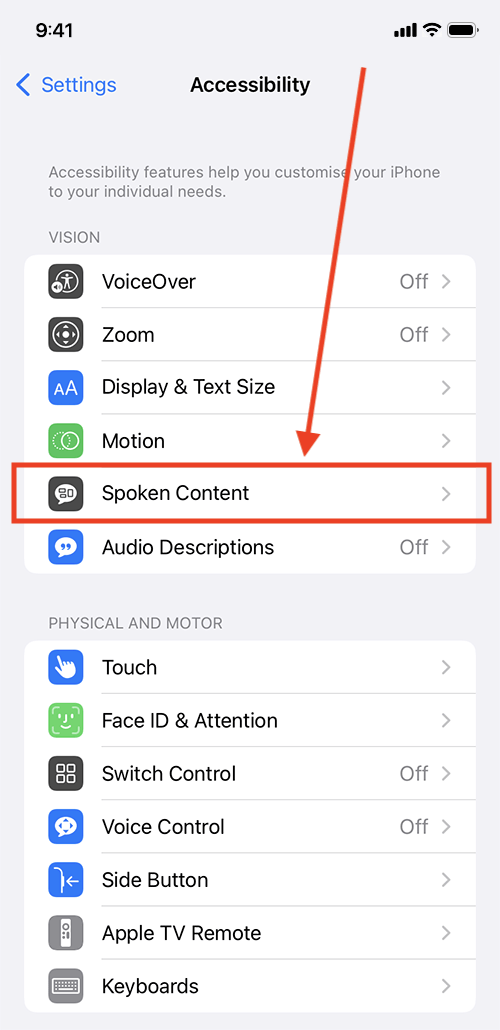
Open the Typing Feedbacks settings
3. On the Spoken Content screen, tap Typing Feedback.
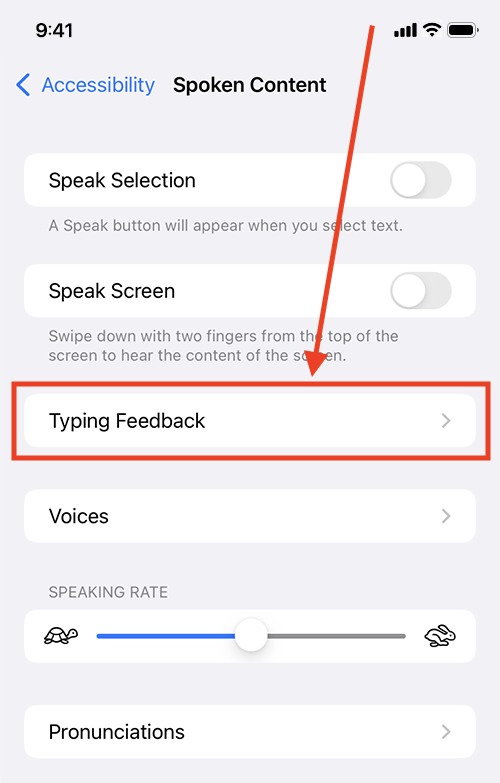
Enable all the spoken feedback options you would like to receive as you type
4. Turn on the toggle switches for any of the following options you would like to hear when you are typing:
Characters – hear individual characters while typing. Once enabled, you can set a delay so that characters are only spoken aloud after a delay between key presses.
Character Hints - hear the phonetic alphabet pronunciation (Alpha, Bravo, Charlie, Delta, etc.) of each character as you type. Note: The are no hints for non-alphabet characters. Once enabled, you can set a delay so that characters are only spoken aloud after a delay between key presses.
Speak Words – hear whole words while typing.
Speak Auto-text – hear auto-corrections and capitalisations.
Hold to Speak Predictions – if typing predictions are enabled, tap and hold a predicted word to hear it spoken.
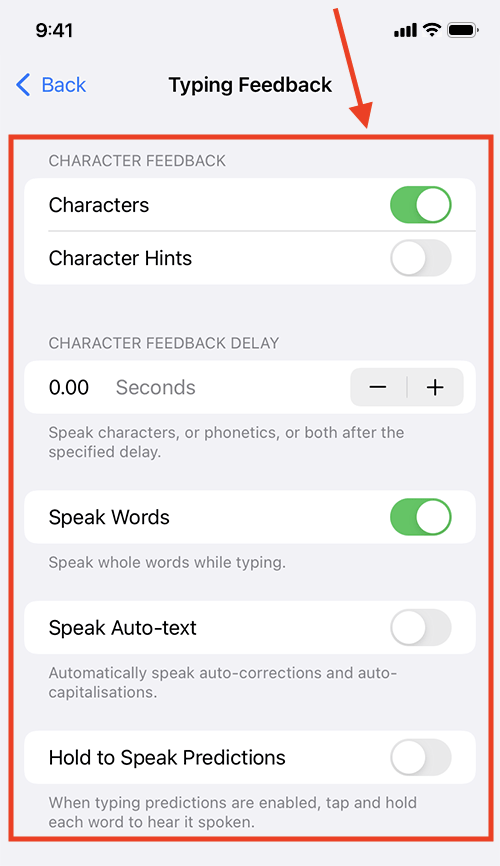
Return to the Home screen
5. When you are happy with your settings, you can return to the Home screen by swiping up from the bottom of the screen or by pressing the Home button on devices with a physical Home button.