Short guide:
- Open the Settings and select Accessibility.
- Scroll down to the Interaction controls and tap Timing controls.
- Tap Touch and hold delay and select either Medium or Long.
Before and after
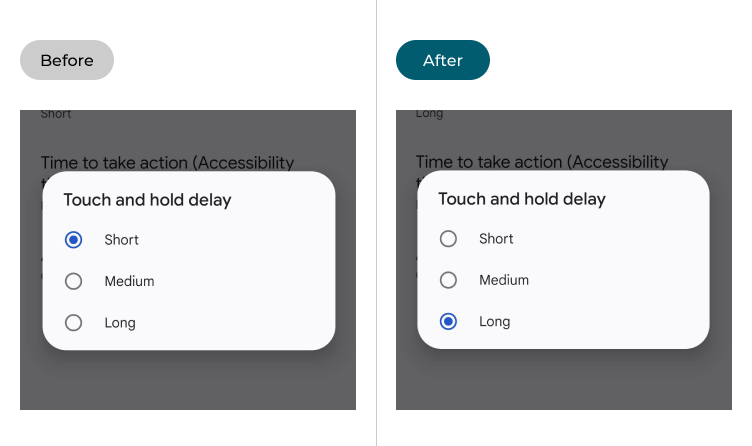
This section explains how to increase the Touch and hold delay in Android 13. This is a step-by-step guide with pictures of the screens to help.
Open the Accessibility settings
1. Open the Settings . Scroll down and select Accessibility from the list.
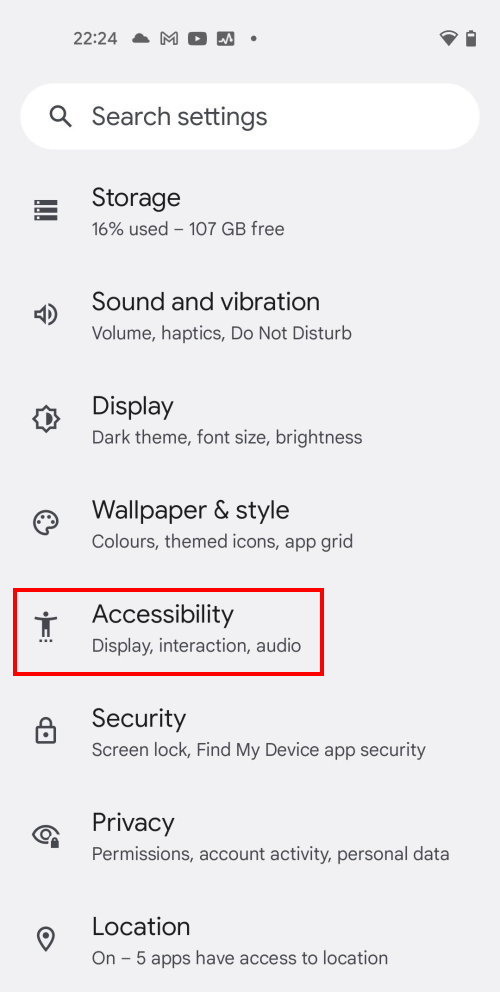
Find the Timing controls
2. In the Accessibility settings, scroll down to the Interaction controls section and select Timing controls.
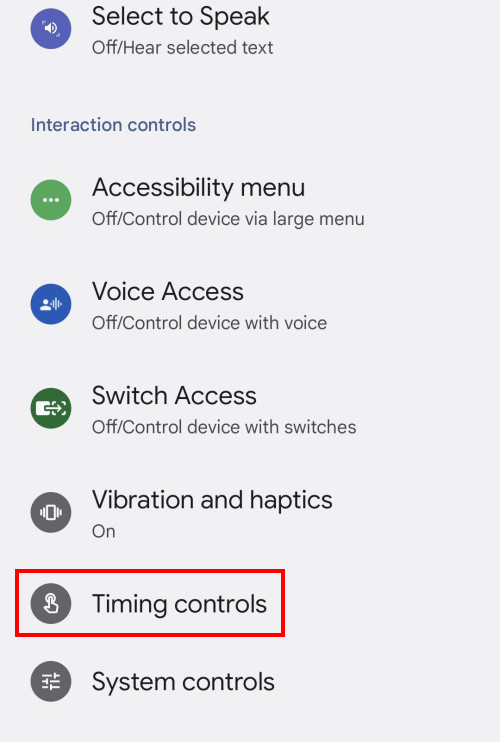
Select the Touch and hold delay
3. Tap Touch and hold delay.
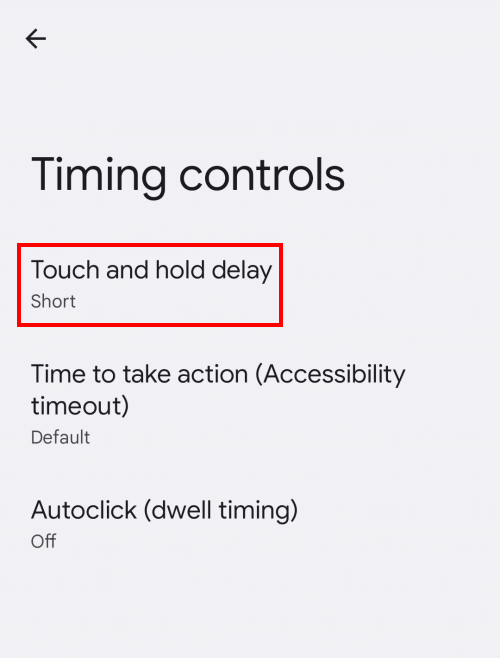
Increase the delay
4. Choose either Medium or Long to increase the delay from the default setting, Short.
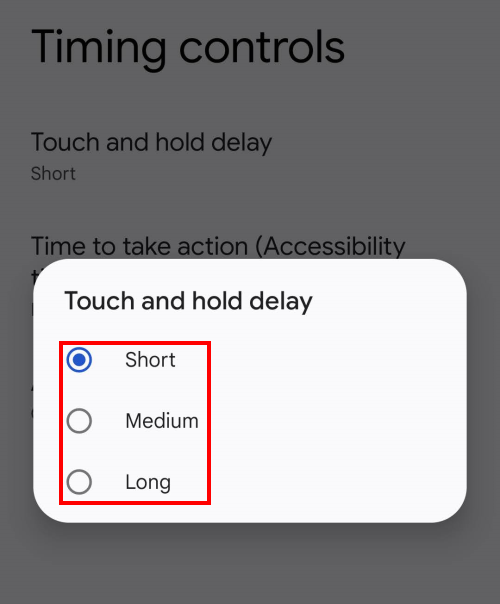
Need some more help?
Call our helpline 0300 180 0028 or email enquiries@abilitynet.org.uk
Need free IT Support at Home?
If you are older or disabled and need IT support at home, you can book a free home visit.