Note: this setting applies to everything on your device, including photos and videos. For this reason, you may prefer to use Android’s dark theme instead.
Short guide:
- Open the Settings and select Accessibility.
- Scroll down to the Display section and tap Colour and motion.
- Tap Colour inversion, then tap the toggle switch for Use colour inversion to turn it on.
- Tap the toggle switch for Colour inversion shortcut if you want to turn the shortcut on.
Before and after
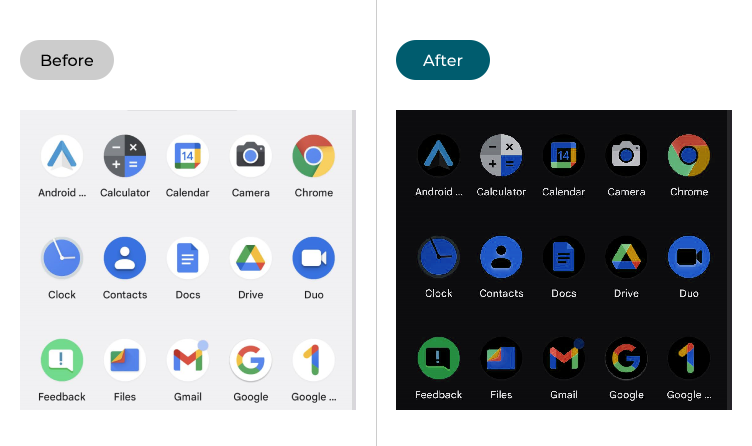
This section explains how to enable colour inversion in Android 13. This is a step-by-step guide with pictures of the screens to help.
Open the Accessibility settings
1. Open the Settings and select Accessibility.
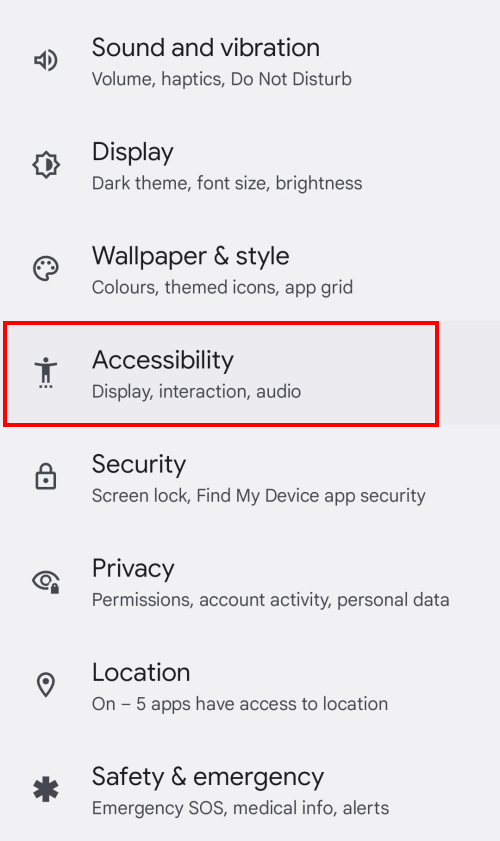
Find the Text and display settings.
2. Scroll down to the Display section and tap Colour and motion.
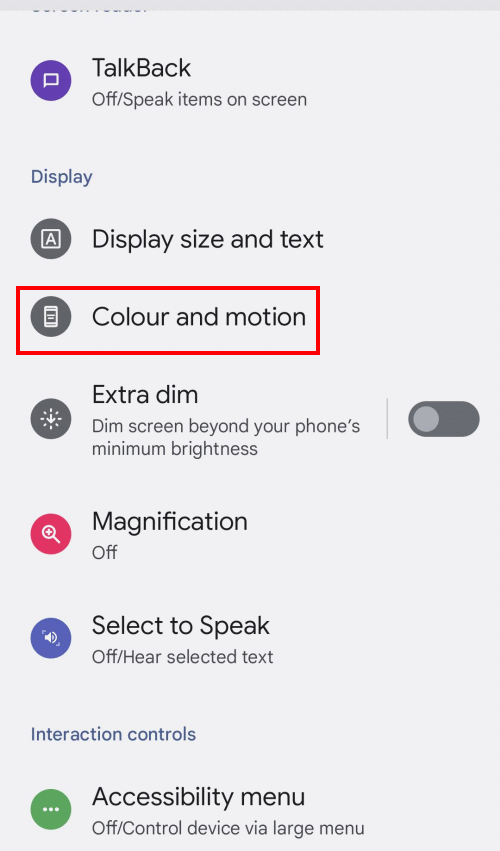
Enable Colour inversion
3. Tap Colour inversion, then tap the toggle switch for Use colour inversion to turn it on.
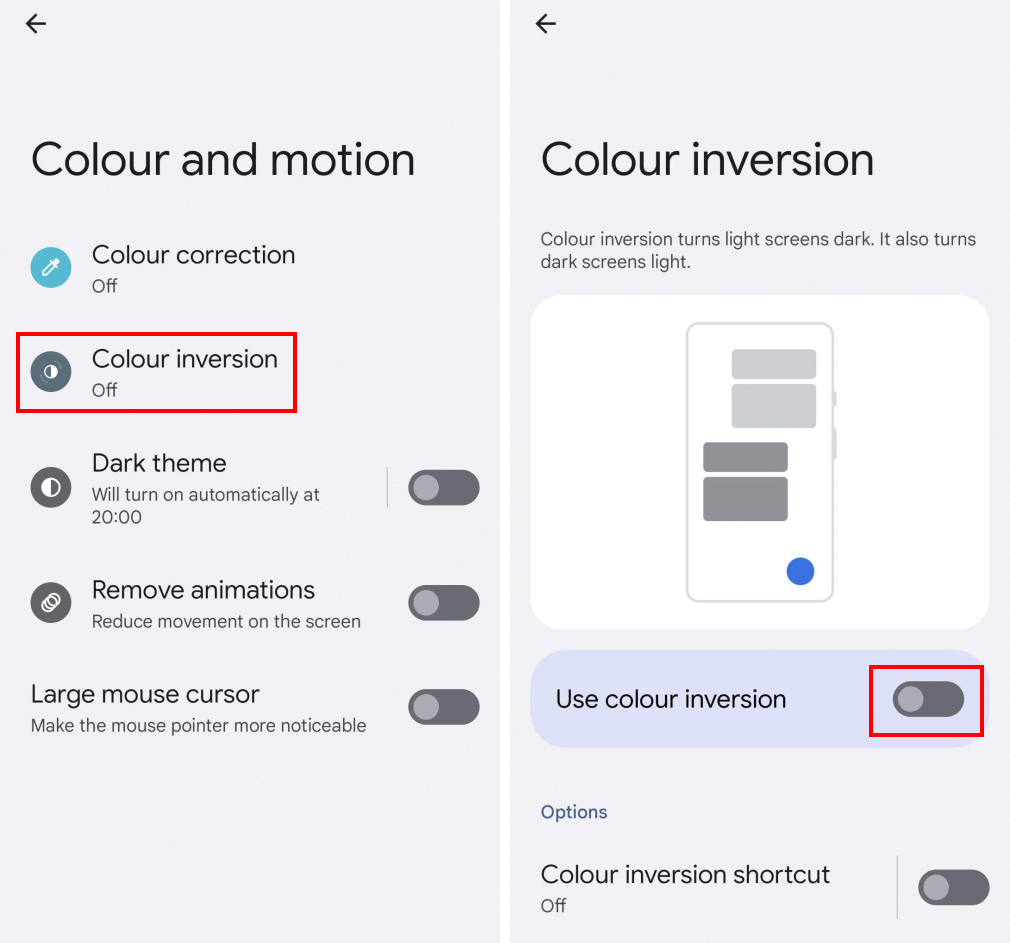
Enable the shortcut
4. You can also set up an on-screen shortcut to turn Colour inversion on and off. Tap the toggle switch for Colour inversion shortcut to turn this on. You may see a pop-up notification explaining how to use it. Tap OK to continue.
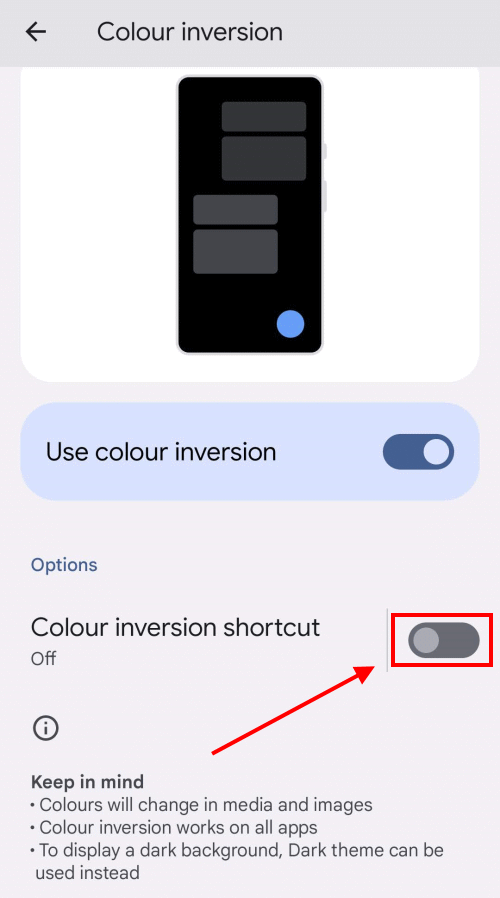
Using the shortcut
5. You can now switch between the normal display and an inverted colour display by tapping on the shortcut on its semi-transparent, floating tab.
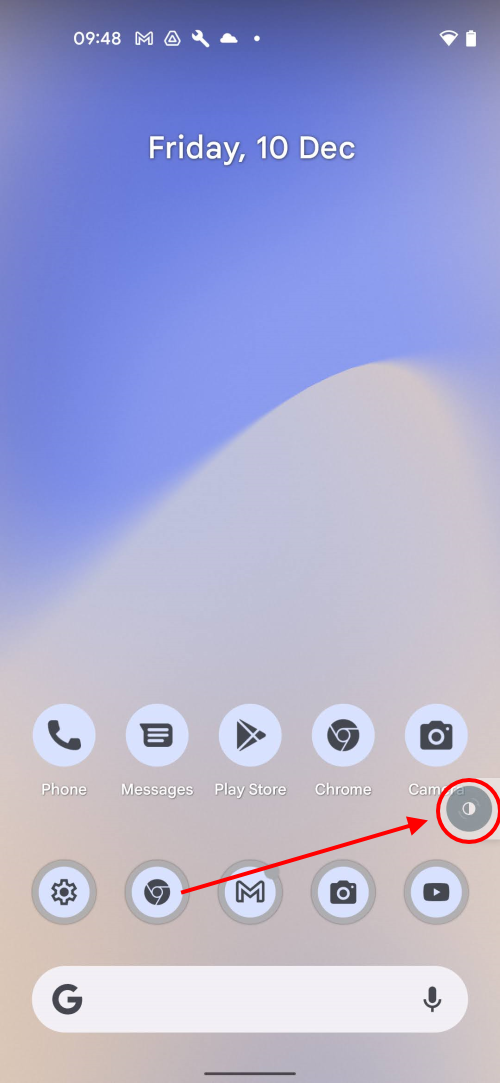
Note: We have written these instructions for devices running the standard version of the Android operating system. You may find some minor presentation differences if the manufacturer has customised the theme.