Short guide:
- Open the Settings app and tap Accessibility.
- Tap Display & Text Size.
- Tap the toggle switch for either Smart Invert or Classic Invert. Smart Invert inverts the display colours, but photos and media remain unchanged. Classic Invert inverts everything.
Before and after
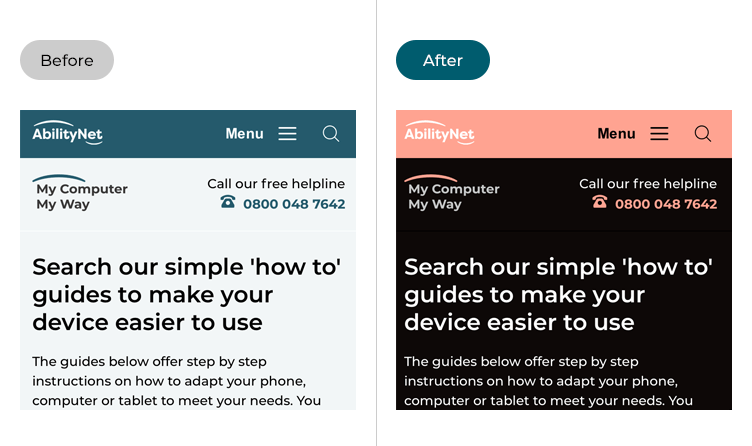
This section gives you step by step instructions on how to invert the display colours in iOS 17, with pictures of the screens to help.
Find the Accessibility settings
1. Tap the Settings icon ![]() on your Home screen to open the Settings app. Scroll down and tap Accessibility.
on your Home screen to open the Settings app. Scroll down and tap Accessibility.
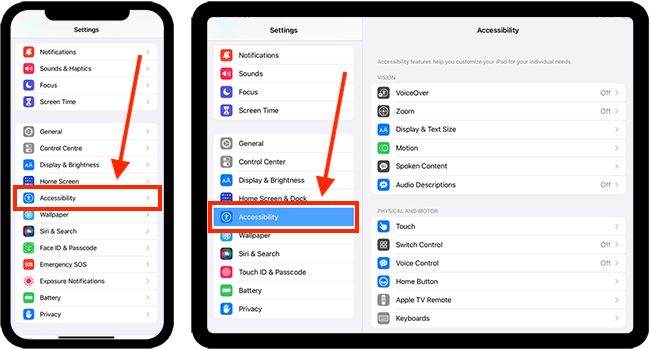
Open the Display & Text Size settings
2. On the Accessibility screen, tap Display & Text Size.
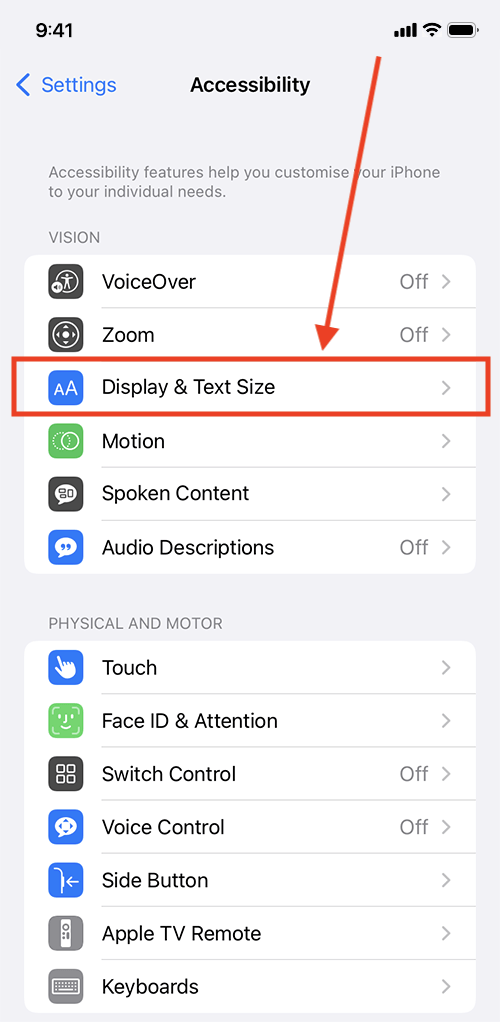
Enable Smart Invert or Classic invert
3. On the Display & Text Size screen tap the toggle switch for either Smart Invert or Classic Invert. Smart Invert inverts the display colours, but photos and media remain unchanged. Classic Invert inverts everything.
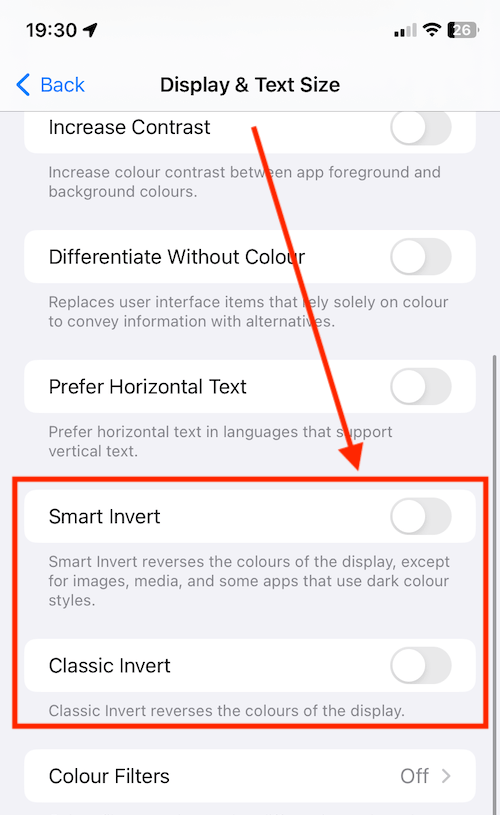
Return to the Home screen
4. When you are happy with your settings, you can return to the Home screen by swiping up from the bottom of the screen or by pressing the Home button on devices with a physical Home button.
Need some more help?
Call our helpline 0300 180 0028 or email enquiries@abilitynet.org.uk
Need free IT Support at Home?
If you are older or disabled and need IT support at home, you can book a free home visit.