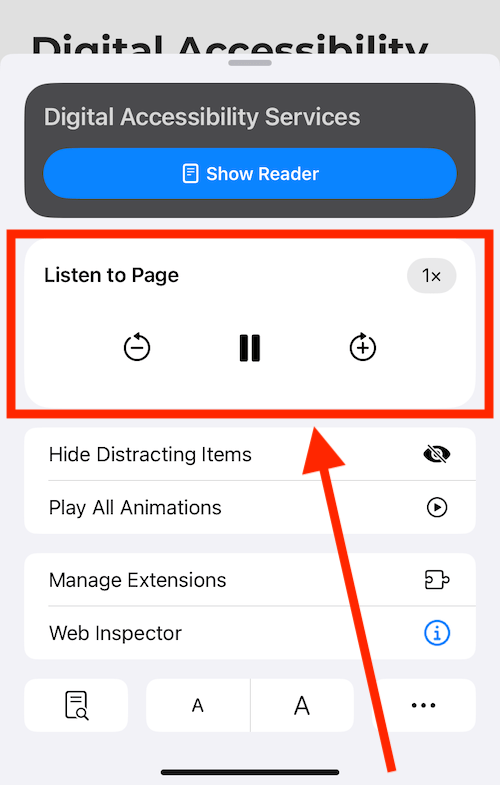If the web page you are visiting is not compatible with this feature, you can use Speak Screen and Speak Selection to read the page aloud.
Short guide:
- Open a web page in the Safari web browser.
- Tap the Reader button
 in the address bar.
in the address bar. - Tap Listen to Page.
- To open the speaking controls (speaking rate, skip forwards/backward, play/pause), tap the Listen button
 that appears in the address bar.
that appears in the address bar.
Before and after
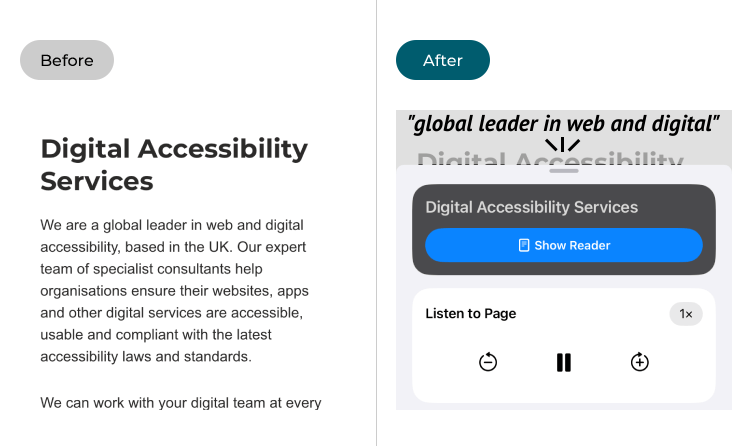
This section explains how to use Listen to web pages in the Safari browser for iOS 18, with step-by-step instructions and pictures of the screen to help.
Open the web page you want read aloud
1. Tap the Safari icon ![]() on the home screen of Apps, then open the web page you want read aloud.
on the home screen of Apps, then open the web page you want read aloud.
Open the web page options
2. Tap the Reader button ![]() in the left-hand corner of the web browser address bar.
in the left-hand corner of the web browser address bar.
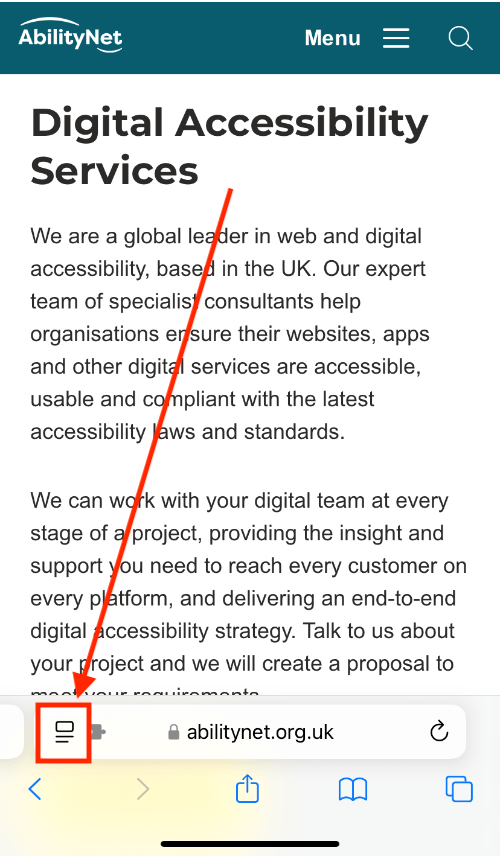
Start listening to the page
3. Tap the Listen to Page button. The built-in screen reader will start reading aloud the web page.
Note: If the Listen to Page option is not shown, the feature is not available for the page you are viewing. You can still use the Speak Screen and Speak Selection screen reader options to read the page aloud.
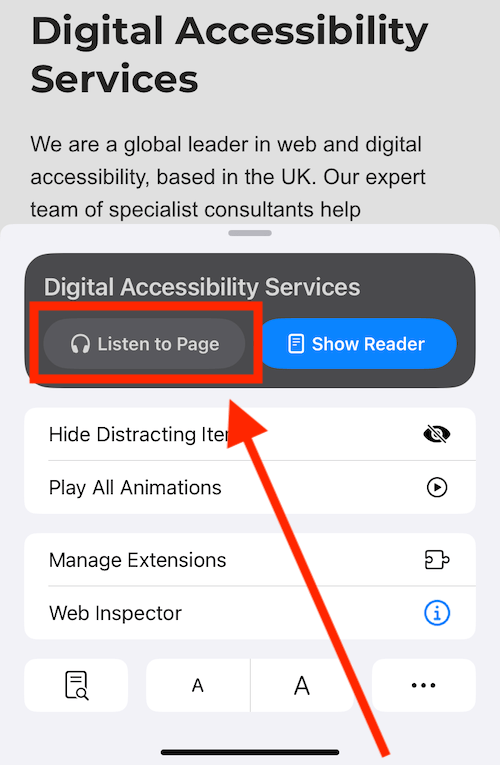
Open the Listen to Page controls
4. To open the speech controls (speaking rate, play/pause, skip forwards/backward), tap the Listen button ![]() in the left corner of the browser address bar.
in the left corner of the browser address bar.
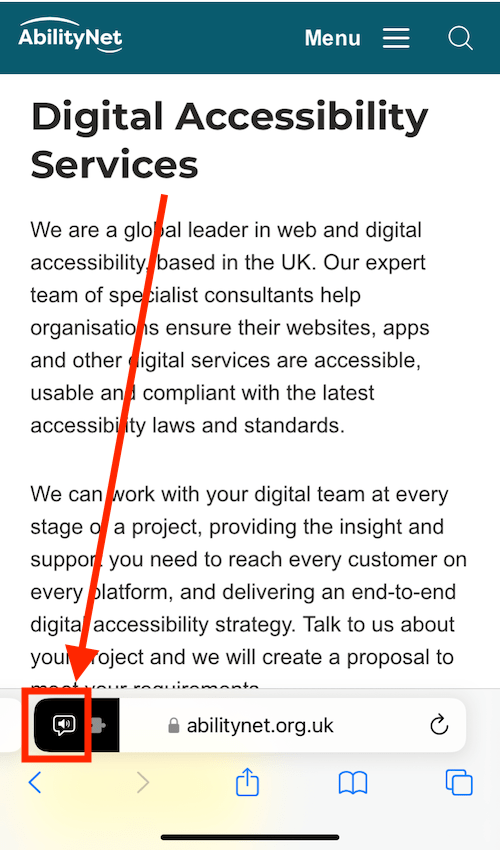
Using the Listen to Page controls
5. You can use controls to change how fast the text is read, pause/play speaking, and skip forward and backward.
- Tap the
 (pause) button to stop speaking. Tap the (play) button to resume speaking.
(pause) button to stop speaking. Tap the (play) button to resume speaking. - Tap the
 (rewind) button to go back to the previous sentence. Tap the
(rewind) button to go back to the previous sentence. Tap the  (forward) button to go to the next sentence.
(forward) button to go to the next sentence. - Tap the
 (playback speed) button and choose how fast the reader speaks the page.
(playback speed) button and choose how fast the reader speaks the page.