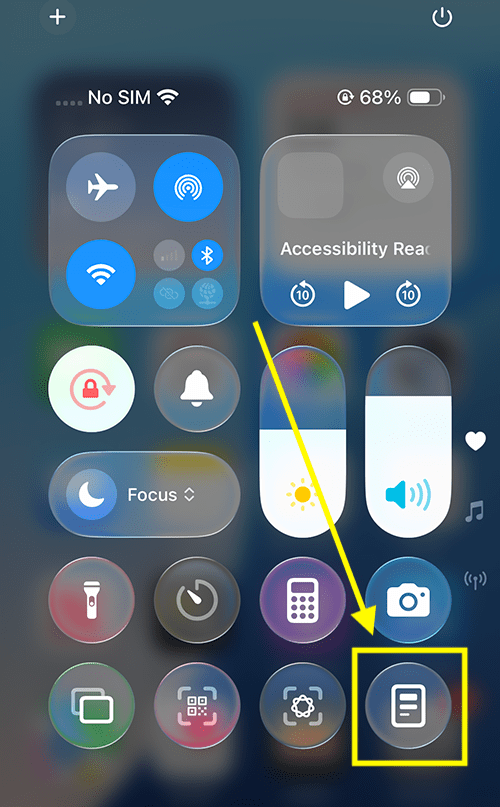Call our helpline
0300 180 0028The Accessibility Reader is also built into the Magnifier app, helping you to read text in your surroundings – such as restaurant menus, signs, or books – or have it read aloud. To find out more about using the Accessibility Reader with the Magnifier app, see our article How to use your iPhone or iPad as a magnifier in iOS 26.
Short guide:
- Open the Settings app
 and tap Accessibility.
and tap Accessibility. - Tap Read & Speak.
- Tap Accessibility Reader.
- Tap the toggle switch for Accessibility Reader to turn it on.
- To use the Accessibility Reader, open an app containing text you want to read, then triple click the Side button or Home button.
- The text from the original app will now open in the Accessibility Reader.
- To change the appearance of text, tap the ellipsis button ( ... ) in the top-right corner and select Customise Reader.
- To hear the text read aloud, click the Play button on the playback controls located at the bottom of the screen.
Before and after
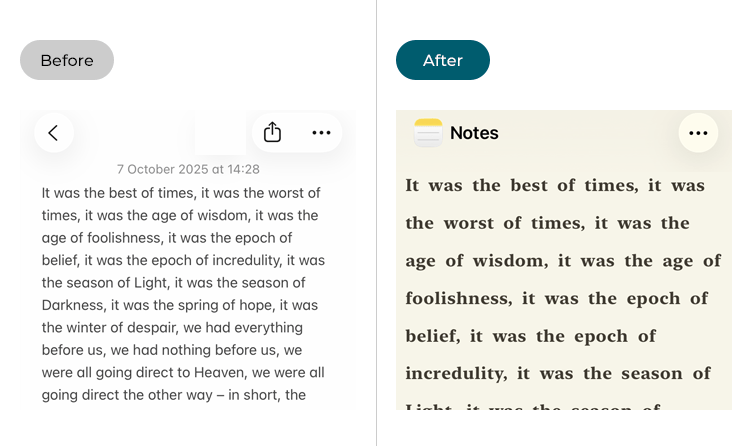
This section gives you step by step instructions on how to use the Accessibility Reader in iOS 26, with pictures of the screens to help.
Find the Accessibility settings
1. Tap the Settings icon ![]() on your Home screen to open the Settings app. Scroll down and tap Accessibility.
on your Home screen to open the Settings app. Scroll down and tap Accessibility.
Open the Read & Speak settings
2. On the Accessibility settings screen, tap Read & Speak.
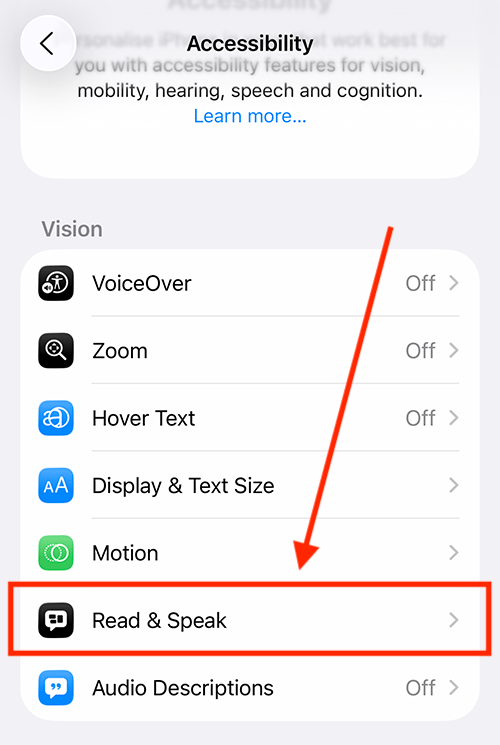
Open the Accessibility Reader settings
3. On the Read & Speak screen, tap Accessibility Reader.
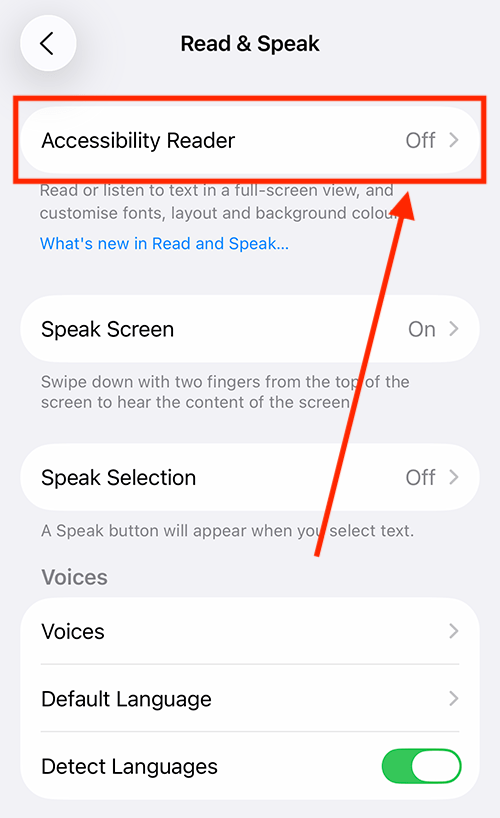
Turn on the Accessibility Reader
4. On the next page, tap the toggle switch for Accessibility Reader to turn it on.
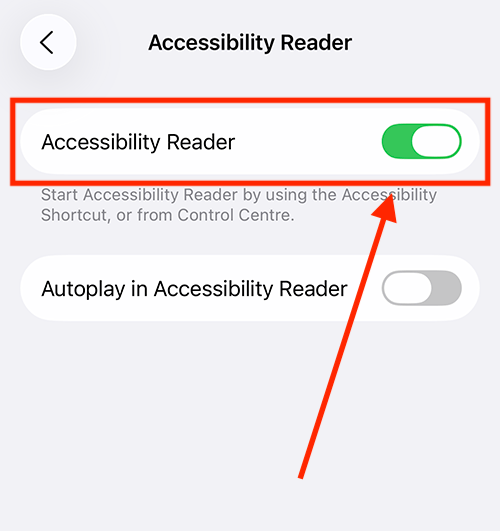
Enable the Accessibility Reader to automatically read text aloud
5. In addition to letting you reformat text to suit your preferences, Accessibility Reader can also read text aloud. If you like to have text read aloud automatically, tap the toggle switch for Autoplay in Accessibility Reader to turn it on.
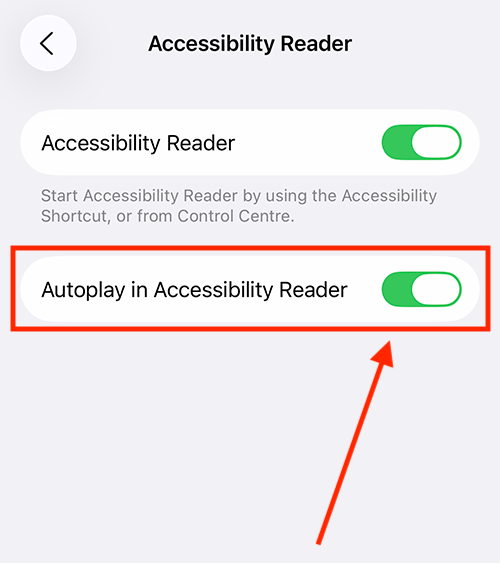
How to use the Accessibility Reader
6. To use the Accessibility Reader, open an app, then triple-click the Side button (or the Home button on devices that have a physical Home button). Note: If you have enabled more than one accessibility feature that uses the triple-click shortcut, choose Accessibility Reader from the list.
The text from the app will now appear full-screen in the Accessibility Reader.
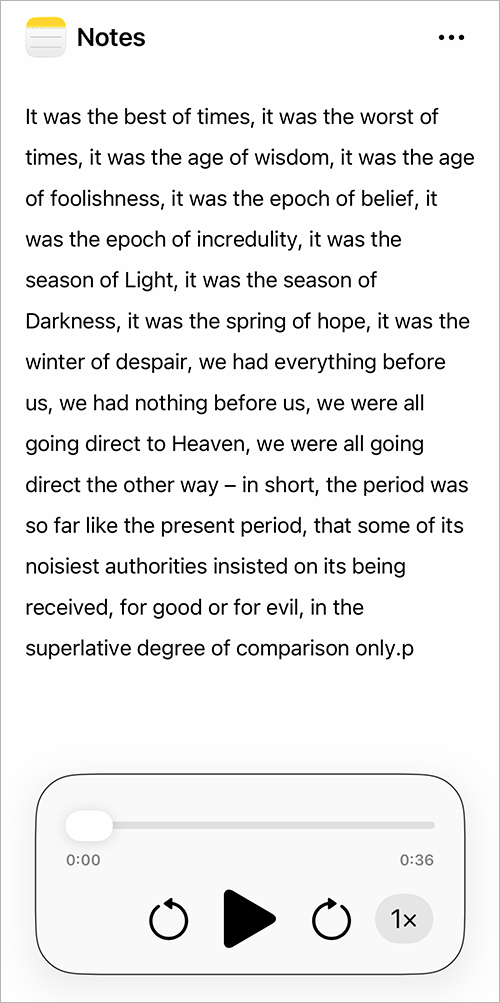
Customise how the text looks
7. To customise the appearance of the text, tap the ellipsis button ( … ) in the top-right, then select Customise Reader.
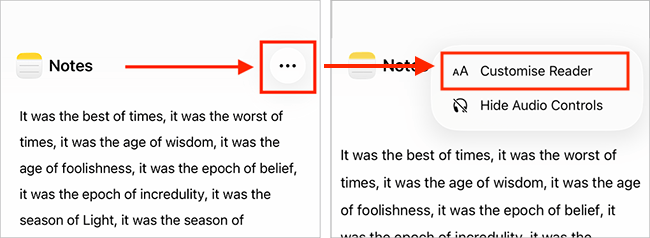
8. To help you get started, several predefined color schemes are available – all fully customisable to suit your preferences. Choose a scheme and tap Edit to make changes.
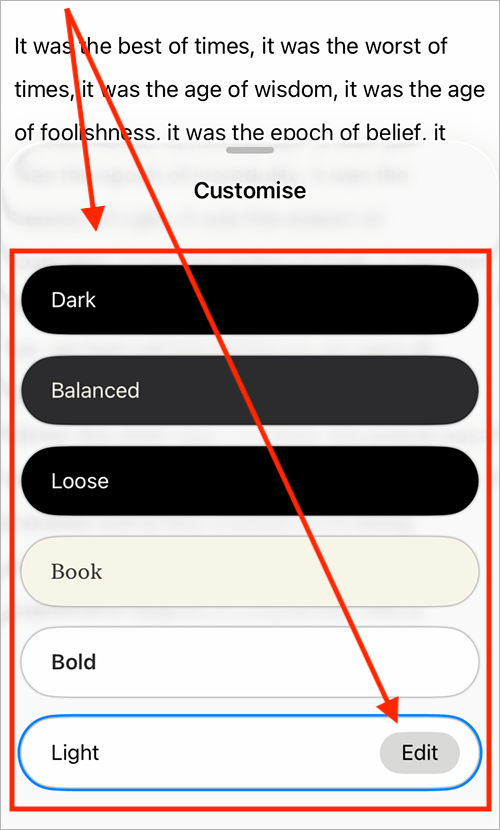
9. The table below lists the features you can customise within a scheme (also, see the screenshot below the table for reference).
| Feature | Description |
| Text Colour | Tap Text Colour to choose a new text colour. |
| Background Colour | Tap Background Colour to choose a new background colour. |
| Text Size | Drag the slider to make the text larger or smaller. |
| Font | Tap Font to choose the font that is most legible for reading. |
| Legibility | (Only available when using the default system font (San Francisco). Improve the legibility of characters. Tap the toggle switch for High Legibility Characters to turn this on. |
| Bold Text | To make the text Bold, tap the toggle switch for Bold Text. |
| Line Spacing | Change the space between lines of text by selecting one of the three spacing options. |
| Word Spacing | Change the space between words by selecting one of the three spacing options. |
| Character Spacing | Change the space between characters by selecting one of the three spacing options. |
| Show links | Links are visible by default. If you'd like to hide links, tap the toggle switch for Show Links to turn it off. |
| Link Colour | Tap Link Colour to choose a new colour for links. |
| Highlighting | Text is highlighted as it’s read aloud. To disable this, tap the Highlighting toggle switch. |
| Style | Tap Style to choose a new style for how spoken text is highlighted. You can choose from Gradient, Background, or Underline. |
| Highlight Colour | Tap Highlight Colour to choose a new colour for highlighting. |
| Rename | Tap the current theme name to rename it. |
When you are happy with your theme settings, tap the blue arrow button in the top-right corner.
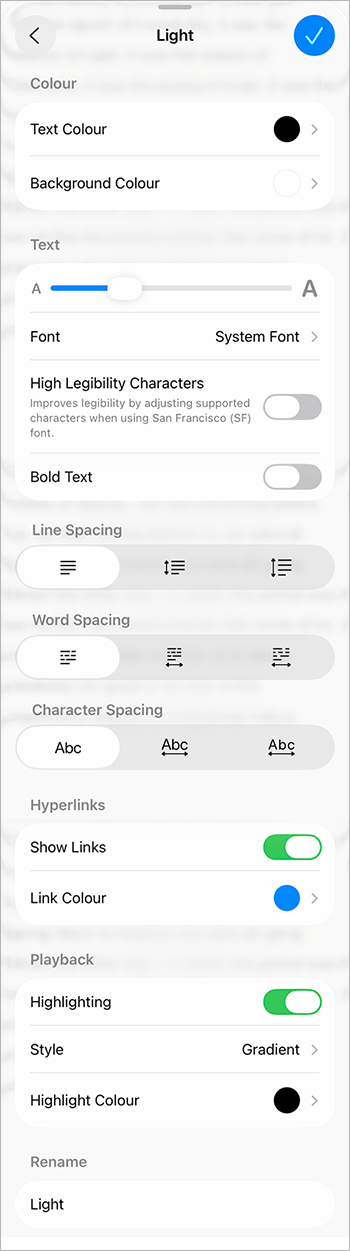
Read the text aloud
10. To hear the text read aloud, click the Play button on the playback controls located at the bottom of the screen. The text will be highlighted as it's read, based on the settings you chose above.
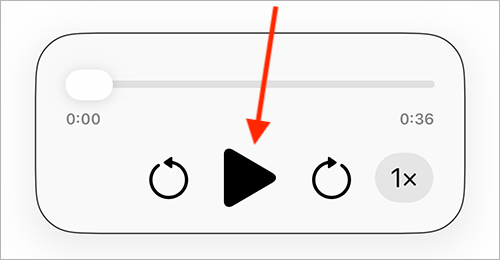
11. To skip forward or backward by 10 seconds, use the arrows on either side of the Play button. You can also use the slider above the Play button to navigate through the text.
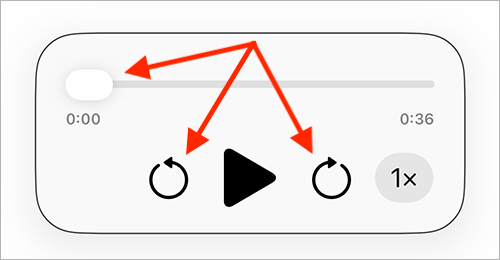
12. To change the playback speed, tap the 1x button and select your preferred speed from the list.
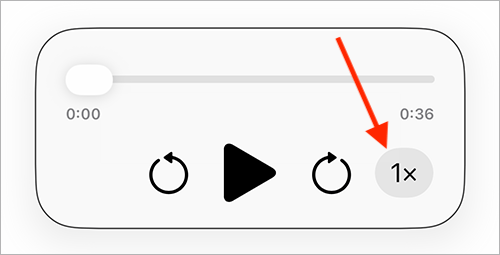
Hide the playback controls
13. If you would like to hide the playback controls, tap the ellipsis button ( … ) in the top-right and select Hide Audio Controls.
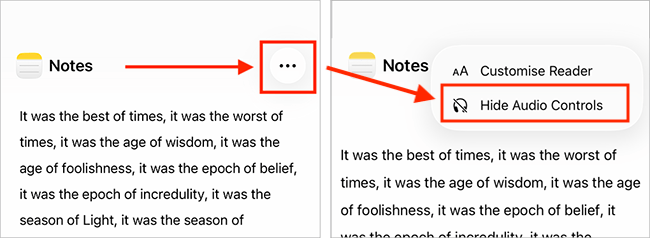
Add Accessibility Reader to the Control Centre
14. You can add an Accessibility Reader button to the Control Centre, giving you an alternative way to open text in the Accessibility Reader (instead of triple-clicking the Side or Home button).
To learn out more about using the Control Centre, see our guide How to add Accessibility items to the Control Centre in iOS 26 on your iPhone or iPad.