Short guide
- Press the Windows key + I on the keyboard.
- Select Bluetooth & devices then scroll down and click Mouse.
- Click the Primary mouse button drop-down menu. Select Right.
Before and after
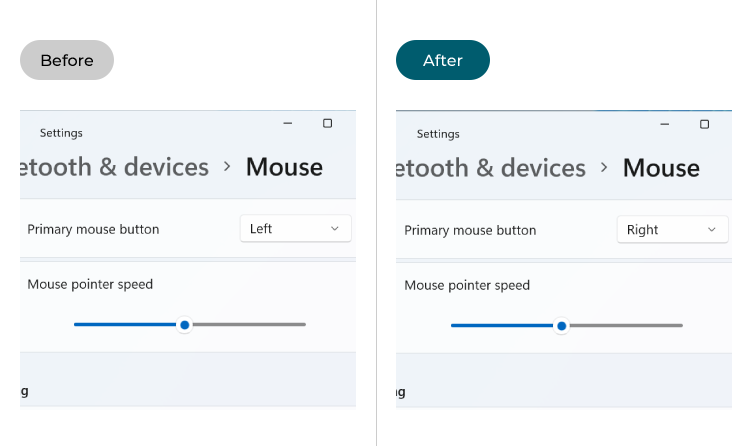
This section covers how to swap the primary mouse button from left to right in Windows 11. This is a step-by-step guide with pictures of the screens to help.
Open the Mouse settings
1. Open Settings by pressing the Windows key + I on the keyboard. Select Bluetooth & devices on the left-hand side, then scroll down and click Mouse on the right.
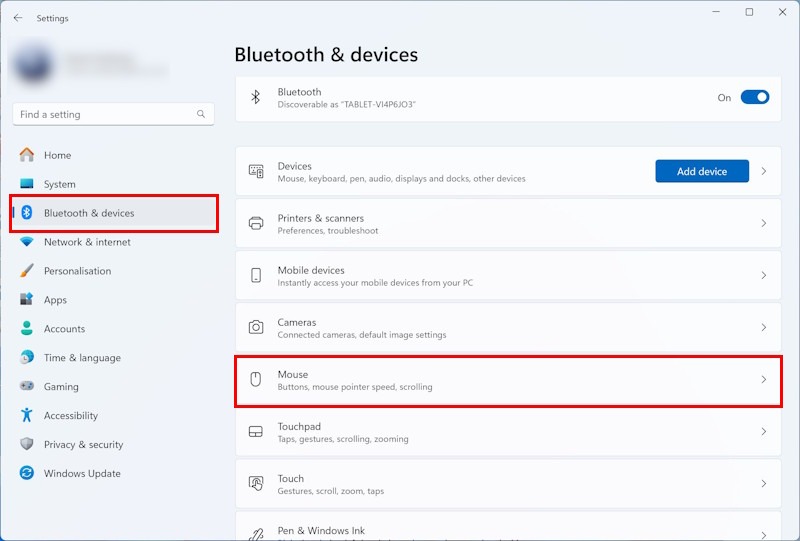
Switch the primary mouse button
2. Click the Primary mouse button drop-down menu near the top-right corner of the window, and select Right.
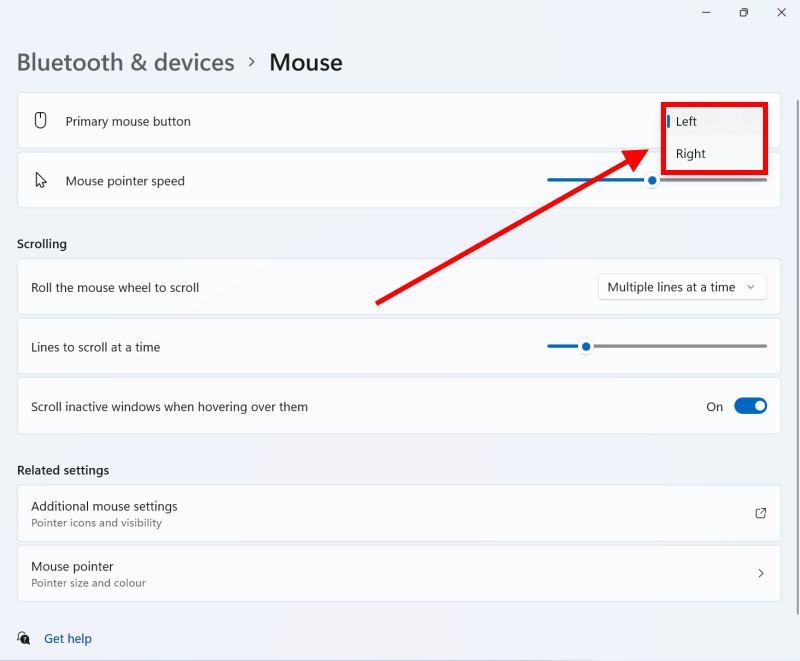
Note: If this does not work it could be because your computer settings are managed by someone else (an IT department or administrator for example). If this is the case you will need to contact them to access these settings or for further help.
Need some more help?
Call our helpline 0300 180 0028 or email enquiries@abilitynet.org.uk
Need free IT Support at Home?
If you are older or disabled and need IT support at home, you can book a free home visit.