Short guide:
- Click the Apple icon
 in the top left corner of the screen and select System Preferences.
in the top left corner of the screen and select System Preferences. - Click Displays.
- Click Scaled.
- If you have an Apple screen, choose one of the options, from Larger Text to More Space options.
- If you have a different screen, choose from the screen resolutions listed. The lower the screen resolution, the larger the items on the screen will appear.
Before and after
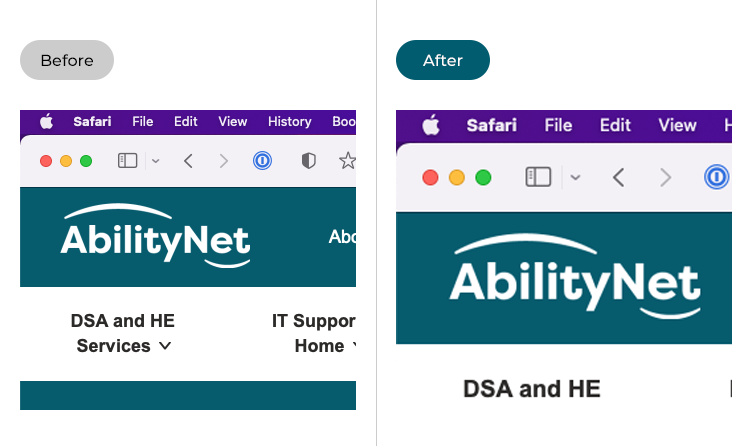
This section gives you step by step instructions on how to make the text larger in macOS 12 Monterey, with pictures of the screens to help.
Open System Preferences
1. Click the Apple icon ![]() in the top left corner of the screen and choose System Preferences from the menu.
in the top left corner of the screen and choose System Preferences from the menu.
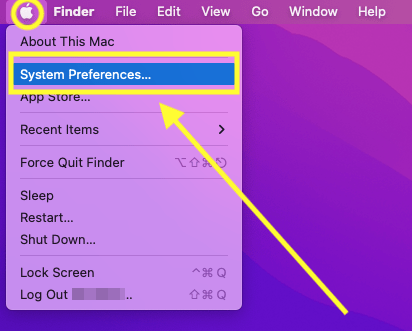
Open the Display settings
2. In the System Preferences window, click Displays.
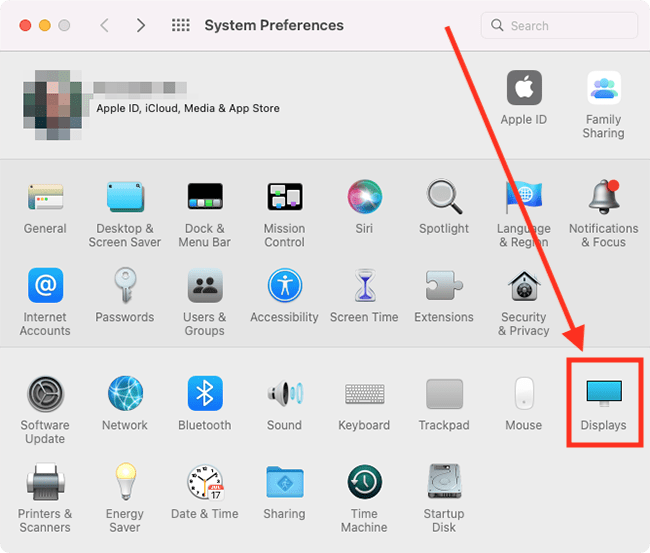
Change the screen resolution
3. Select Scaled from the options for Resolution.
If you have an Apple screen, choose from options amongst Larger Text to More Space.
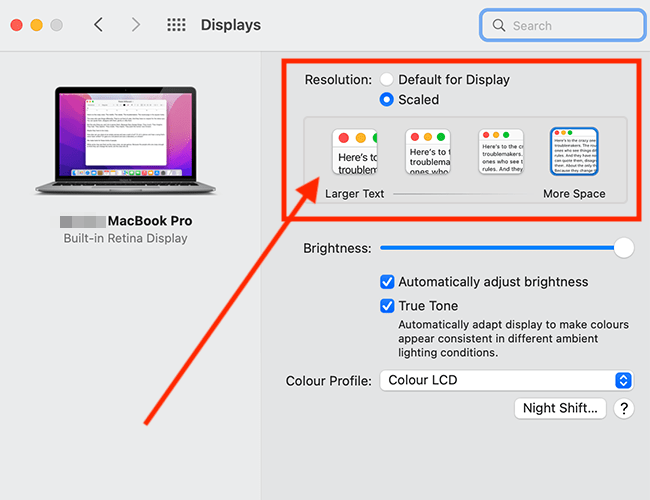
If you have a different screen, choose from the screen resolutions listed. The lower the screen resolution, the larger the items on the screen will appear.
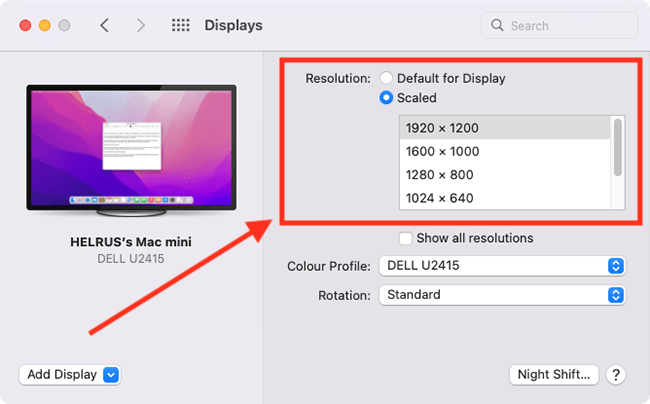
Close System Preferences
4. When you are happy with your settings, close System Preferences by clicking the Close button (red circle) in the top-left corner of the window or using the Cmd + W keyboard shortcut.
Note: If this does not work it could be because your computer settings are managed by someone else (an IT department or administrator for example). If so, you will need to contact them to access these settings or for help.